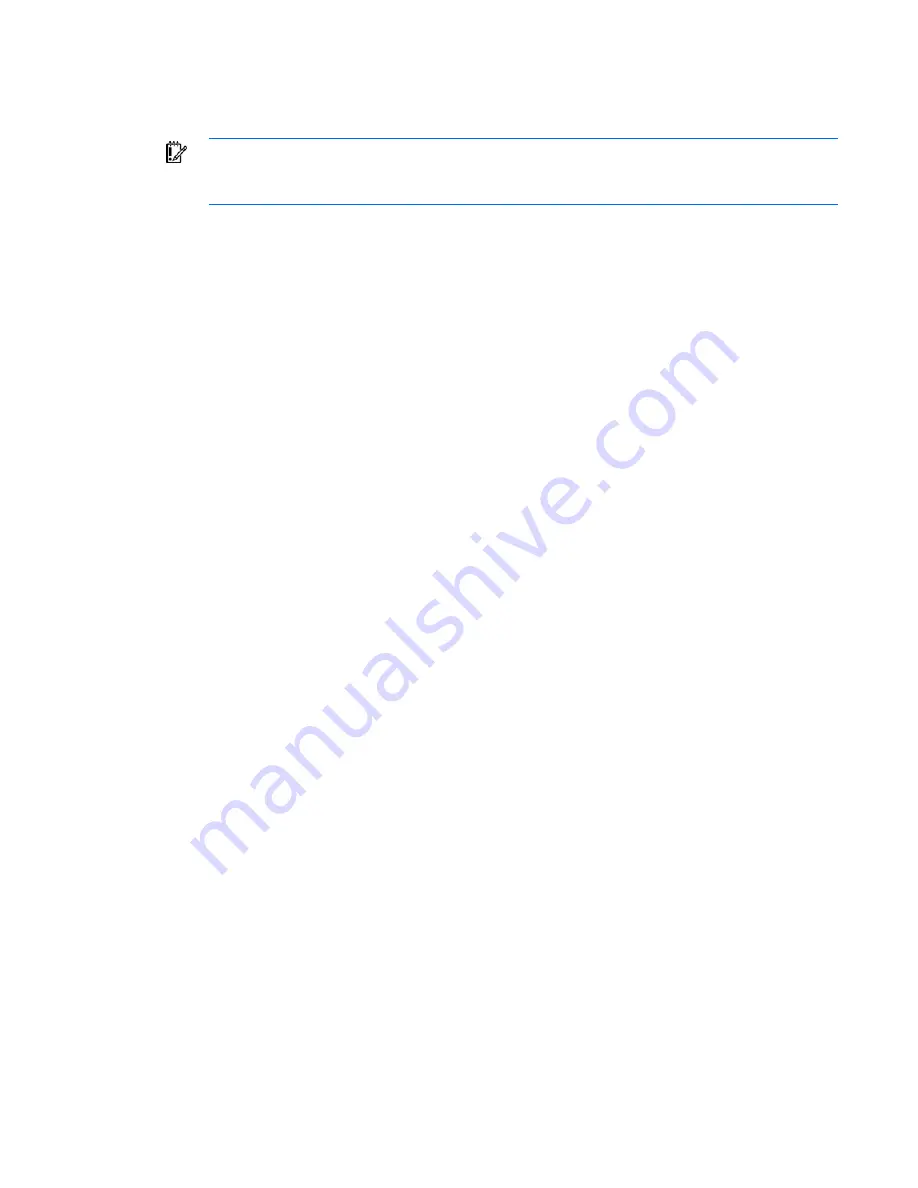
Team properties 138
3.
Select two to eight of the listed adapters by single-clicking them. Individual stand-alone adapters will
remain selected as you click them. After you have selected all the desired adapters for a team, click
the
Team
button on the upper-right of the main dialog window.
IMPORTANT:
If the proper Service Pack level (SP5) has not been installed on the system, a
popup message displays warning you of this condition. If this message is displayed, install the
correct Service Pack before proceeding.
4.
The Teaming Property Sheet appears for the newly created team. The first page displayed is the
Teaming Controls Sheet. The default mode of operation for a team is Fault Tolerant mode. Change
this to the desired mode of operation by selecting either
Fault Tolerant
or
Load Balancing
at the top
of the page.
5.
For a Fault Tolerant team, select among the following modes:
Manual.
Causes a failover when the user clicks
Switch Now
. In this mode, a failover will also occur if
the Current Primary adapter is dropped from the team. Recommended only for troubleshooting
purposes.
Fail on Fault (Default).
If a failover event occurs, a non-Primary adapter takes on the role of the
Current Primary adapter. This new Current Primary adapter remains primary unless another failover
event occurs, or the system is rebooted.
Smart Switch.
If a failover event occurs, a non-Primary adapter takes on the role of Current Primary
adapter. This new Current Primary adapter remains primary until one of the following occurs. The
Preferred Primary adapter becomes available, and a failback occurs, in which case the Preferred
Primary adapter resumes its role as Current Primary adapter. Or, another failover event occurs, in
which case, a non-Primary adapter takes on the role of Current Primary adapter. If this mode is
selected, make sure the desired Primary adapter is displayed in the Preferred Primary NIC list box. A
single Fault Tolerant team CAN contain a mixture of Fast Ethernet and Gigabit adapters.
6.
For a Load Balancing team, select among the following modes:
o
Transmit Load Balancing
o
Switch-assisted Load Balancing
7.
Select the
Settings
tab at the top of the Teaming Property Sheet. On the Settings tab, you may
configure the following items:
Team Network Address.
Used to "Locally Administer" the team's unique receive node address on the
network like you would locally administer a single adapter's node address.
Enable Heartbeats.
This check box is used to enable/disable teaming Heartbeats. Heartbeats
provide an additional level of adapter failure detection above simple link failure detection.
Heartbeat detection, if enabled, will cause Heartbeat packets to be transmitted between the Primary
adapter and Secondary adapters to ensure proper transmit and receive functionality among the
adapters in the team.
Heartbeat timer interval.
This value specifies the amount of time to wait before transmitting Heartbeat
packets between adapters in the team. Heartbeats are not transmitted between the adapters if
normal network transmit/receive traffic is passing through the adapters. However, in the absence of
network traffic, after the specified Heartbeat timeout period expires (the timer interval value),
Heartbeat packets are sent. This value MUST be greater than 3000 ms (3 seconds).
8.
Click
OK
on the Teaming Property Sheet dialog to complete the configuration of the team.
9.
Repeat Steps 3–8 to create additional teams as desired.
10.
Click
Close
at the bottom of the Main CPQNTAC dialog to finish configuration of teams.






























