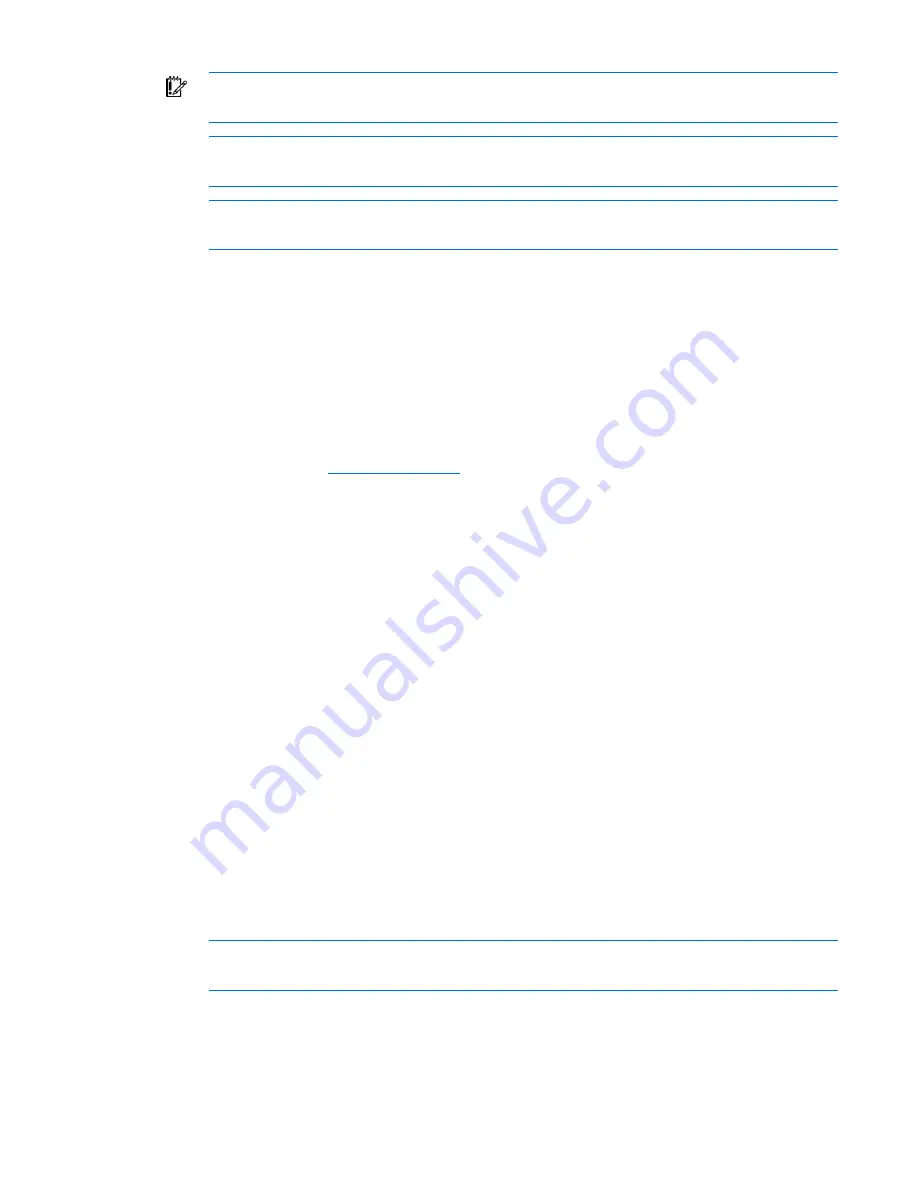
Firmware upgrade utility 50
IMPORTANT:
Before updating NC6770 or NC7770 server adapters, move jumper J1 to the
Enable position. After updating each server adapter, move jumper J1 to the Disable position.
NOTE:
NC6770, NC7770, and NC7780 server adapters require about 15 minutes each to
update both the PXE and Boot Code.
NOTE:
To update the PXE code for embedded and mezzanine adapters, update the system
BIOS.
Drivers
For each server adapter in the target server, the driver for the adapter must be installed and enabled for
the server adapter to be upgraded. If the driver is unable to communicate with the server adapter, the
server adapter cannot be updated.
Installing the firmware utility
The HP Network Adapter Online Firmware Upgrade Utility is located in the \apps\fwupgrade\windows
directory obtained by extracting the HP SoftPaq file. Complete the following steps to download and
extract the SoftPaq file.
1.
Go to the HP website (
http://www.hp.com
).
2.
Click
Software & Driver Downloads
from the left menu bar.
3.
Type the product name in the
For product
box and press
Enter
. For example, type NC370T.
4.
Select an operating system.
5.
Click
HP ProLiant Networking Software
.
6.
Click
download
and save the HP SoftPaq (sp#####.exe) file to a directory on your hard drive. The
SoftPaq file is a self-extracting executable with a file name based on the SoftPaq number.
7.
Click the SoftPaq file to extract the files and then open the
cmponent.htm
file.
The upgrade utility installation is launched by clicking the Smart Component (CPXXXXXX.exe) file
(interactive mode) or by using the command line prompt. The Smart Component for the upgrade utility is
launched using the command line prompt to allow you to pass arguments to alter installation behavior.
Command line syntax
The general command line syntax for the Smart Component installation includes:
CPXXXXXX [/S[ILENT]] [/F[ORCE]] [/R[EBOOT]] [/H[ELP]] [/?]
CPXXXXXX is the command that launches the Smart Component on the target server. The six X's represent
the serialized number assigned to the component.
Command line arguments
The Smart Component recognizes the following command line arguments. Smart Components are not
case-sensitive.
NOTE:
All arguments and information enclosed in brackets are optional.
















































