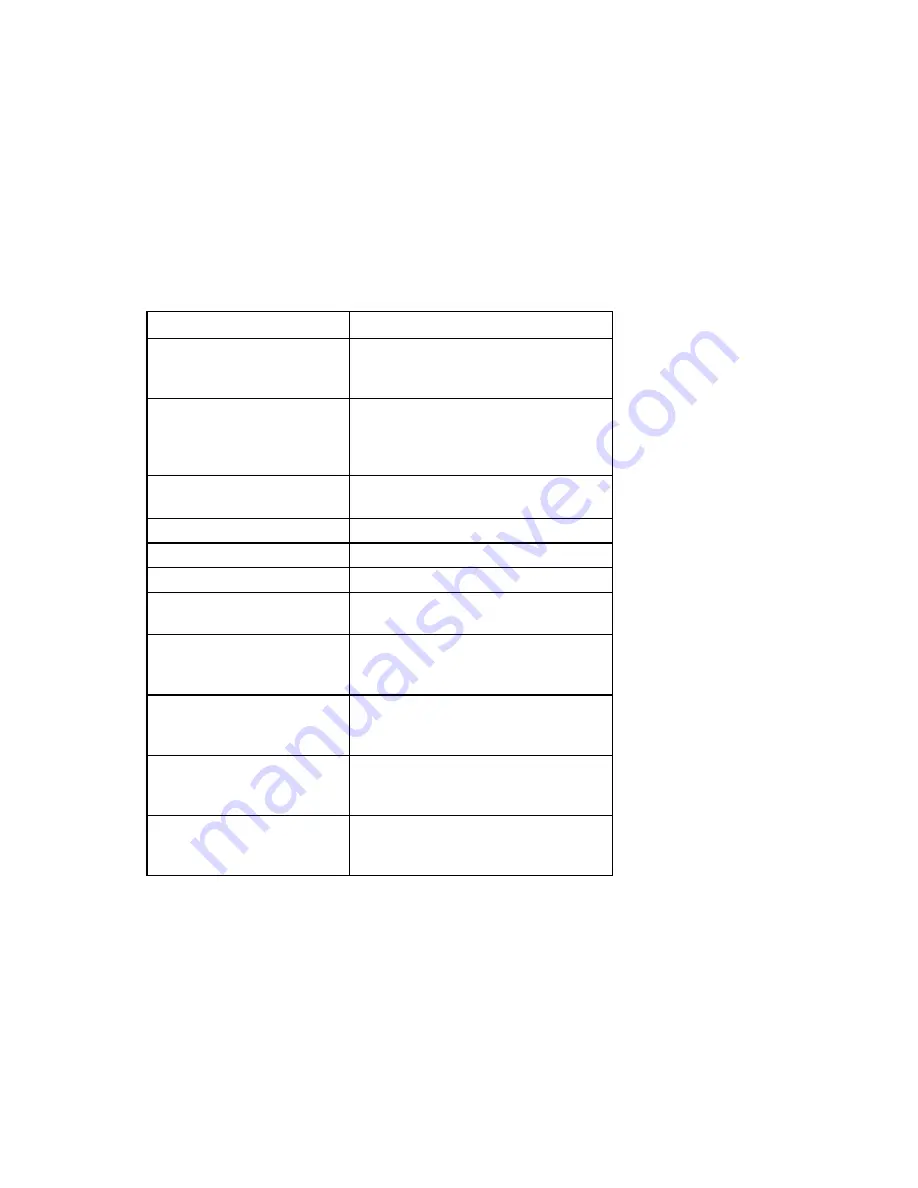
Firmware upgrade utility 52
The upgrade installation activity (including errors) is written by the Smart Component to a common
installation log file called CPQSETUP.LOG in the \CPQSYSTEM\LOG subdirectory on the target server.
Information regarding subsequent installation activity is appended to the same log file, which provides a
chronological history of all component installation activity on the target server.
Using the NicFwUpg.exe command line interface
It is possible to launch the HP Online Firmware Upgrade Utility by clicking the executable file during
installation or by using the command line interface. The following information describes how to launch the
utility using the command line interface.
Command line syntax
The utility supports the following commands:
Command Line Input
Result
nicfwupg.exe -c
Displays the current firmware version of all
HP NC-Series Broadcom adapters in the
system
nicfwupg.exe -l
Displays the latest version of HP NC-Series
Broadcom adapters in the system as
determined by versions shipped with the
component.
nicfwupg.exe -a
Retuns the saved image version of HP NC-
Series Broadcom adapters in the system
nicfwupg.exe -s
Suppresses console output
nicfwupg.exe -f
Forces downgrades or restores as needed
nicfwupg.exe -p
Requests a restore on all adapters
nicfwupg.exe -e [MAC Address] Requests a restore on one adapter. Supply
the MAC address for the adapter.
nicfwupg.exe -o [MAC Address] Performs an upgrade of boot code for one
adapter. Supply the MAC address for the
adapter.
nicfwupg.exe -x [MAC Address] Performs an upgrade of PXE for one
adapter. Supply the MAC address for the
adapter.
nicfwupg.exe -b [MAC Address] Performs an upgrade of CLP for one
adapter. Supply the MAC address for the
adapter.
nicfwupg.exe -i [filename]
Performs an upgrade and stores the image
file to be used during a restore. Supply the
filename.
Using the nicfwup_mf.exe command line interface
It is possible to launch the HP Online Firmware Upgrade Utility for Multifunction adapters by clicking the
executable file during installation or by using the command line interface. The following information
describes how to launch the utility for Multifunction network adapters using the command line interface.
Command line syntax
The utility supports the following commands:






























