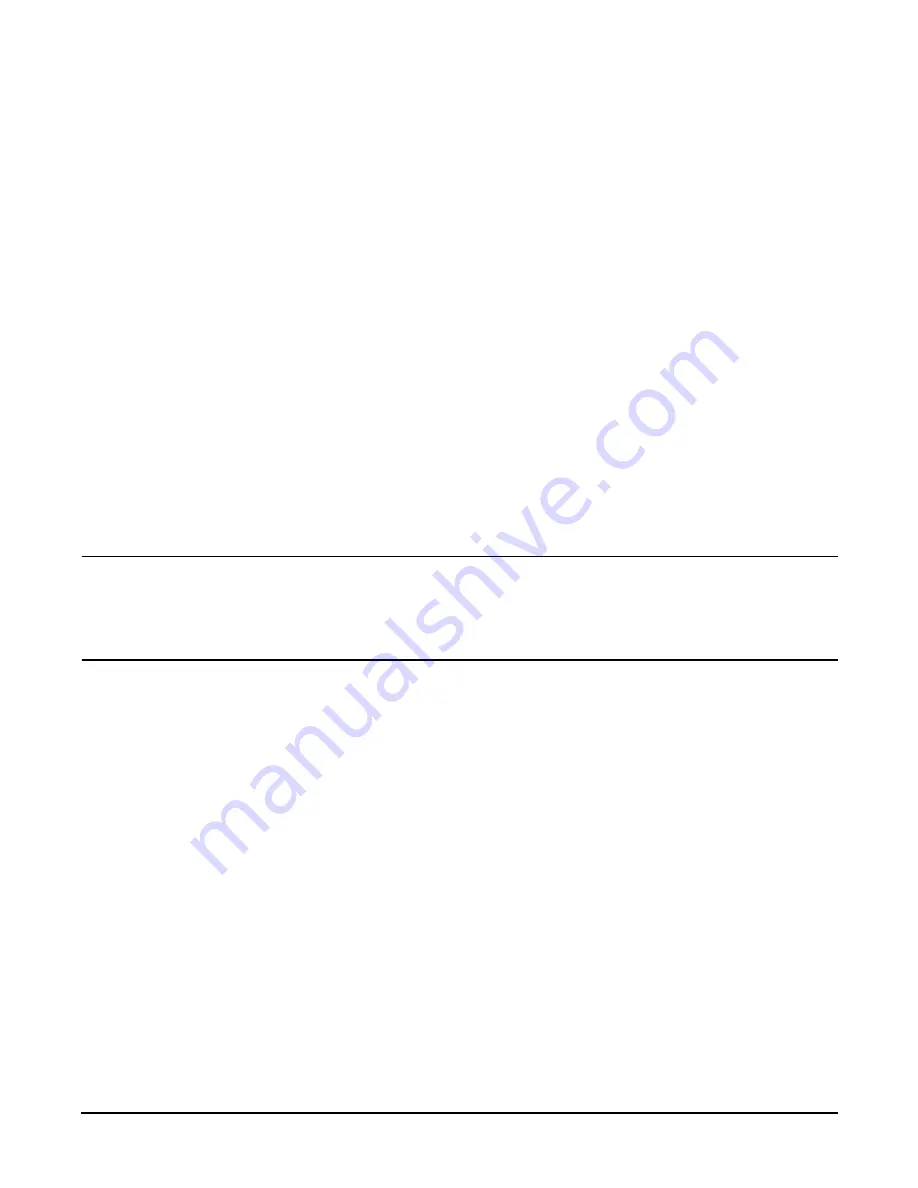
Chapter 5
hp Carrier Grade Server bh3710 Server Blade Installation Information
bp2200 Server Blade
5-11
Management Blade Configuration.
If the Management blade has not been configured at this point,
return to the Management Blade section of this Chapter for configuration procedures.
Management Processor Network Parameters Configuration.
Follow the steps listed below to
configure the Management Processor.
Step 1.
From the Management Blade Quick Setup Screen, select slot one to configure MP network
parameters.
Step 2.
Tab to the IP Address and enter the value.
Step 3.
Select and enter a Host name.
Step 4.
Tab to the Gateway Address and enter the value.
Step 5.
Tab to Subnet Mask and enter the value.
Step 6.
If desired, tab to and enter a Domain Name (optional).
Step 7.
If desired, tab to and enter a DNS address (optional).
Step 8.
Save and exit the configuration.
The MP can now be accessed remotely via the LAN.
Access the MP Console.
CAUTION
The factory default MP configuration allows access without entering login or password data. To
ensure security, configure the MP root/administrator username and password with the
SO
command, as soon as the MP has been accessed. Failure to observe this precaution may result
in compromised system security.
Refer to the
hp Carrier Grade Server bp3710 Service Manual
for information about the MP.
Once the IP Address is set, a remote host is used to TelNet into the MP. Plug a LAN cable into the
Management LAN RJ-45 connector. The Management LAN port on the blade server chassis is the extreme
right RJ-45 connector on either of the two FC and LAN RTM Blades that are plugged in slots 9 and 10 at the
rear of the blade server. When the connection is complete, you can TelNet to the IP address of the MP and it
will respond. The following login prompt will be displayed:
Service Processor login:
Press
Enter
.
The console will display:
Service Processor password:
Press
Enter
.
The console will display general identification information. Press
Enter
.
The console will display:
[Read only - use ^Ecf for console write access.]
After the message is displayed, press the
Ctrl
key, then type
Ecf
(“Ecf ” is case-sensitive. Capitalize the E, only)
and press
Enter
.
The console will display:
[ bumped user -].
Press
Enter
. The console will then display the
GSP> prompt.
Type the
SO
command and type the new root username and password.
Summary of Contents for BH BH3710
Page 6: ...Figures vi ...
Page 8: ...viii ...
Page 10: ...Chapter 1 hp Carrier Grade Server bh3710 Overview Introduction 1 2 ...
Page 52: ...Chapter 7 Specifications for the hp Carrier Grade Server bh3710 Introduction 7 2 ...
Page 54: ...Appendix A LVM Boot Device Hardware Path Change for the hp Carrier Grade Server bh3710 A 2 ...






























