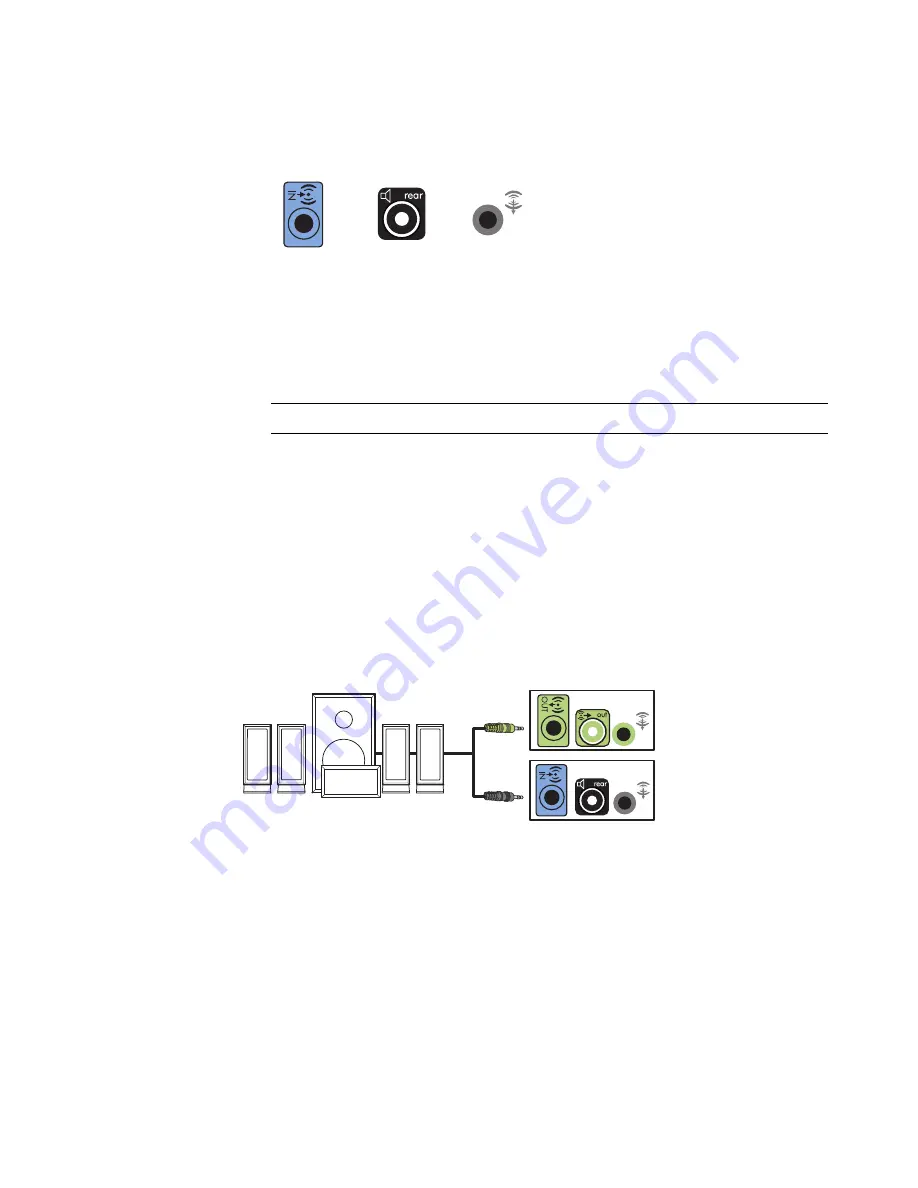
24
Getting Started (features vary by model)
3
Connect the rear speaker cable to the black connector that matches the back of
your computer.
For type 3-connector systems, the blue Audio Line In connector functions as a Rear Line
Out when a multichannel audio configuration is activated.
4
Connect the cables to the audio system.
5
Connect the front and rear speakers to the subwoofer. Refer to the speaker
documentation.
6
Turn on the computer.
7
Plug in the speaker system power.
8
Turn on the speaker system.
9
After the speakers are connected to the computer, configure the audio software for
sound output for your computer model. See “Configuring Speaker and Sound
Options.”
Type 3: See “Configuring speakers with Realtek HD Audio Manager.”
Type 6: See “Configuring speakers with Realtek HD Audio Manager.”
Type S (audio card): See “Using the Creative Sound Blaster X-Fi or X-Fi Fatality
audio card.”
The following diagram shows a typical 4.1 audio installation:
NOTE:
Always turn on the computer before you turn on the speaker system.
3
6
S
Summary of Contents for A6300f - Pavilion - 2 GB RAM
Page 1: ...Getting Started ...
Page 48: ...38 Getting Started features vary by model ...
Page 52: ...42 Getting Started features vary by model ...
Page 66: ...56 Getting Started features vary by model ...
Page 76: ...66 Getting Started features vary by model ...
Page 82: ...72 Getting Started features vary by model ...
Page 102: ...92 Getting Started features vary by model ...
Page 116: ...106 Getting Started features vary by model ...
Page 122: ...112 Getting Started features vary by model ...
Page 166: ...156 Getting Started features vary by model ...
Page 200: ...190 Getting Started features vary by model ...
Page 222: ...Part number 5992 2246 ...
















































