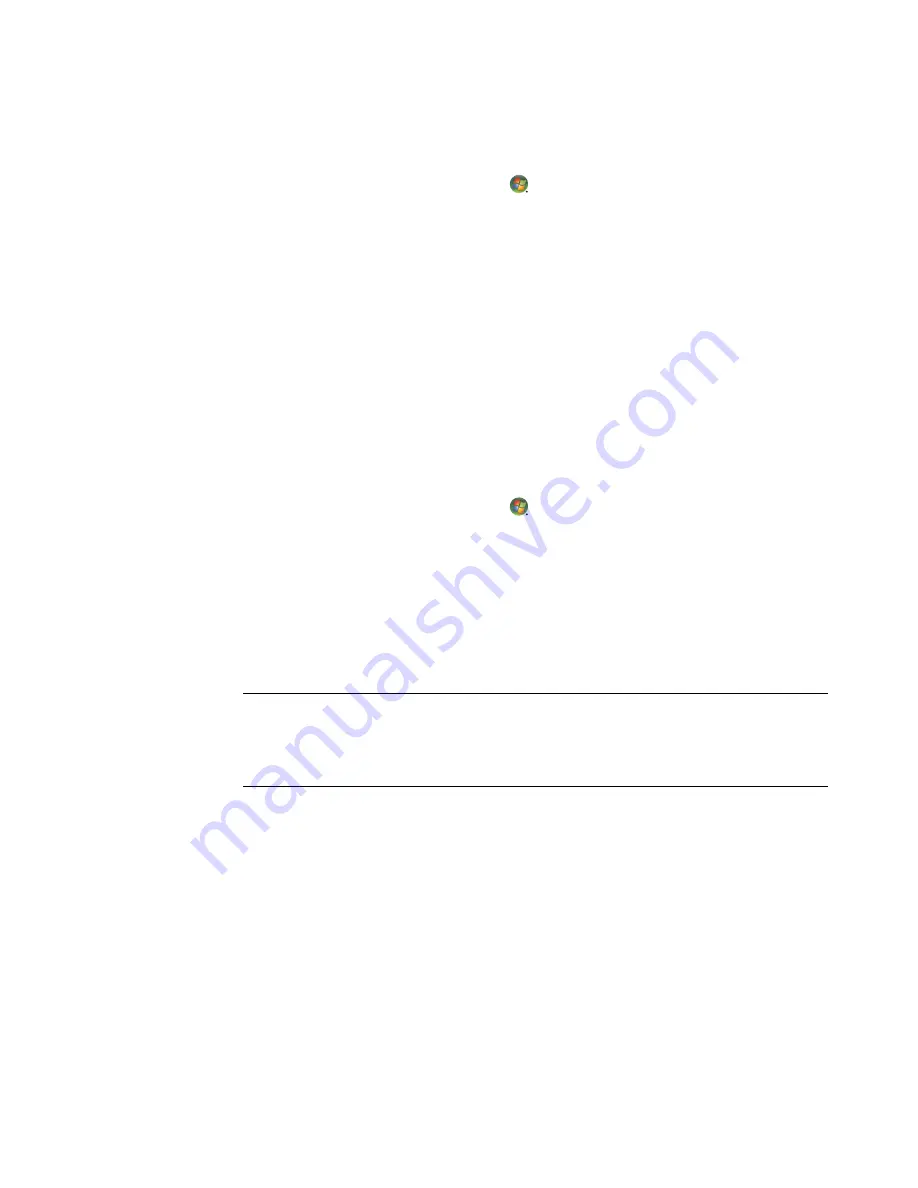
140
Getting Started (features vary by model)
Playing an album in Windows Media Center
1
Click the
Windows Start Button
on the taskbar, and then click
Windows
Media Center
.
2
Click
Music
.
3
Click
music library
.
4
Insert a music CD into the CD drive.
5
Click
albums
.
6
Select the album that you want to play.
7
Click
Play Album
.
Playing a song in Windows Media Center
You can play a song from anywhere in Music. You can select it from the
songs
list, or from
the
albums, artists, genres, composers
and other lists. You can also play a single song from
a playlist:
1
Click the
Windows Start Button
on the taskbar, and then click
Windows
Media Center
.
2
Click
Music
.
3
Click
music library
.
4
Click
songs
. The list displays all of the songs in the library.
5
Use the arrow buttons on the remote control or the arrow keys on the keyboard or
select a song by moving the mouse and clicking the song.
6
Click
Play Song
to play it.
NOTE:
You can select
View Queue
,
Visualize
,
Play Slide Show
,
Shuffle
,
Repeat
, and
Buy Music
in the now playing window while you play a music track.
You can select
Add to Queue
,
Buy Music
,
Edit Info
, and
Delete
in the song details
window while you play a song.
Summary of Contents for A6300f - Pavilion - 2 GB RAM
Page 1: ...Getting Started ...
Page 48: ...38 Getting Started features vary by model ...
Page 52: ...42 Getting Started features vary by model ...
Page 66: ...56 Getting Started features vary by model ...
Page 76: ...66 Getting Started features vary by model ...
Page 82: ...72 Getting Started features vary by model ...
Page 102: ...92 Getting Started features vary by model ...
Page 116: ...106 Getting Started features vary by model ...
Page 122: ...112 Getting Started features vary by model ...
Page 166: ...156 Getting Started features vary by model ...
Page 200: ...190 Getting Started features vary by model ...
Page 222: ...Part number 5992 2246 ...






























