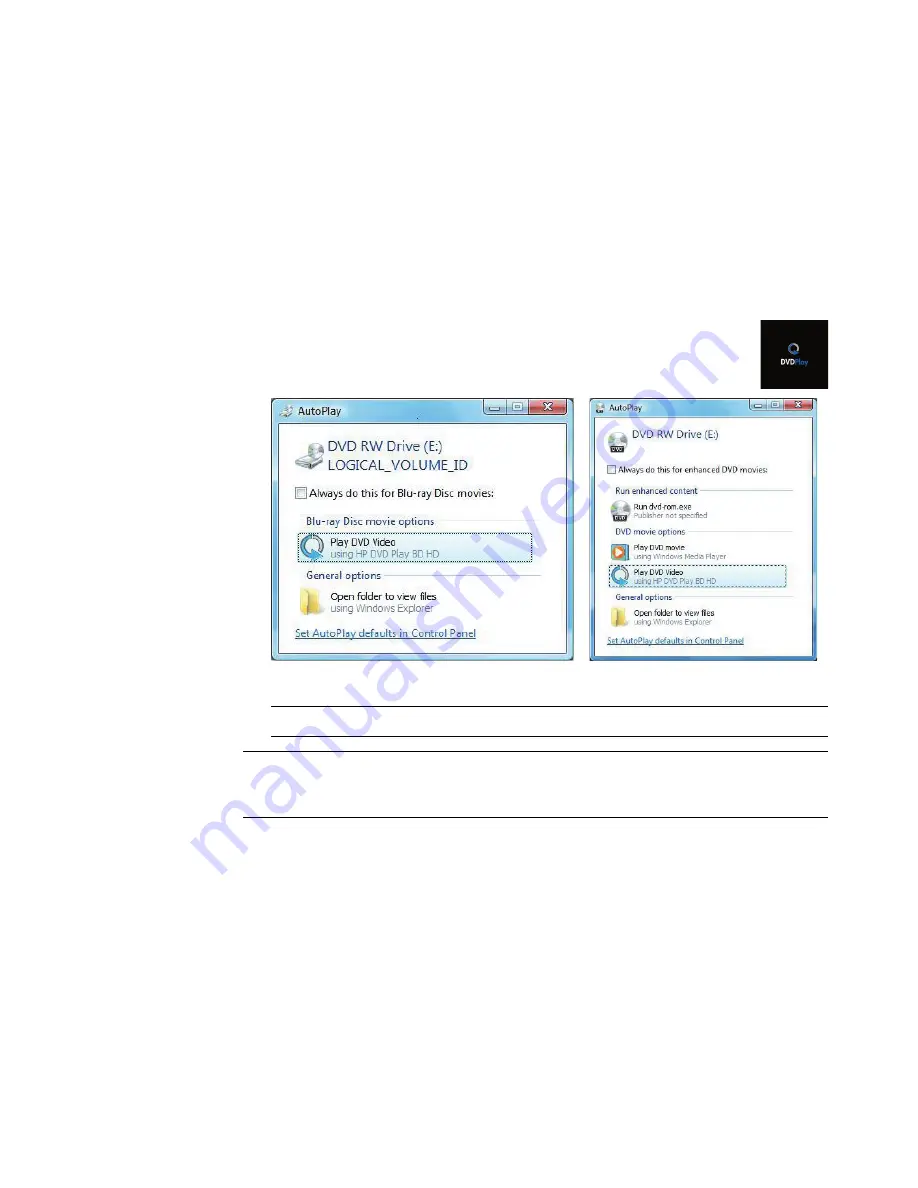
154
Getting Started (features vary by model)
Some HD DVD and Blu-ray advanced features may not be supported.
As HD DVD and Blu-ray are new formats containing new technologies, certain disc,
digital connection, compatibility, and/or performance issues may arise, and do not
constitute defects in the product. Flawless playback on all systems is not guaranteed.
For some HD-DVD and Blu-ray titles to play, they may require a DVI or HDMI digital
connection, and the display may require HDCP support.
To play a DVD, you must have a DVD drive:
1
Insert the DVD into the DVD drive.
The default DVD program opens. If the DVD wizard window opens,
choose the program that you want to use from the list. You may have to
scroll down the window to see all available programs.
2
Use the controls in the DVD program to play the DVD.
NOTE:
To use the DVD Play controls, you must use the mouse.
NOTE:
The Advanced Access Content System (AACS) key that DVD Play uses must be
updated every seventeen months in order for it to play DVD titles. For more information
about playing video clips, click the
?
(Help) button in the DVD Play control bar.
Summary of Contents for A6300f - Pavilion - 2 GB RAM
Page 1: ...Getting Started ...
Page 48: ...38 Getting Started features vary by model ...
Page 52: ...42 Getting Started features vary by model ...
Page 66: ...56 Getting Started features vary by model ...
Page 76: ...66 Getting Started features vary by model ...
Page 82: ...72 Getting Started features vary by model ...
Page 102: ...92 Getting Started features vary by model ...
Page 116: ...106 Getting Started features vary by model ...
Page 122: ...112 Getting Started features vary by model ...
Page 166: ...156 Getting Started features vary by model ...
Page 200: ...190 Getting Started features vary by model ...
Page 222: ...Part number 5992 2246 ...
















































