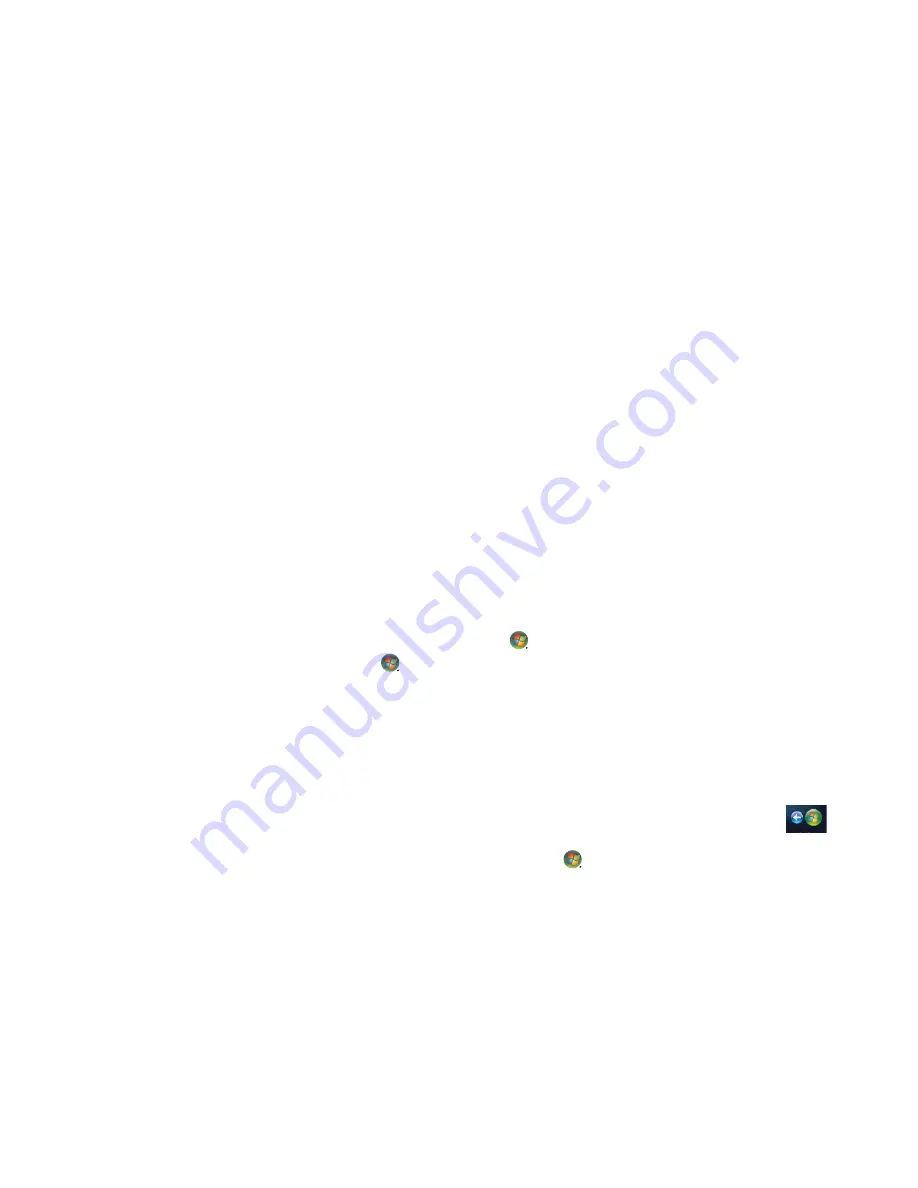
Using Windows Media Center
163
Transforming your living space into a theater
In the Videos Library, you can easily play any of the home movies that have been imported
from your video recorder. Windows Media Center has built-in support for
high-definition video.
Whether you are watching a DVD movie or your own home videos, Windows Media
Center delivers a rich viewing experience with a high-quality digital sound system. Sit
back, and enjoy the show.
Online media
Online Media is a link to various media providers, where you can find various media
offers and services. The Online Media window is periodically updated by Microsoft. Some
of the services that are listed may not be available in certain countries/regions.
Your computer must be connected to the Internet to access the Online Media Web sites.
Navigating Windows Media Center
Opening Windows Media Center with a mouse
You can use either the remote control or the mouse to open and navigate Windows
Media Center.
To use the mouse:
1
Click the
Windows Start Button
on the taskbar, and then click
Windows
Media Center
.
2
Move the mouse over the Windows Media Center Start menu items, and click a
category to select it. To scroll the list of Start menu items, move the mouse pointer over
the list until an item is selected, then continue moving the pointer up or down the list to
see the items that are not displayed.
3
After you select a menu category, scroll the mouse left or right, and then click an item
to open that window.
4
Move the mouse to display the Windows Media Center menu bar, and then
click the back arrow at the top of the window to go to a previous window.
5
Click the
Windows Media Center Start
icon at the top of the Windows
Media Center window to return to the Windows Media Center Start menu.
Summary of Contents for A6300f - Pavilion - 2 GB RAM
Page 1: ...Getting Started ...
Page 48: ...38 Getting Started features vary by model ...
Page 52: ...42 Getting Started features vary by model ...
Page 66: ...56 Getting Started features vary by model ...
Page 76: ...66 Getting Started features vary by model ...
Page 82: ...72 Getting Started features vary by model ...
Page 102: ...92 Getting Started features vary by model ...
Page 116: ...106 Getting Started features vary by model ...
Page 122: ...112 Getting Started features vary by model ...
Page 166: ...156 Getting Started features vary by model ...
Page 200: ...190 Getting Started features vary by model ...
Page 222: ...Part number 5992 2246 ...






























