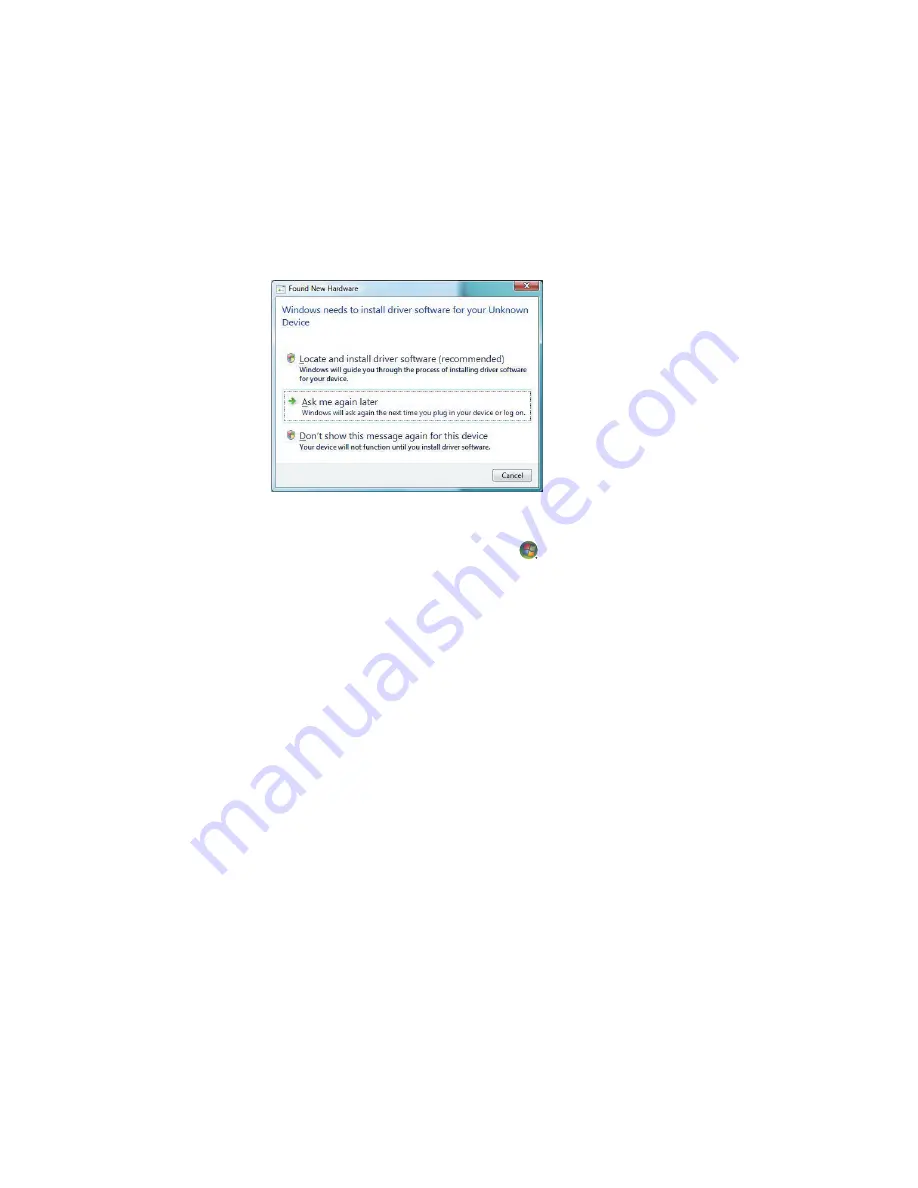
Setting Up the Computer
9
3
A
Found New Hardware
message appears. Wait 2 or 3 minutes for Windows Vista to
make the necessary settings for the new device. When installation is complete, a
message appears, indicating that the camera is ready to use.
4
You may need to install driver software for your camera. If so, Windows displays a
message asking if you want to locate and install driver software. Insert the driver
software CD, click
Locate and install driver software
, and then follow any
onscreen instructions to install the software.
If the computer does not recognize the digital photo camera or the digital video camera:
1
Click the
Windows Start Button
®
on the taskbar, and then click
Control Panel
.
2
Click
System and Maintenance
, and then click
System
.
3
Click
Device Manager
.
4
Click the plus sign (
+
) next to the camera port. If the name of the camera appears, the
device is ready. If the name is not there, try the following:
Click
Action
, and then click
Scan for hardware changes
. Look in Device
Manager for a new addition under the port.
Unplug the video camera transfer cable from the computer, and plug it into a
different port. Look in Device Manager for a new addition under the port.
Summary of Contents for A6300f - Pavilion - 2 GB RAM
Page 1: ...Getting Started ...
Page 48: ...38 Getting Started features vary by model ...
Page 52: ...42 Getting Started features vary by model ...
Page 66: ...56 Getting Started features vary by model ...
Page 76: ...66 Getting Started features vary by model ...
Page 82: ...72 Getting Started features vary by model ...
Page 102: ...92 Getting Started features vary by model ...
Page 116: ...106 Getting Started features vary by model ...
Page 122: ...112 Getting Started features vary by model ...
Page 166: ...156 Getting Started features vary by model ...
Page 200: ...190 Getting Started features vary by model ...
Page 222: ...Part number 5992 2246 ...






























