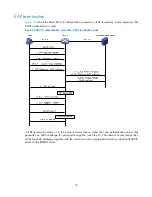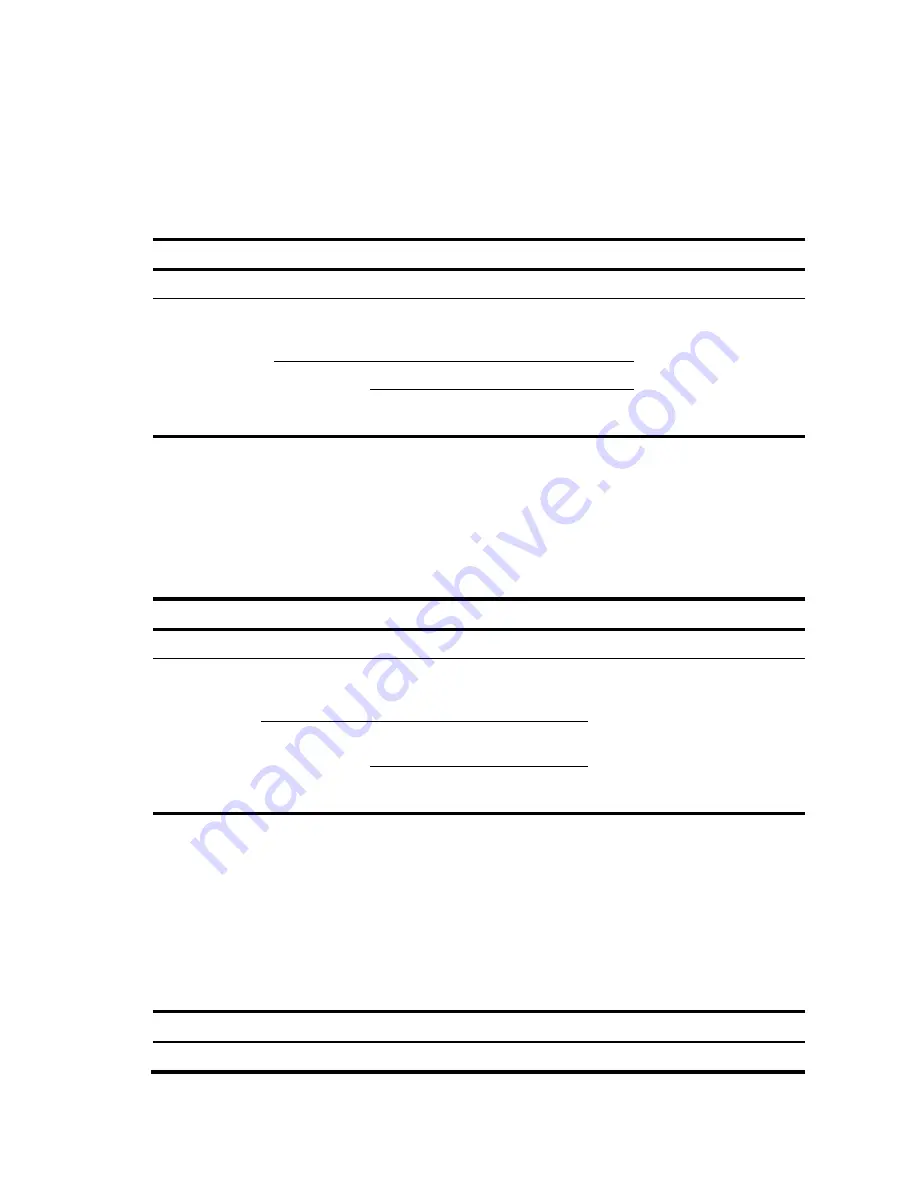
76
•
auto
—Places the port initially in the
unauthorized
state to allow only EAPOL packets to pass. After
a user passes authentication, sets the port in the
authorized
state to allow access to the network.
You can use this option in most scenarios.
You can set the authorization state for one port in Ethernet interface view or for multiple ports in system
view. If a different authorization state is set for a port in system view and Ethernet interface view, the
one set later takes effect.
To set the authorization state of a port:
To do…
Use the command…
Remarks
1.
Enter system view.
system-view
—
2.
Set the port
authorization
state.
In system
view
dot1x port-control
{
authorized-force
|
auto
|
unauthorized-force
} [
interface
interface-list
]
Optional.
Use either approach.
By default,
auto
applies.
In Ethernet
interface
view
interface
interface-type
interface-number
dot1x port-control
{
authorized-force
|
auto
|
unauthorized-force
}
Specifying an access control method
You can specify an access control method for one port in Ethernet interface view or for multiple ports in
system view. If different access control methods are specified for a port in system view and Ethernet
interface view, the one specified later takes effect.
To specify the access control method:
To do…
Use the command…
Remarks
1.
Enter system view.
system-view
—
2.
Specify an
access
control
method.
In system view
dot1x port-method
{
macbased
|
portbased
} [
interface
interface-
list
]
Optional.
Use either approach.
By default, MAC-based access
control applies.
In Ethernet
interface view
interface
interface-type
interface-
number
dot1x port-method
{
macbased
|
portbased
}
Setting the maximum number of concurrent 802.1X users on a
port
You can set the maximum number of concurrent 802.1X users for ports individually in Ethernet interface
view or in bulk in system view. If different settings are configured for a port in both views, the setting
configured later takes effect.
To set the maximum number of concurrent 802.1X users on a port:
To do…
Use the command…
Remarks
1.
Enter system view
system-view
—