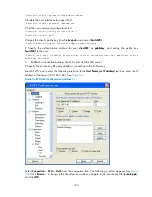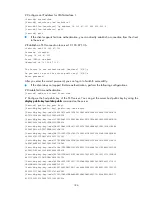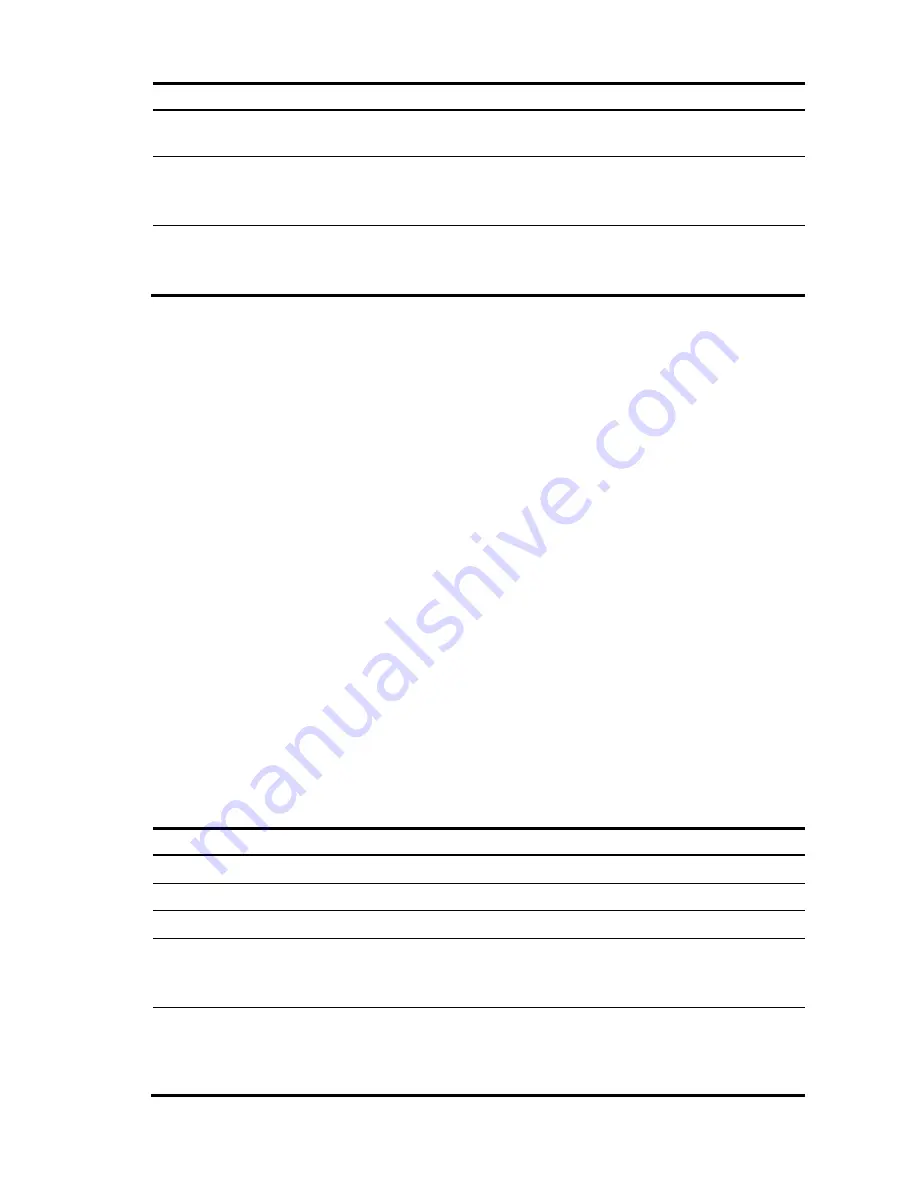
172
To do…
Use the command…
Remarks
2.
Enter user interface view of
one or more user interfaces.
user-interface
vty
number
[
ending-number
]
—
3.
Set the login authentication
mode to
scheme.
authentication-mode
scheme
Required.
By default, the authentication
mode is
password
.
4.
Configure the user interfaces
to support SSH login.
protocol inbound
{
all
|
ssh
}
Optional.
All protocols are supported by
default.
For more information about the
authentication-mode
and
protocol inbound
commands, see
Fundamentals Command Reference
.
If you configure a user interface to support SSH, be sure to configure the corresponding authentication
mode with the
authentication-mode scheme
command.
For a user interface configured to support SSH, you cannot change the authentication mode. To change
the authentication mode, first undo the SSH support configuration.
Configuring a client public key
This configuration task is only necessary for SSH users using publickey authentication.
To allow an SSH user to pass publickey authentication and log in to the server, you must configure the
client’s DSA or RSA host public key on the server and configure the client to use the corresponding host
private key, so that the server uses the digital signature to authenticate the client.
You can manually configure the public key of an SSH client on the server or import it from the public key
file:
•
Configure it manually
—Type or copy the public key to the SSH server. The public key must have not
been converted and must be in the DER encoding format.
•
Import it from the public key file
—During the import process, the server automatically converts the
public key in the public key file to a string in PKCS format and saves it locally. Before importing the
public key, you must upload the public key file (in binary) to the server through FTP or TFTP.
HP recommends that you configure a client public key by importing it from a public key file.
Configuring a client public key manually
To do…
Use the command…
Remarks
1.
Enter system view.
system-view
—
2.
Enter public key view.
public-key peer
keyname
—
3.
Enter public key code view.
public-key-code begin
—
4.
Configure a client's host
public key.
Enter the content of the host public
key
Required.
Spaces and carriage returns are
allowed between characters.
5.
Return to public key view and
save the configured host
public key.
public-key-code end
—
When you exit public key code
view, the system automatically
saves the public key.