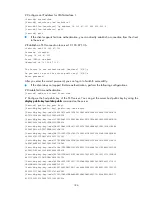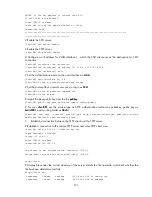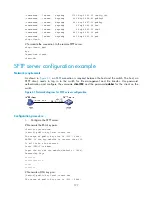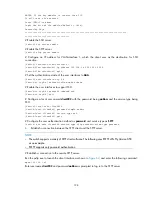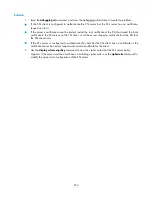198
NOTES: If the key modulus is greater than 512,
It will take a few minutes.
Press CTRL+C to abort.
Input the bits of the modulus[default = 1024]:
Generating Keys...
++++++++++++++++++++++++++++++++++++++++++++++++++++++++++++++++++++++++++++++++
+++++++++++++++++++++++++++++++++++
# Enable the SSH server.
[Switch] ssh server enable
# Enable the SFTP server.
[Switch] sftp server enable
# Configure an IP address for VLAN-interface 1, which the client uses as the destination for SSH
connection.
[Switch] interface vlan-interface 1
[Switch-Vlan-interface1] ip address 192.168.1.45 255.255.255.0
[Switch-Vlan-interface1] quit
# Set the authentication mode of the user interfaces to
AAA
.
[Switch] user-interface vty 0 4
[Switch-ui-vty0-4] authentication-mode scheme
# Enable the user interfaces to support SSH.
[Switch-ui-vty0-4] protocol inbound ssh
[Switch-ui-vty0-4] quit
# Configure a local user named
client002
with the password being
aabbcc
and the service type being
SSH.
[Switch] local-user client002
[Switch-luser-client002] password simple aabbcc
[Switch-luser-client002] service-type ssh
[Switch-luser-client002] quit
# Configure the user authentication method as
password
and service type as
SFTP
.
[Switch] ssh user client002 service-type sftp authentication-type password
2.
Establish a connection between the SFTP client and the SFTP server.
NOTE:
•
The switch supports a variety of SFTP client software. The following uses PSFTP of PuTTy Version 0.58
as an example.
•
PSFTP supports only password authentication.
# Establish a connection to the remote SFTP server.
Run the psftp.exe to launch the client interface as shown in
, and enter the following command:
open 192.168.1.45
Enter username
client002
and password
aabbcc
as prompted to log in to the SFTP server.