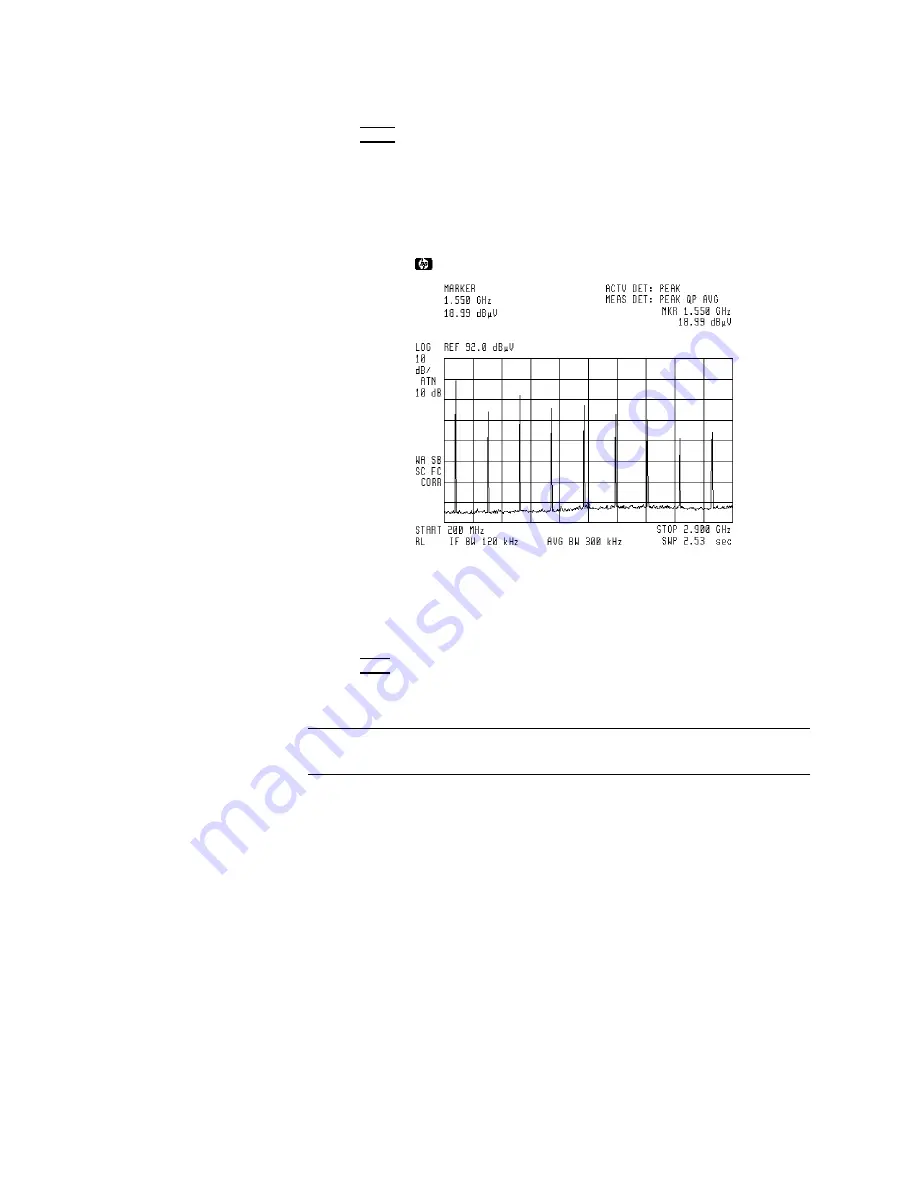
10.
Return
to
the
windows
display
mode
by
pressing:
4
ZOOM
5
11.
Return
to
normal
display
mode
of
operation
by
pressing:
NNNNNNNNNNNNNNNNNNNNNNNNNNNNNNNNNNN
WINDOWS
OFF
Windows
Display
Mode
O
12.
T
o
turn
on
the
windows
format
again
with
the
current
display
as
the
new
overview
window
,
press:
4
CTRL
5
A
new
applications
window
will
be
generated
based
on
the
zone
in
the
overview
window
.
Note
Markers
can
be
used
in
both
windows
,
but
they
must
be
turned
on
in
each
window
.
The
current
limit
lines
are
common
to
both
windows
.
10-6
Windows
















































