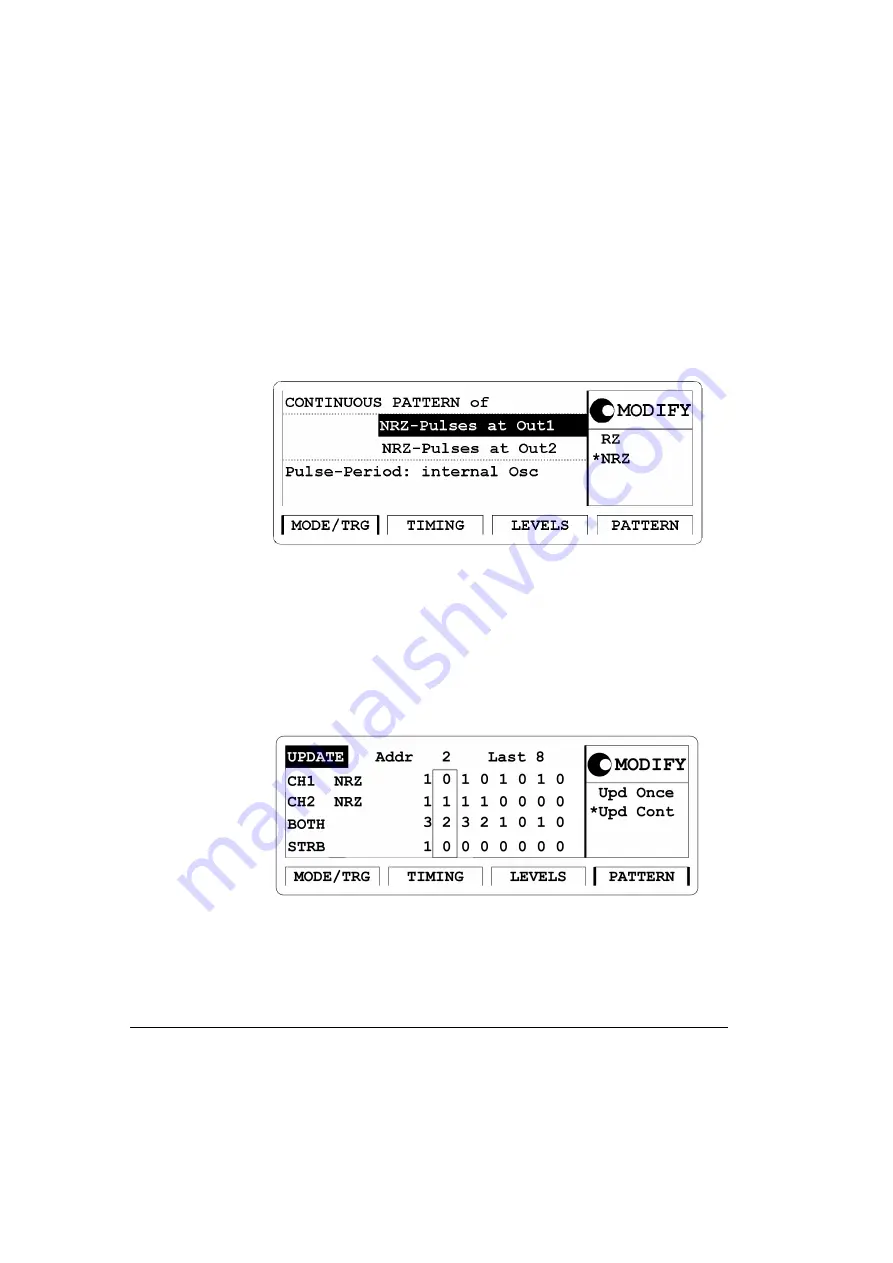
98
Getting Started
HP 81110/04A Quick Start
Getting Started
Examples
2 Press
|MODE/TRG|
softkey to enter Operating/Trigger mode menu.
Select
Pattern of
with
NRZ-PULSES at OUT 1 & OUT 2
.
Figure 48
Current MODE/TRG Screen
3 Press the
|PATTERN|
softkey to enter the Pattern menu. Enter
8
for
Last
. Move to CH1 and select Clock÷N, press ENTER key twice to
get a pattern for clock division by 2. Move to CH2 and select
Clock÷N, press ENTER key. Press 8 and ENTER key, to get a pattern
for clock division by 8.
Figure 49
Current PATTERN Screen
Summary of Contents for 81104A
Page 1: ...HP 81110A 165 330 MHz HP 81104A 80 MHz Pulse Pattern Generators Quick Start Guide ...
Page 2: ...Front Panel Display and Softkeys ...
Page 8: ...10 About this book HP 81110 04A Quick Start About this book ...
Page 31: ...HP 81110 04A Quick Start Introduction 33 Chapter 2 2Introduction ...
Page 67: ...HP 81110 04A Quick Start Getting Started 69 Chapter 3 3Getting Started ...
Page 114: ...116 Index HP 81110 04 Quick Start Index ...
Page 115: ...Front Panel Controls ...






























