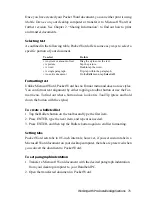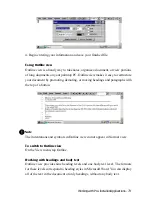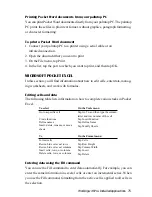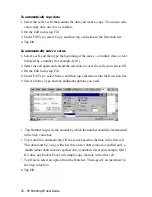80 - HP Palmtop PC User Guide
3. Tap the desired function. The result appears in the status bar.
In addition to functions, Pocket Excel supports formulas, so that you can calcu-
late values and analyze worksheets. Specifically, you can perform operations on
worksheet values by using one of three operators on elements of a formula:
• Arithmetic operators, such as addition, subtraction, division, multiplication,
percent, and exponentiation, perform basic mathematical operations and
produce numeric results.
• Comparison operators compare two values and produce the logical value
TRUE or FALSE. Examples include =, >, < , >= , <=, < >.
• Text operators join two or more text values into a single combined text value.
For example, if First Quarter 1996 is the text in cell A1, the formula, =”Total
sales for “&A1, produces the text, Total Sales for First Quarter 1996.
Once you have entered a formula, the formula’s resulting value appears in the
corresponding cell on the worksheet. When you select a cell containing a for-
mula, the formula always appears in the formula bar.
To enter a formula
1. Tap the cell you into which you want to enter the formula.
2. Type an equal sign (=) to activate the formula bar. (A formula must begin
with an equal sign.)
3. Enter the formula using the following guidelines:
• Use parentheses to enclose ranges (which are part of formulas) and other
function arguments. For example, (A1:B3) represents the cell references
and (1,2,3) represents constant values in the formula,
=AVERAGE(SUM(A1:B3),SUM(1,2,3)).
Summary of Contents for 620Lx - Palmtop PC
Page 6: ...vi HP Palmtop PC User Guide ...
Page 10: ...x HP Palmtop PC User Guide ...
Page 16: ...6 HPPalmtopPCUserGuide ...
Page 50: ...40 HPPalmtopPCUserGuide ...
Page 58: ...48 HPPalmtopPCUserGuide ...
Page 166: ...156 HPPalmtopPCUserGuide ...
Page 172: ...162 HPPalmtopPCUserGuide ...