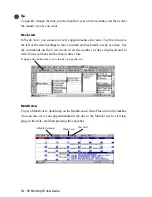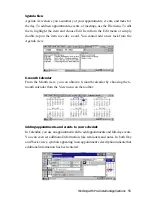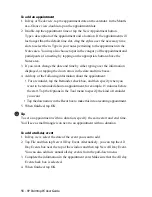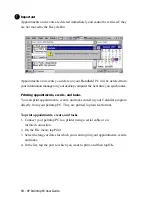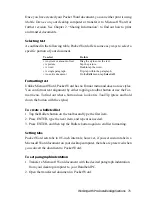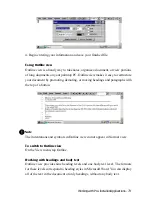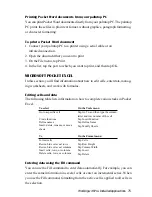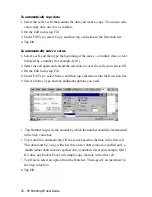HP Palmtop PC User Guide - 61
Tips for adding information
• Although names and addresses appear as a single block of text in the contact
card, the Contacts program stores the information in separate fields to make
searches and synchronization easier. To make sure a name is stored correctly,
in the contact card, tap the name, and then tap the Confirm Address button to
the right of the name to display the Confirm Name dialog box. Do likewise for
the address.
• If a field that you want is not displayed, tap Other to select from a list of fields.
To modify a contact card
1. In the contact list, double-tap the entry that you want to change.
2. Make the changes you want on the contact card. To change a field that is not
currently displayed, tap Other.
3. When finished, tap OK.
To create a copy of a contact card
1. In the contact list, tap the name of the person whose card you want to copy.
2. On the Edit menu, tap Create Copy.
Tip
Copy contact cards to quickly create cards for several people who share informa-
tion for example, several contacts from the same company. First make the copy
and then double-tap the copy and make any changes.
To delete a contact card
1. In the contact list, tap the contact card(s) that you want to delete.
2. Tap the Delete button or DEL key.
Important
Contact cards are deleted immediately and cannot be retrieved; they are not moved
to the Recycle Bin.
Cards you delete on your palmtop PC will be deleted from your information
manager on your desktop computer the next time you synchronize.
Working with Pre-Installed Applications
!
Summary of Contents for 620Lx - Palmtop PC
Page 6: ...vi HP Palmtop PC User Guide ...
Page 10: ...x HP Palmtop PC User Guide ...
Page 16: ...6 HPPalmtopPCUserGuide ...
Page 50: ...40 HPPalmtopPCUserGuide ...
Page 58: ...48 HPPalmtopPCUserGuide ...
Page 166: ...156 HPPalmtopPCUserGuide ...
Page 172: ...162 HPPalmtopPCUserGuide ...