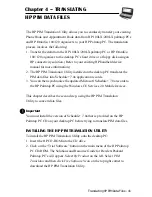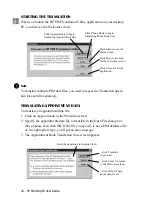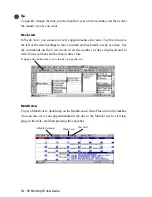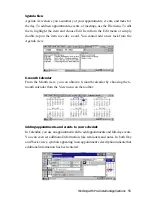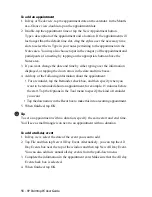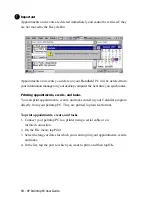HP Palmtop PC User Guide - 49
Chapter 5 – WORKING WITH
PRE-INSTALLED APPLICATIONS
Working with Pre-Installed Applications
OVERVIEW OF HP PALMTOP PC PRE-INSTALLED APPLICATIONS
The software programs on your palmtop PC have been specifically developed for
this computer. Many of them are similar, “pocket-sized” versions of those
running on your desktop computer. Information can be exchanged between the
software programs running on your palmtop PC and those running on your desk-
top computer. In this way you can take advantage of both the portability of your
Handheld PC and the power and storage capacity of your desktop computer.
Information Manager for Windows CE
Track contacts, manage your schedule, and organize tasks with the three compo-
nents of Information Manager: Contacts, for keeping phone numbers and ad-
dresses; Calendar, for scheduling appointments and events; and Tasks, for keep-
ing track of your to-do list. If you are using a Microsoft desktop Information
Manager like Outlook, you can update the information in Information Manager
by synchronizing contacts, appointments, and tasks with your palmtop PC.
Microsoft Pocket Word
Take notes, compose memos, and review reports anytime, anywhere. You can
create and edit files in Pocket Word, and then print them via infrared or transfer
them to Microsoft Word on your desktop computer for printing. You can also take
Microsoft Word documents on the road, then convert and copy your documents
back to your desktop computer.
Microsoft Pocket Excel
Calculate expenses, create reports, or manage data using this application. You can
do spreadsheet computing while you’re away from your desktop computer.
Microsoft Pocket PowerPoint
Carry your slides and even make full-color PowerPoint presentations from your
palmtop PC if you have a VGA-out card which is available for seperate purchase
as an accessory.
Summary of Contents for 620Lx - Palmtop PC
Page 6: ...vi HP Palmtop PC User Guide ...
Page 10: ...x HP Palmtop PC User Guide ...
Page 16: ...6 HPPalmtopPCUserGuide ...
Page 50: ...40 HPPalmtopPCUserGuide ...
Page 58: ...48 HPPalmtopPCUserGuide ...
Page 166: ...156 HPPalmtopPCUserGuide ...
Page 172: ...162 HPPalmtopPCUserGuide ...