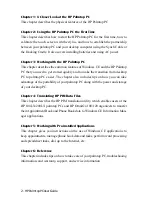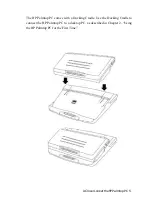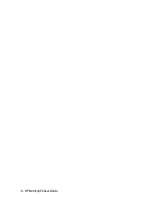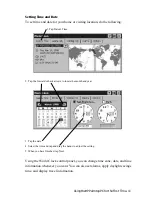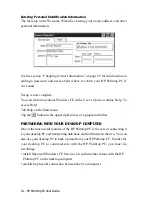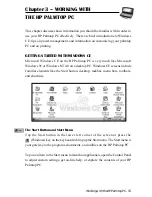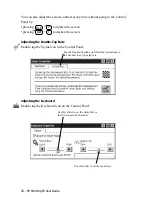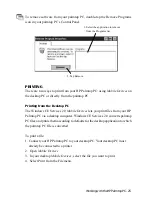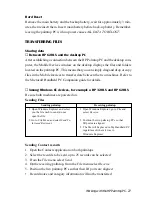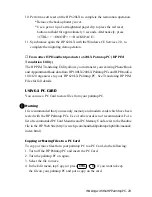14 - HP Palmtop PC User Guide
3. Start Windows CE Services 2.0 if it is not already running on your desktop/
notebook PC and turn on your HP Palmtop PC
.
4. Prepare the docking cradle for connecting to the desktop PC. Insert the 9-pin
end of the synch cable into the serial port of the desktop PC. Insert fully
the flat end of the synch cable, arrow side up, to the serial port at the back of
the cradle. Connect the AC to a power source and to back of the cradle.
Be sure never to have serial or power cable connected directly to the palmtop
when using the cradle. Doing so will permanently damage the unit.
5. Close the palmtop, carefully center it on the cradle. Press down on the
palmtop until the unit clicks into place. Partnership should automatically
establish between your HP Palmtop PC and the desktop/notebook PC.
After you have established the partnership, you are ready to transfer Microsoft
Word, Excel and other files between your desktop computer and the HP
Palmtop PC. You can also synchronize calendar, contact and task information
from your desktop Information Manager data files with data from your Infor-
mation Manager applications on your desktop computer. If you need further
guidance, refer to the “Communications” portion in our website (http://
www.hp.com/handheld/palmtops/hp600lxmanual/index.html).
Note
If you are using Windows 95 on your desktop you can also establish partnership
and synchronize data by using an infrared connection. Please refer to “Synchro-
nizing Data” in Chapter 3, for details.
!
!
Summary of Contents for 620Lx - Palmtop PC
Page 6: ...vi HP Palmtop PC User Guide ...
Page 10: ...x HP Palmtop PC User Guide ...
Page 16: ...6 HPPalmtopPCUserGuide ...
Page 50: ...40 HPPalmtopPCUserGuide ...
Page 58: ...48 HPPalmtopPCUserGuide ...
Page 166: ...156 HPPalmtopPCUserGuide ...
Page 172: ...162 HPPalmtopPCUserGuide ...