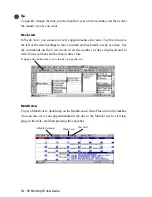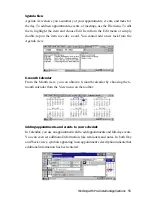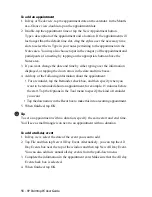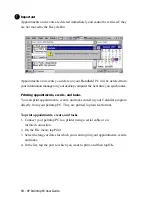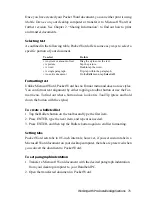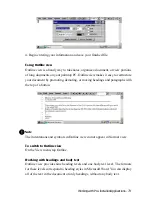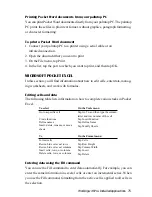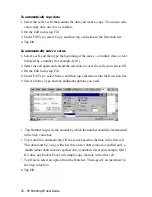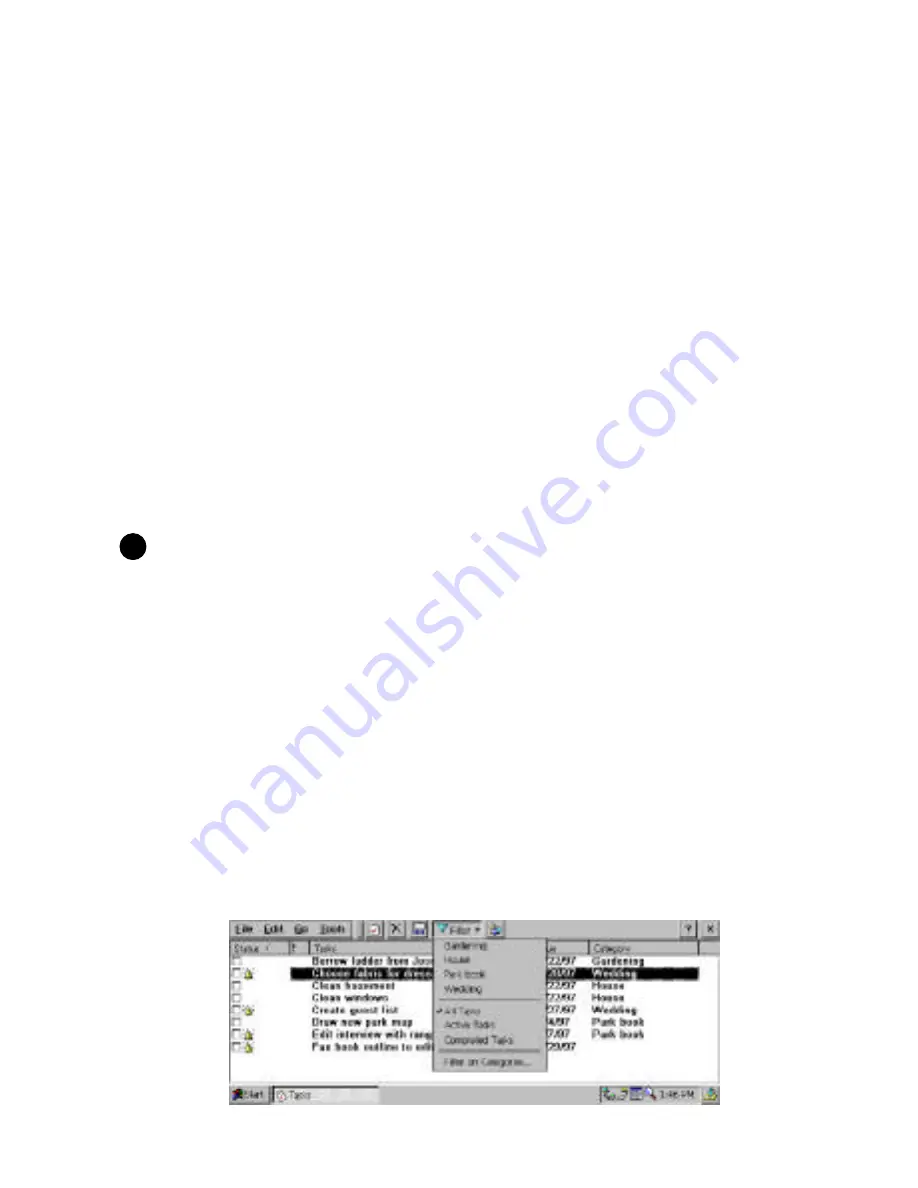
HP Palmtop PC User Guide - 63
2. Select the names of the contacts for which you want to print information. To
select more than one name, hold down the SHIFT key while tapping.
3. On the File menu, tap Print.
4. In the list, tap the port to which you want to print, and then tap OK.
TASKS
Take your Handheld PC with you as your portable electronic to-do list. You can
keep track of your tasks and check them off as you complete them, plus you can
set priority, reminder, and recurrence options for each task.
Viewing tasks
In your task list, you can quickly view all tasks or a specific task category. You
can choose between All Tasks, Active Tasks, Completed Tasks, or tasks associ-
ated with a particular project.
Note
You can also view active tasks from the Active Tasks list in the Day view of the
Calendar program.
To start Tasks
Press on the Tasks icon on the Quick Application Launch Pad OR Double-tap the
Tasks icon on the desktop OR Tap the Start button, then Programs, followed by
Pocket Outlook to choose Tasks
To view a task category
1. Tap the Filter box on the toolbar to see the list of task categories.
2. Tap the task category that you want to view. Tasks included in that category are
displayed in the window.
Working with Pre-Installed Applications
!
Summary of Contents for 620Lx - Palmtop PC
Page 6: ...vi HP Palmtop PC User Guide ...
Page 10: ...x HP Palmtop PC User Guide ...
Page 16: ...6 HPPalmtopPCUserGuide ...
Page 50: ...40 HPPalmtopPCUserGuide ...
Page 58: ...48 HPPalmtopPCUserGuide ...
Page 166: ...156 HPPalmtopPCUserGuide ...
Page 172: ...162 HPPalmtopPCUserGuide ...