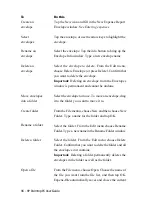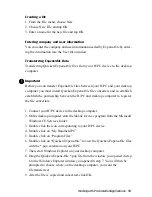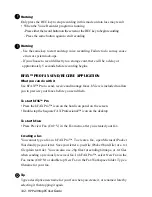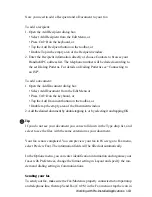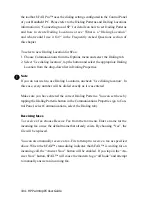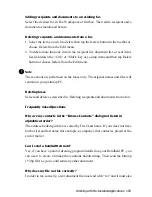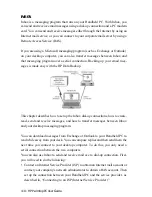HP Palmtop PC User Guide - 95
Changing the Payment Methods list
Payment methods refer to the accounts or funds you use to pay for your expenses.
Adding a payment method
1. From the Lists menu, choose Payment Methods.
2. Tap New, fill in the information at the Add New Payment Method window, and
tap OK.
• In the “Account Type” section, choose the Account Type for this
payment method.
• In the “Paid by” section, indicate whether you or your company pays for
this payment method.
3. Make any other changes you want to the Payment Methods list, and then
tap Done.
Editing and deleting payment methods
1. From the Lists menu, choose Payment Methods.
2. Select the payment method you want to edit or delete.
• To edit a payment method, tap Edit. You can change the payment
method name and the account type.
• To delete a payment method, tap Delete. Confirm that you want to delete the
selected payment method.
3. Make any other changes you want at the Payment Methods List window, and
then tap Done.
Managing Envelopes, Folders and Files
Envelopes contain the expense information you’ve entered for each of your ex-
pense reports. Envelopes are organized in folders, and both envelopes and folders
are contained in an ExpensAble file.
• Group related envelopes into folders.
• If you don’t plan to use folders, slide the spacer to the left to “hide” the folders
and give you more room for your envelopes.
Note
Many of the tasks in the following table are on the shortcut menu in the Envelopes
window.
Working with Pre-Installed Applications
!
Summary of Contents for 620Lx - Palmtop PC
Page 6: ...vi HP Palmtop PC User Guide ...
Page 10: ...x HP Palmtop PC User Guide ...
Page 16: ...6 HPPalmtopPCUserGuide ...
Page 50: ...40 HPPalmtopPCUserGuide ...
Page 58: ...48 HPPalmtopPCUserGuide ...
Page 166: ...156 HPPalmtopPCUserGuide ...
Page 172: ...162 HPPalmtopPCUserGuide ...