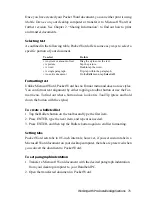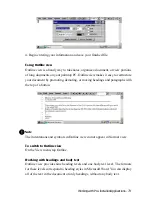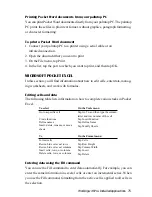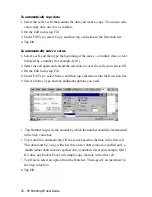76 - HP Palmtop PC User Guide
2. On the Edit menu, tap Fill.
3. Under Fill Type, select Copy, and then tap a direction in the Direction list.
4. Tap OK.
To automatically enter a series
1. Select a cell, and then type the beginning of the series – a number, date, or text
followed by a number (for example, Qtr1).
2. Select the cell again and extend the selection to cover the cells you want to fill.
3. On the Edit menu, tap Fill.
4. Under Fill Type, select Series, and then tap a direction from the Direction list.
5. Select a Series Type and any additional options you need.
• Tap Number to specify the amount by which the number should be incremented
in the Step value box.
• Tap Autofill to automatically fill the series based on the data in the first cell.
This data must be: a day (either its three-letter abbreviation or spelled out), a
month (either abbreviated or spelled out), or numbered text (for example, Qtr1).
If it does not, Pocket Excel will simply copy the data in the first cell.
• Tap Date to select an option from the Date list. Then specify an increment in
the Step value box.
6. Tap OK.
To automatically copy data
1. Select the cell or cells that contain the data you want to copy. The source cells
can occupy only one row or column.
Summary of Contents for 620Lx - Palmtop PC
Page 6: ...vi HP Palmtop PC User Guide ...
Page 10: ...x HP Palmtop PC User Guide ...
Page 16: ...6 HPPalmtopPCUserGuide ...
Page 50: ...40 HPPalmtopPCUserGuide ...
Page 58: ...48 HPPalmtopPCUserGuide ...
Page 166: ...156 HPPalmtopPCUserGuide ...
Page 172: ...162 HPPalmtopPCUserGuide ...