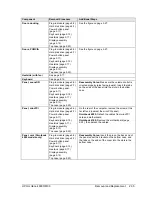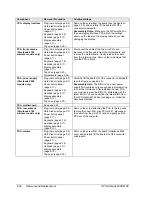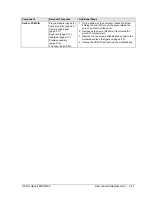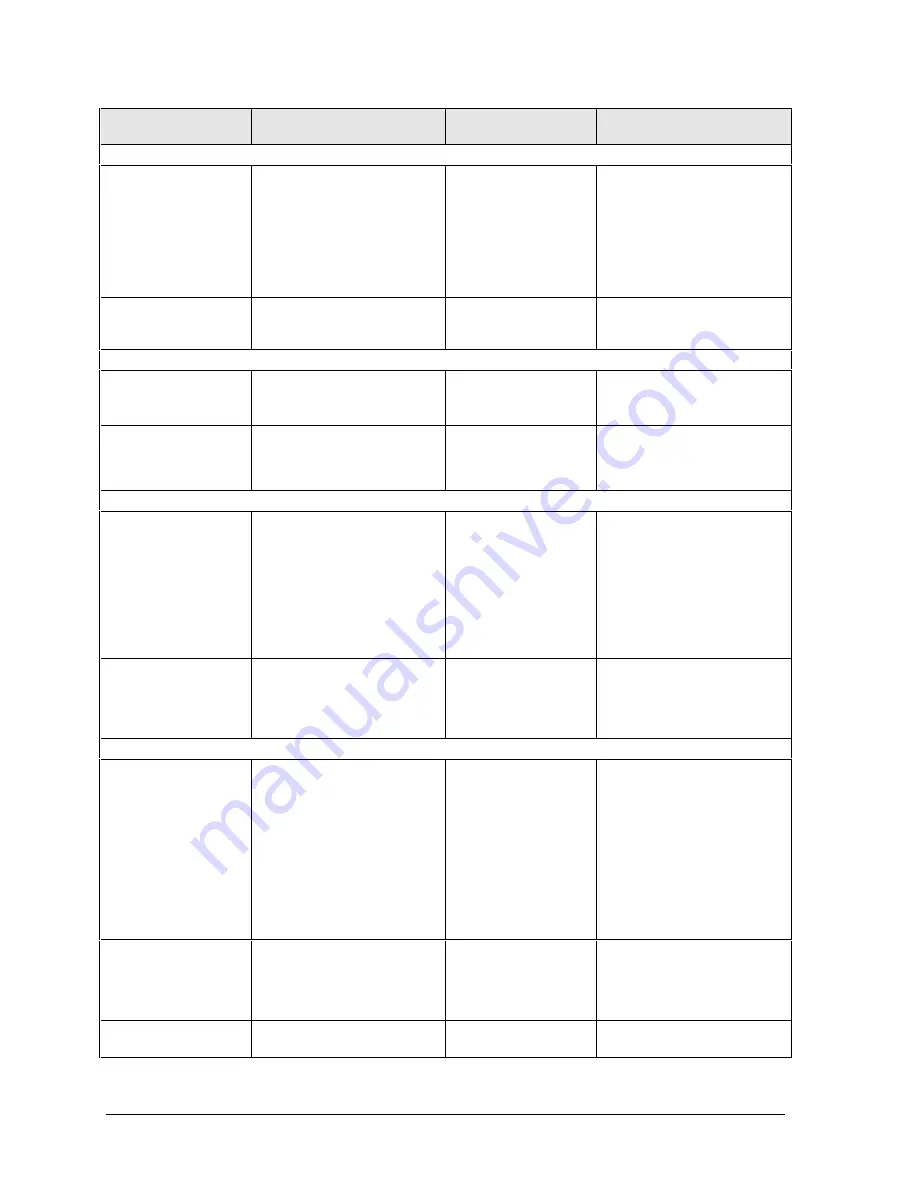
3-10
Troubleshooting and Diagnostics
HP Omnibook 6000/6100
Symptom
Call Center:
Suggestions
Repair Center:
Likely Causes
Repair Center:
Comments
Floppy drive
General problems.
Make sure floppy drive
module is installed or
connected correctly.
Try using alternate
connection (with or without
floppy cable).
Check settings in BIOS
Setup.
Floppy drive module
or contacts.
External floppy drive
cable.
Motherboard.
Floppy drive does
not work as 3-mode
drive.
3-mode drive is not
supported when the drive is
connected to a dock.
External floppy drive
cable.
Floppy drive module.
Keyboard
Some or all keys do
not work properly.
Check settings in BIOS
Setup.
Keyboard.
Power supply PCA.
Motherboard.
Try reinserting the flex cable
in the connector on the
power supply PCA.
PS/2 keyboard and
mouse with Y-
adapter do not
work.
Check devices separately.
Y-adapter.
PS/2 device.
Motherboard.
Pointing stick
General problems.
Slide and hold the power
button four seconds to reset
the computer.
Check settings in Control
Panel. Make sure pointing
stick is enabled in Mouse
Properties.
Make sure the pointing stick
is enabled in BIOS Setup.
Keyboard.
Power supply PCA.
Motherboard.
Try reinserting the flex cable
in the connector on the
power supply PCA or
motherboard.
Special pointing
stick features not
working.
In Mouse Properties, select
the Synaptics PS/2
TouchPad driver. (The driver
is installed from the directory
\hp\Drivers\Touchpad.)
Keyboard assembly.
Power supply PCA.
Motherboard.
Touch pad
General problems.
Slide and hold the power
button four seconds to reset
the computer.
Check settings in Control
Panel. Make sure touch pad
is enabled in Mouse
Properties.
Make sure the touch pad is
enabled in BIOS Setup.
Check pointing stick settings
in Control Panel.
Top case.
Power supply PCA.
Motherboard.
Special touch pad
features not
working.
In Mouse Properties, select
the Synaptics PS/2
TouchPad driver. (The driver
is installed from the directory
\hp\Drivers\Touchpad.)
Top case.
Motherboard.
Click button does
not work.
Top case.
Motherboard.
Summary of Contents for 6100
Page 1: ... HP Omnibook 6000 6100 Service Manual ...
Page 22: ......
Page 60: ......
Page 94: ...4 2 Replaceable Parts HP Omnibook 6000 6100 Figure 4 1 Exploded View ...
Page 108: ......
Page 113: ......
Page 114: ...Part Number F3257 90025 Printed in U S A 6 01 ...