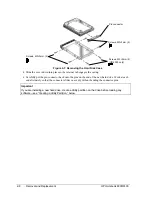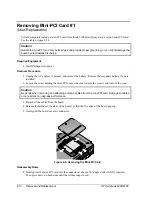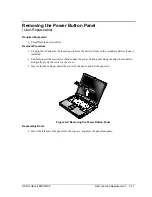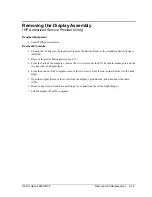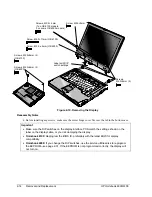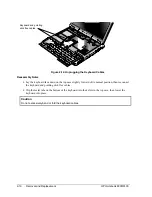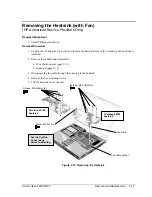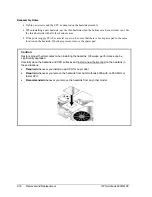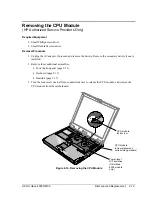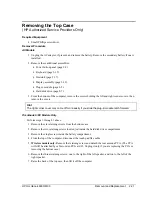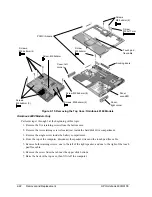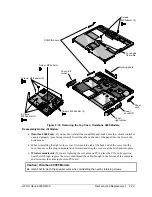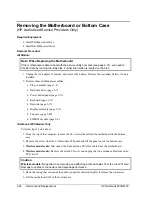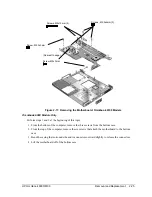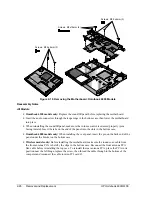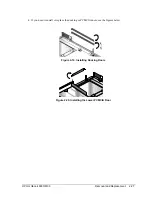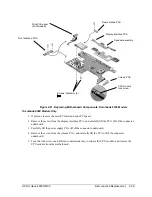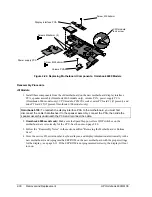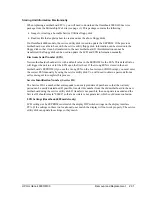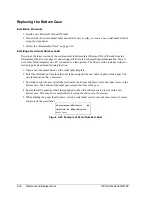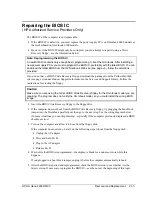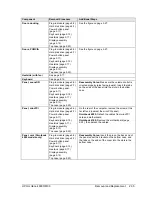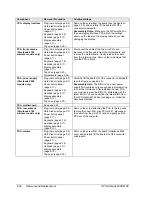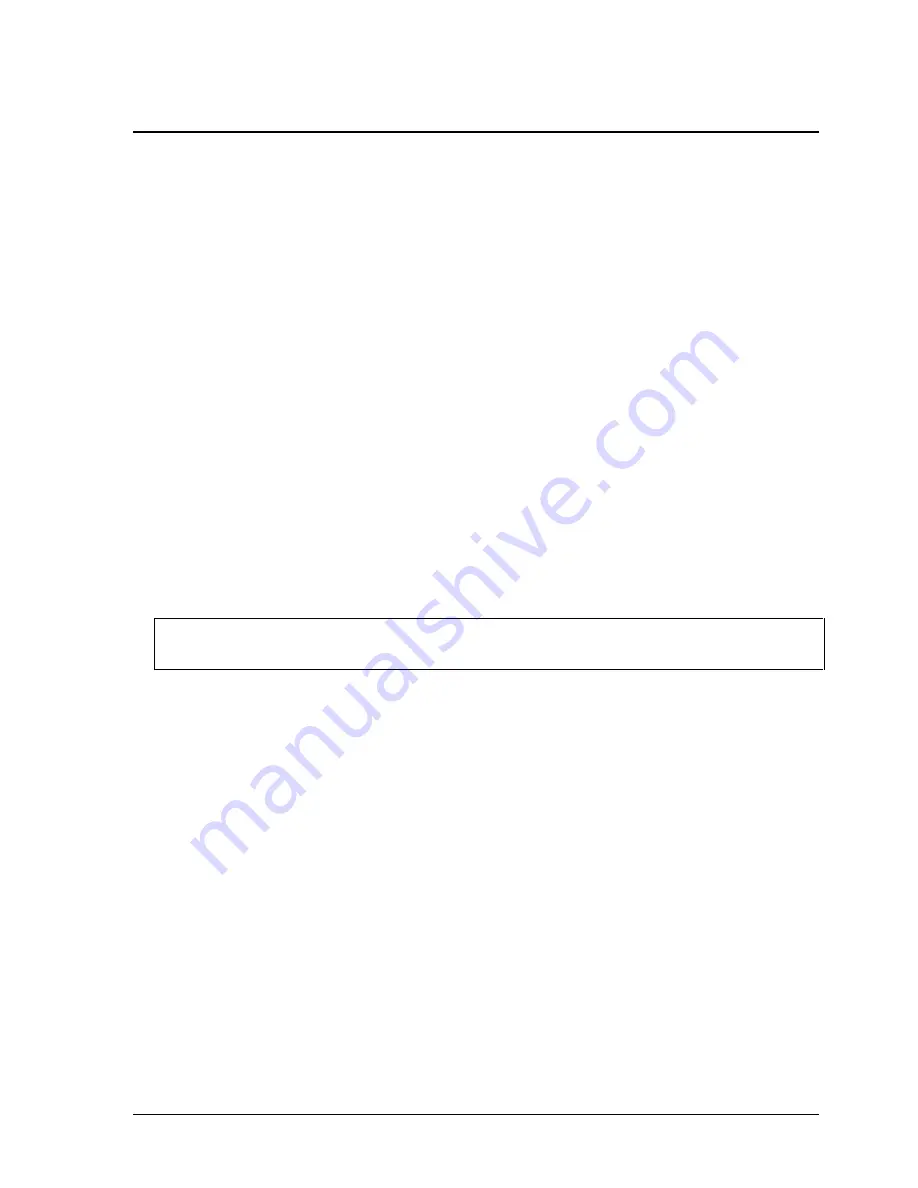
HP Omnibook 6000/6100
Removal and Replacement
2-21
Removing the Top Case
(HP Authorized Service Providers Only)
Required Equipment
•
Small Phillips screwdriver.
Removal Procedure
All Models
1.
Unplug the AC adapter, if present, and remove the battery. Remove the secondary battery if one is
installed.
2.
Remove these additional assemblies:
•
Power button panel (page 2-9).
•
Keyboard (page 2-15).
•
Heatsink (page 2-17).
•
Display assembly (page 2-13).
•
Plug-in module (page 2-5).
•
Hard disk drive (page 2-7).
3.
From the bottom of the computer, remove the screws holding the left and right corner covers, then
remove the covers.
Hint
The right corner cover may come off more easily if you slide the plug-in module latch forward.
Omnibook 6100 Models Only
Perform steps 1 through 3 above.
1.
Remove the six retaining screws from the bottom case.
2.
Remove the two retaining screws located just inside the hard disk drive compartment.
3.
Remove the single screw inside the battery compartment.
4.
From the top of the computer, disconnect the touch pad flex cable.
5.
Wireless models only: Remove the retaining screw and detach the rear antenna PCA. (The PCA
will still be attached by cable to mini-PCI card #1. Unplug it only if you are replacing the PCA or
removing the bottom case.)
6.
Remove the three retaining screws: one to the right of the left speaker, and two to the left of the
right speaker.
7.
Raise the back of the top case, then lift it off the computer.
Summary of Contents for 6100
Page 1: ... HP Omnibook 6000 6100 Service Manual ...
Page 22: ......
Page 60: ......
Page 94: ...4 2 Replaceable Parts HP Omnibook 6000 6100 Figure 4 1 Exploded View ...
Page 108: ......
Page 113: ......
Page 114: ...Part Number F3257 90025 Printed in U S A 6 01 ...