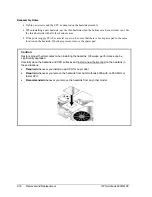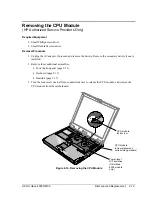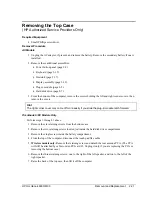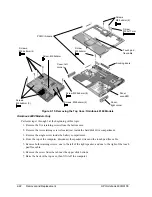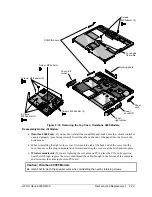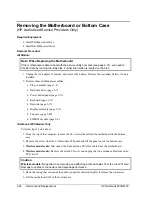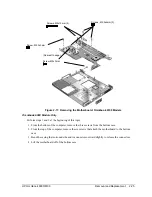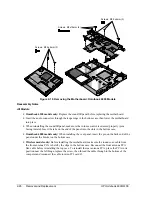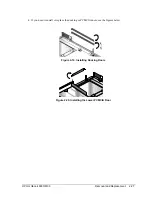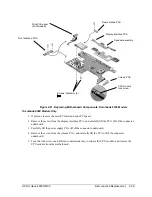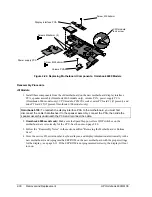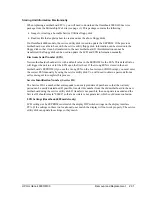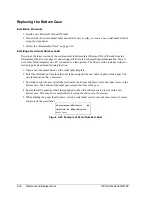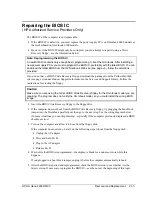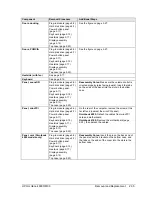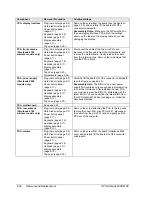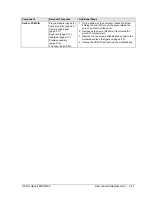2-32
Removal and Replacement
HP Omnibook 6000/6100
Replacing the Bottom Case
Installation Procedure
1.
Install a new Microsoft Product ID label.
2.
Transfer the old serial number label and install a new overlay, or create a new serial number label
using the steps below.
3.
Follow the “Reassembly Notes” on page 2-26.
Installing a New Serial Number Label
Download the latest version of the serial number label template (Microsoft Word format) from the
Partnership Web site (see page vi) under Support/Service in Technical Support Information. Store it
with other Word templates on a PC connected to a laser printer. The latest version includes fields for
warranty period and manufacturing location.
1.
Open a new document based on the serial label template.
2.
Enter the information from the old serial label, and print the new label on plain white paper. The
new label does not have barcodes.
3.
Carefully cut out the new serial label just inside the border and place it into the inner recess in the
bottom case. The bottom of the label goes toward the front of the case.
4.
Ensure that all regulatory labels that appeared on the old bottom case are present on the new
bottom case. This may be accomplished by keeping the old covers, if necessary.
5.
While holding the paper label in place, attach a serial label overlay into the outer recess. It covers
and protects the serial label.
HP Serial Number (S)TW711A1234
1YR
(1P) F2072 W EA MFG# TW711A1234
Made in Taiwan
Figure 2-23. Example of Serial Number Label
Summary of Contents for 6100
Page 1: ... HP Omnibook 6000 6100 Service Manual ...
Page 22: ......
Page 60: ......
Page 94: ...4 2 Replaceable Parts HP Omnibook 6000 6100 Figure 4 1 Exploded View ...
Page 108: ......
Page 113: ......
Page 114: ...Part Number F3257 90025 Printed in U S A 6 01 ...