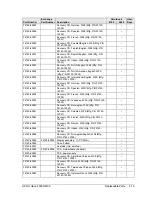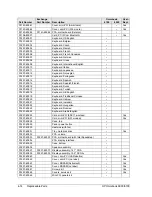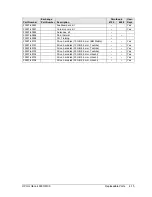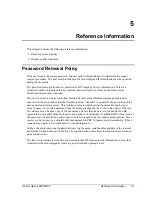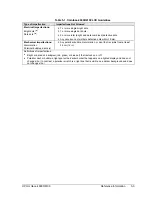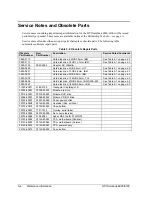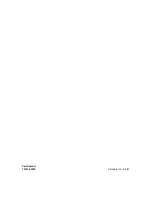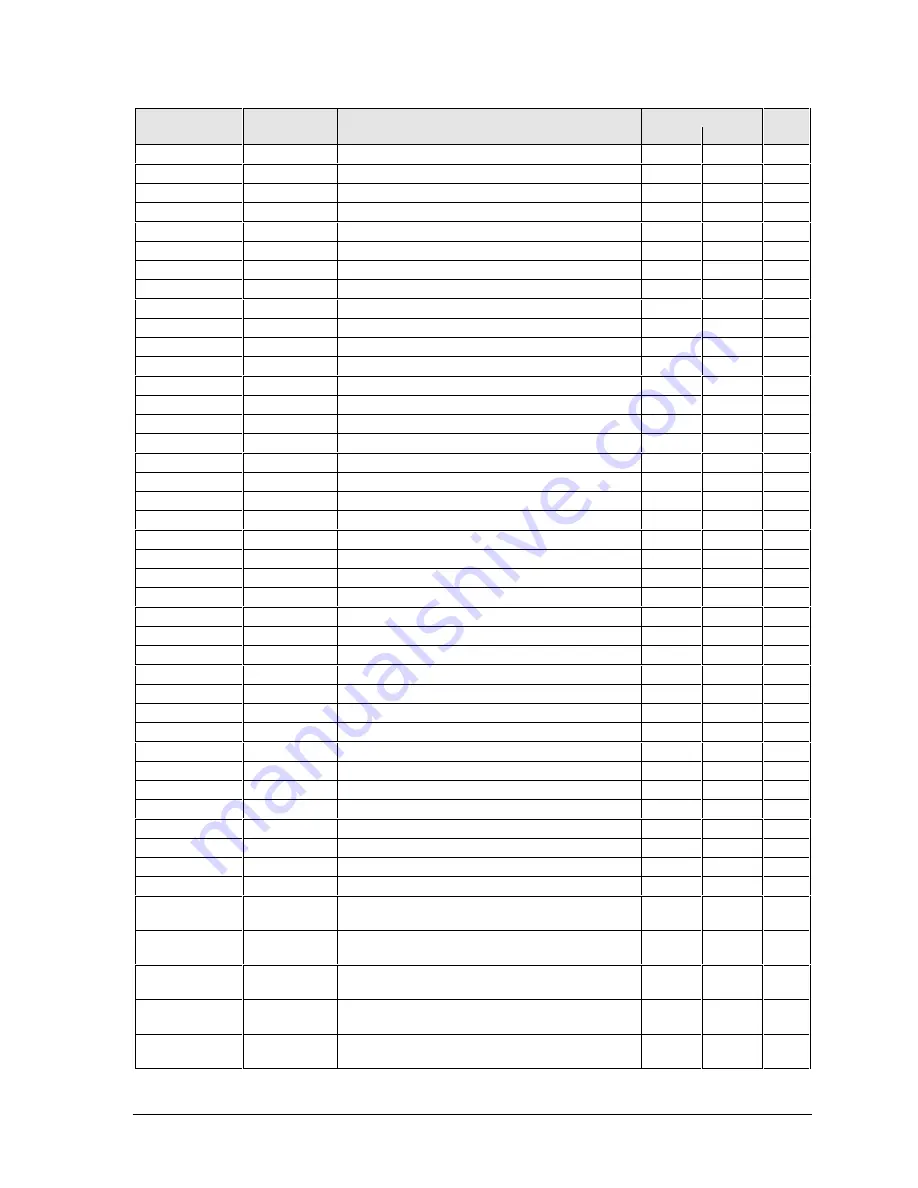
HP Omnibook 6000/6100
Replaceable Parts
4-11
Exchange
Omnibook
User-
Part Number
Part Number
Description
6100
6000
Repl.
F2072-60913
F2072-69013
PCA, motherboard (Pentium)
•
F2072-60914
F2072-69014
PCA, motherboard (Celeron)
•
F2072-60915
PCA, display interface
•
F2072-60917
F2072-60917
Display assembly, 14.1” XGA
•
F2072-60918
F2072-60918
Display assembly, 15.0” XGA
•
F2072-60919
Socket, PCMCIA
•
•
F2072-60921
Tray, business card
•
•
Yes
F2072-60922
Module, weight-saving
•
Yes
F2072-60923
Screws, kit
•
Yes
F2072-60925
Mini-PCI panels, kit
•
F2072-60926
Feet/bumpers, kit
•
Yes
F2072-60928
Keyboard, US English
•
F2072-60929
Keyboard, International English
•
F2072-60930
Keyboard, Greek
•
F2072-60931
Keyboard, Turkish
•
F2072-60932
Keyboard, UK English
•
F2072-60933
Keyboard, French Canadian
•
F2072-60934
Keyboard, German
•
F2072-60935
Keyboard, Spanish
•
F2072-60936
Keyboard, French
•
F2072-60937
Keyboard, Japanese
•
F2072-60938
Keyboard, Norwegian
•
F2072-60939
Keyboard, Swiss
•
F2072-60940
Keyboard, Swedish/Finnish
•
F2072-60941
Keyboard, Danish
•
F2072-60942
Keyboard, Italian
•
F2072-60943
Keyboard, Czech
•
F2072-60944
Keyboard, Belgian
•
F2072-60945
Keyboard, Hebrew
•
F2072-60946
Keyboard, Hungarian
•
F2072-60947
Keyboard, Russian
•
F2072-60948
Keyboard, Portuguese
•
F2072-60949
Keyboard, Arabic English
•
F2072-60950
Keyboard, Traditional Chinese
•
F2072-60987
Training set, Series 00-A
•
•
F2072-60994
Card, mini-PCI (LAN/modem w/regulatory)
•
Yes
F2072-60995
Panel, power button
•
Yes
F2072-60999
Covers, service kit
•
F2072-69115
Drive, hard disk (30 GB, 9.5 mm, IBM Diablo)
•
•
Yes
F2073-60948
Recovery CD, Norwegian, W98 (Mfg. P/N
F2072-12048)
•
F2073-60949
Recovery CD, Finnish, W98 (Mfg. P/N F2072-
12049)
•
F2073-60950
Recovery CD, Danish, W98 (Mfg. P/N F2072-
12050)
•
F2073-60952
Recovery CD, German, Dutch, W98 (Mfg. P/N
F2072-12052)
•
F2073-60954
Recovery CD, English, NT4 (Mfg. P/N F2072-
12054)
•
Summary of Contents for 6100
Page 1: ... HP Omnibook 6000 6100 Service Manual ...
Page 22: ......
Page 60: ......
Page 94: ...4 2 Replaceable Parts HP Omnibook 6000 6100 Figure 4 1 Exploded View ...
Page 108: ......
Page 113: ......
Page 114: ...Part Number F3257 90025 Printed in U S A 6 01 ...