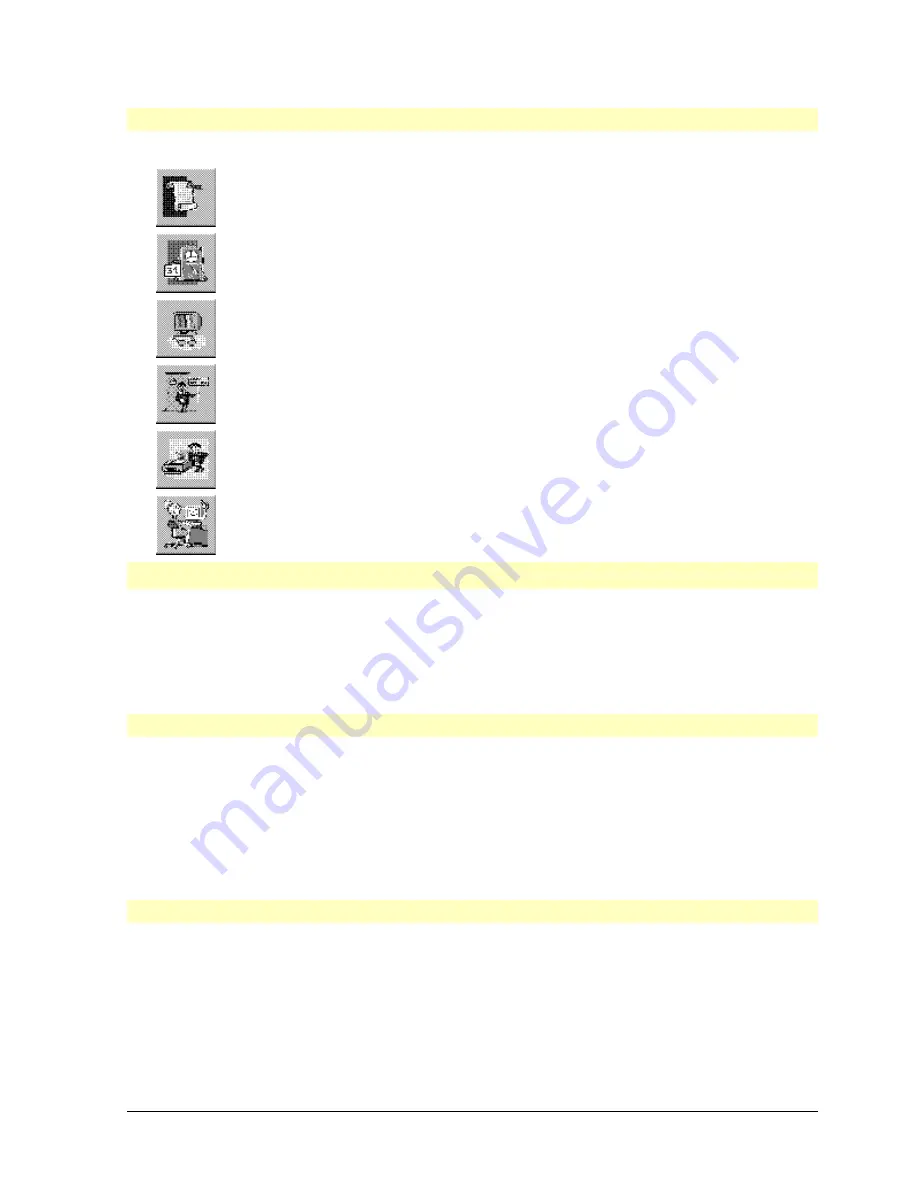
HP Vectra XU PC – Setting Up
Using HP Utilities and HP User Tools
••
54
Typical Icons You May Need to Use
Click on this icon to view the license agreement for the preinstalled
software.
Click on this icon to change the date and time setting for your PC.
Click on this icon to change the video resolution, the number of
colors displayed, and the display’s refresh rate. Use this utility if you
change your display.
Click on this icon to change the name of the user of the PC. If a user
name has been entered during the software initialization routine, you
may change it.
Click on this icon to set up and configure your printer and plotter.
Use Printers when you attach a printer to your PC. (Refer to the
printer manual for details.)
Working in comfort provides helpful ergonomic advice for computer
users.
HP Utilities (HPUtils)
HP Utilities are a range of tools which enable you to configure your HP Vectra XU PC. This
chapter describes how to access and use these tools.
Hard disk models are supplied with pre-loaded software. You can configure your HP Vectra
XU PC using the utilities supplied in the
HPUtils Group
in Windows. Some of these are
mentioned below.
The Master Diskette Creation Utility
This utility is used to create master copies of the software supplied on the hard disk. We
recommend that you use new diskettes. Diskettes which have been used previously may
have sectors which are corrupt and this will affect your copies, making them unusable.
If you have to re-install MS-DOS and Windows from the master diskettes you have created,
you must use the latest version of the EMM386.EXE file (rev 4.49) from MS-DOS, not
Windows. To do this: copy the EMM386.EXE file from the DOS subdirectory into the
Windows subdirectory. This will overwrite the old version of the EMM386.EXE file (rev 4.48).
The ShowSCSI Utility
You can use this utility to graphically display SCSI device information.
If your PC has a SCSI hard disk, this utility is preinstalled. To access the utility, click on the
ShowSCSI
icon in the HPUtils group in Program Manager.
If the Utility is not pre-installed, read the Readme file in C:\AMDSCSI which will give you the
name of the program file. You can then start it from File Manager.






























