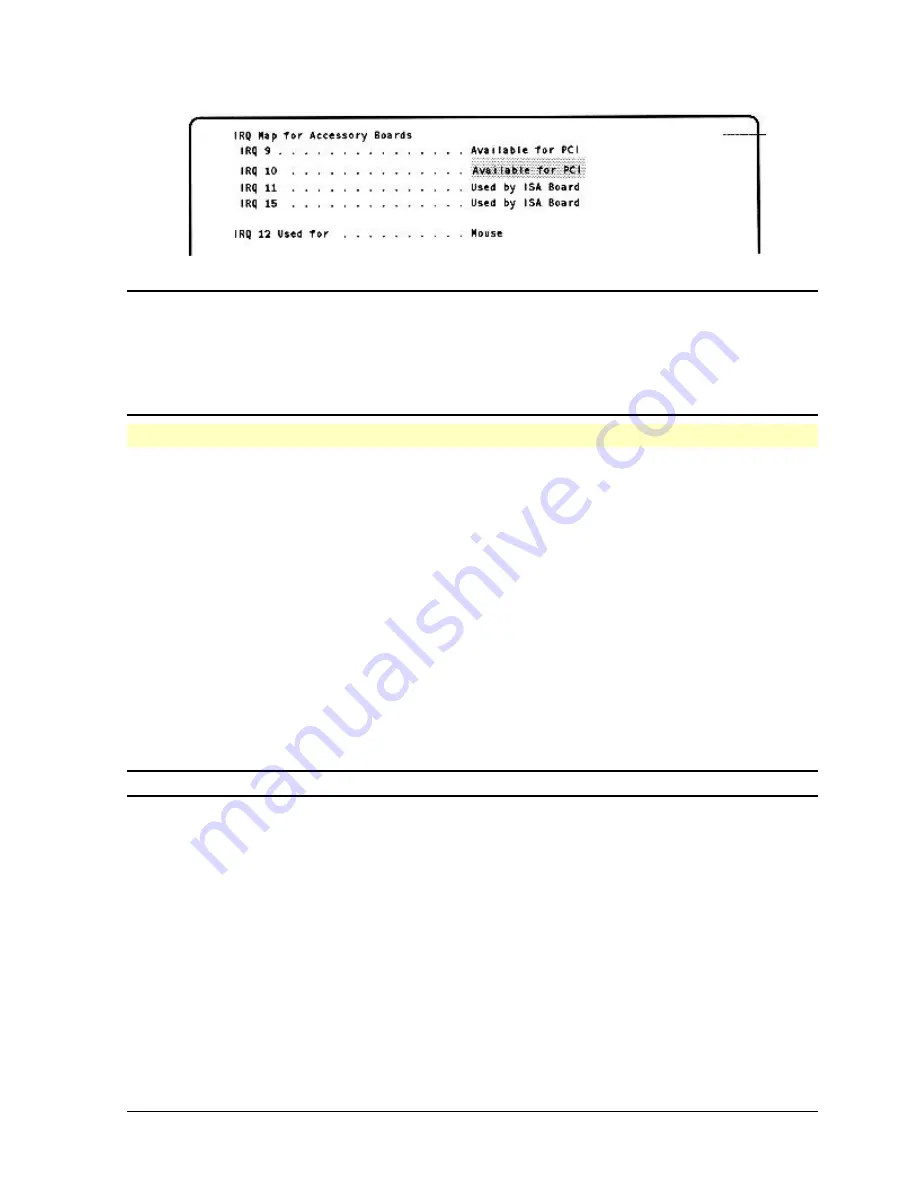
HP Vectra XU PC – Setting Up
Configuring Your PC
••
48
NOTE
A minimum of two IRQs are always reserved for PCI devices. PCI devices share
the same interrupt lines.
For information on the current usage of IRQs by the PC, save and exit SETUP. In
MS-DOS, type MSD and press
[
ENTER
]
. In Windows, run the
ISA Configuration
Utility
in the
Plug and Play
group.
Configuring the Integrated Video Refresh Rates
Checking the Video Type
The Power-On-Self-Test detects whether the video controller is integrated on the system
board or is on an accessory board.
If your PC has an integrated Ultra VGA PCI video controller on the system board, check that
SETUP has detected and configured the
Video
fields. If your PC has a Matrox video adapter
board, SETUP cannot be used to configure the board. (Refer to
Configuring the Matrox
Video Adapter Board
, later in this chapter.)
Configuring the VGA Enhanced/Ergonomic Modes
The
VGA Enhanced/Ergonomic Modes
fields allow you to select the integrated video
adapter's refresh rates. This may be necessary for applications such as Windows, Autocad,
or Microstation. To minimize display flicker, select the highest refresh rate supported by your
display for each video mode.
NOTE
Do NOT set a refresh rate that is not supported by your display.
These settings do not set your display to operate at these resolutions. To do this, use the
Video Mode
from
HP User Tools
in the Windows
HPutils
Group. Follow the instructions on
the screen. (Refer to
Configuring the Integrated Video Adapter
later in this chapter.)
To configure the video refresh rates:
1. Highlight the field, for example
640 x 480
.
2. Press
[F7]
or
[F8]
to select a setting.
∗
These modes may already be set by the preinstalled sotware initialization routine.






























