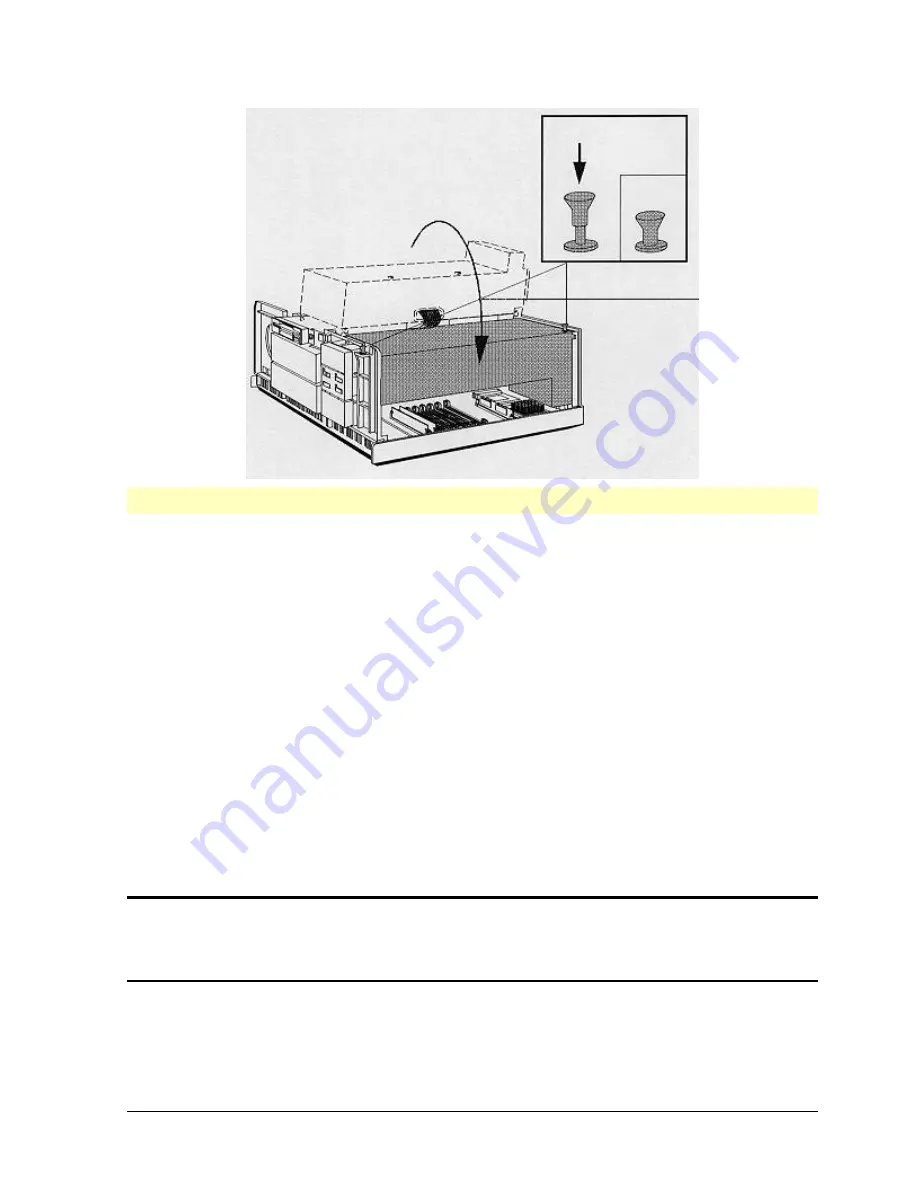
HP Vectra XU PC – Setting Up
Installing Accessories
••
28
Installing Accessory Boards
Plug and Play for ISA Boards
Your PC supports Plug and Play, through the ISA Configuration Utility and the Configuration
Manager driver in CONFIG.SYS.
The ISA Configuration Utility defines the PC's configuration, which is used by the
Configuration Manager driver to determine available resources.
When you start your PC, the Configuration Manager automatically detects and configures
ISA Plug and Play accessory boards with available resources (IRQs, DMAs, memory
ranges, and I/O addresses).
You can also use the ISA Configuration Utility if you are installing non-Plug and Play
accessory boards. The ISA Configuration Utility will determine the recommended settings for
each ISA non-Plug and Play board you want to install.
These settings may be different from those recommended by the board's manufacturer. In
this case, the board's jumper settings and driver options (in CONFIG.SYS) must be altered.
If you have any problems using ISA Plug and Play accessory boards, first run the ISA
Configuration Utility and check it correctly defines the PC's configuration.
NOTE
Any changes you make using the PC's SETUP program are not automatically
detected by the ISA Configuration Utility. Therefore, after making any changes in
SETUP, you must run the ISA Configuration Utility to update the changes made to
the PC's configuration.
For further information, open the
Plug and Play
group in the Windows
Program Manager
.
Click on the
ISA Configuration Utility
icon. This will display a Readme file.
















































