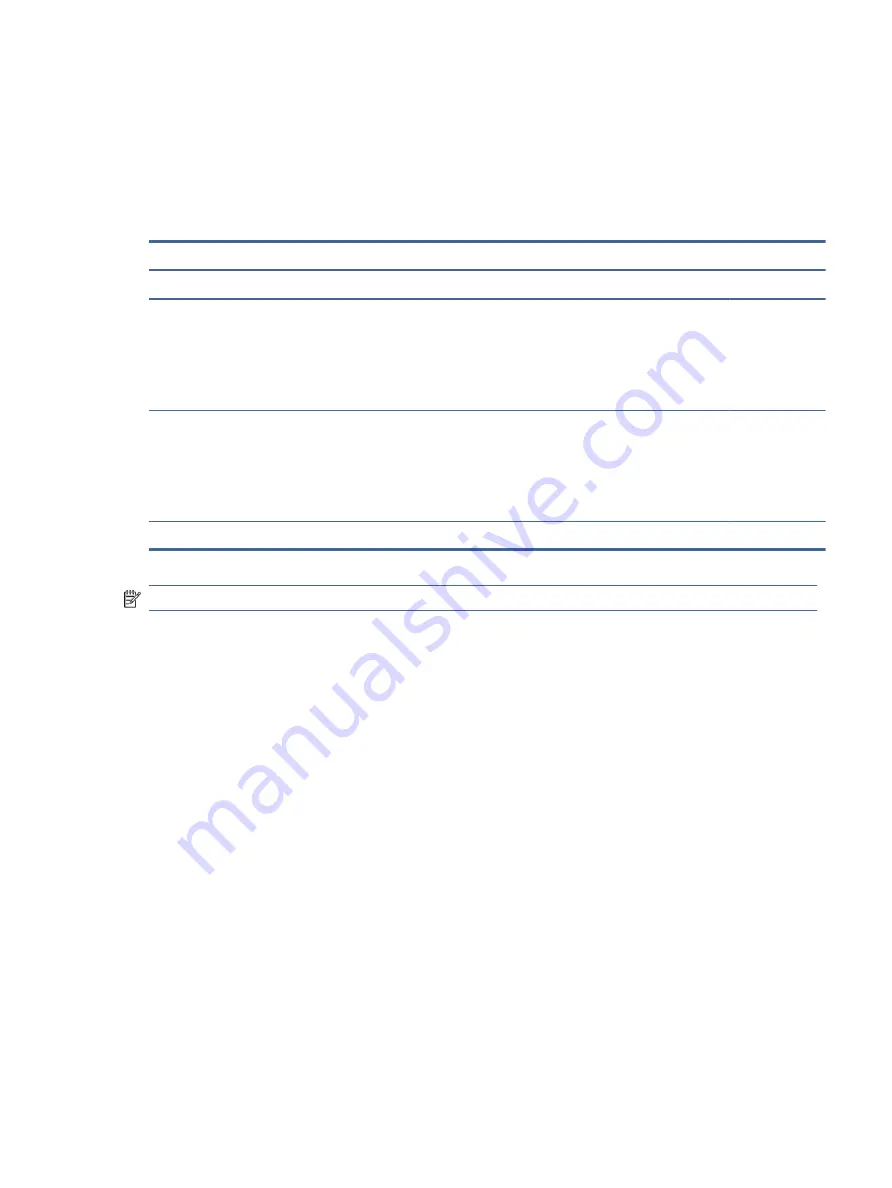
Generating static electricity
Follow these static electricity guidelines.
●
Different activities generate different amounts of static electricity.
●
Static electricity increases as humidity decreases.
Table 4-1
Static electricity occurrence based on activity and humidity
Relative humidity
Event
55%
40%
10%
Walking across carpet
Walking across vinyl floor
Motions of bench worker
Removing DIPs (dual in-line packages) from plastic tube
7,500 V
3,000 V
400 V
400 V
15,000 V
5,000 V
800 V
700 V
35,000 V
12,000 V
6,000 V
2,000 V
Removing DIPs from vinyl tray
Removing DIPs from polystyrene foam
Removing bubble pack from PCB (printed circuit board)
Packing PCBs in foam-lined box
2,000 V
3,500 V
7,000 V
5,000 V
4,000 V
5,000 V
20,000 V
11,000 V
11,500 V
14,500 V
26,500 V
21,000 V
Multiple electric components can be packaged together in plastic tubes, trays, or polystyrene foam.
NOTE:
As little as 700 V can degrade a product.
Preventing electrostatic damage to equipment
Many electronic components are sensitive to ESD. Circuitry design and structure determine the degree of
sensitivity. The following packaging and grounding precautions are necessary to prevent static electricity damage
to electronic components.
●
To avoid hand contact, transport products in static-safe containers such as tubes, bags, or boxes.
●
Protect all electrostatic parts and assemblies with conductive or approved containers or packaging.
●
Keep electrostatic-sensitive parts in their containers until they arrive at static-free stations.
●
Place items on a grounded surface before removing them from their container.
●
Always be properly grounded when touching a sensitive component or assembly.
●
Avoid contact with pins, leads, or circuitry.
●
Place reusable electrostatic-sensitive parts from assemblies in protective packaging or conductive foam.
Personal grounding methods and equipment
Using certain equipment can prevent static electricity damage to electronic components.
●
Wrist straps are flexible straps with a maximum of 1 MΩ ±10% resistance in the ground cords. To provide
proper ground, a strap must be worn snug against bare skin. The ground cord must be connected and fit
snugly into the banana plug connector on the grounding mat or workstation.
Generating static electricity
27






























