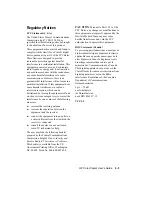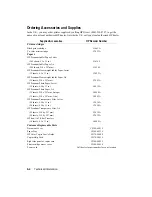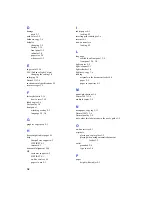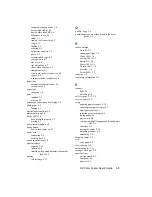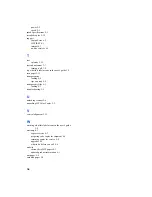HP Color Copier User’s Guide
I-3
changing copy paper size
3-9
heavyweight inkjet
4-1
how to order from HP
4-4
HP papers to use
4-1
inkjet
4-1
iron-on t-shirt transfers
4-2
jams
5-13
loading
2-5
ordering
9-4
output tray capacity
2-5
photo
4-2
recommended types
4-2
settings to use
4-3
size
2-9, 3-9
tips on loading
4-3
to use when copying
4-1
transparencies
4-1
type to use in copier input tray
4-2
types
3-6, 4-3
website location for updates
4-4
paper jam
automatic document feeder
5-2
in input tray
5-1
paper type
changing
3-6
parts
included
2-3
missing
2-3
percentage, reducing and enlarging
3-4
photo paper
4-2
loading
4-3
physical specifications
9-2
placement wrong
5-6
Poster 400%
3-5
does not work properly
5-7
overlap
3-5
post-warranty support
6-2
power button
how to turn copier on
3-1
power cord
connecting
2-8
outlet to use
2-8
power specifications
9-2
print cartridges
aligning
2-10
inserting
2-6
inserting when using automatic document
feeder
2-6
printing
self test page
2-12
Q
quality, copy
5-6
quotation marks, what they mean in the user’s
guide
1-2
R
reduce/enlarge
Auto Fit
3-5
changing settings
3-6
Clone 100%
3-5
Custom 100%
3-5
Entire 91%
3-4
Mirror 100%
3-6
Normal 100%
3-4
overview
3-4
Poster 400%
3-5
reducing
3-4
regulatory information
9-3
S
scanner
light
3-1
unlocking
2-4
self test page
2-12, 7-2
service, copier
8-4
setup
aligning print cartridges
2-10
choosing location for copier
2-1
front panel overlay
2-3
inserting print cartridges
2-6
lading paper
2-5
power cord
2-8
setting front panel language and default paper
size
2-9
summary
2-1
testing the copier
2-12
unlocking scanner
2-4
unpacking
2-2
shipping copier
8-5
size
copy paper
3-9
slow copying
5-8
smeared copies
5-10
smudges on copies
5-8
specifications
environmental
9-2
functional
9-1
physical
9-2
Summary of Contents for 140
Page 1: ......
Page 4: ......
Page 8: ...vi Contents ...
Page 34: ...3 12 Copying ...
Page 52: ...5 14 Troubleshooting ...