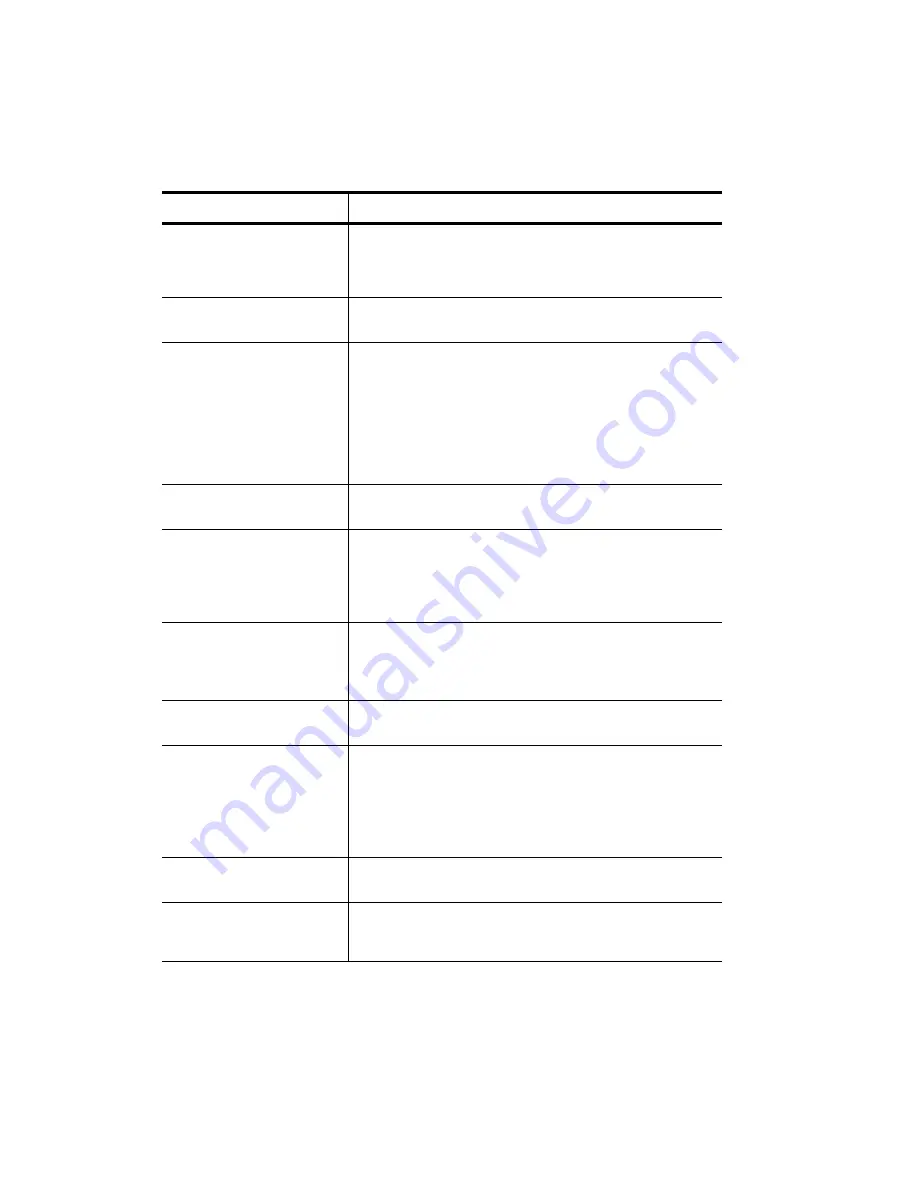
5-4
Troubleshooting
Front Panel Messages
Message
What You Should Do
Power Save On
The front panel displays this message when the OfficeJet Pro
has not been used for 12 hours or more. Press any button on
the front panel or load originals in the automatic document
feeder.
Door Open. Close cartridge
door.
Close the print cartridge door.
Paper Jam. Press and hold
Resume to eject paper.
To clear the paper jam, press and hold the Select/Resume
button. The paper should eject. If this does not work, refer to
the procedures on page 5-1.
If only one or two sheets of paper are in the paper tray, the
copier might not pick up the paper properly, causing a jam in
the copier.
Remove the papers that are jammed, and add more paper to
the paper tray.
ADF Paper Jam.
Refer to “How to Clear a Paper Jam in the Automatic
Document Feeder” on page 5-2.
Busy. Can’t start another
copy job.
You will see this message when you try to start a new copy
job before the first job is complete, or you try to change front
panel settings while a copy job is in progress.
Wait until the first copy job is complete before trying to start
another.
Out of Paper. Replace paper
then press Resume.
If the paper tray is empty, load paper in the paper tray, and
press Select/Resume.
If the paper is not inserted correctly, adjust the paper, then
press Select/Resume.
Remove original from the
document glass.
Remove the original from the copier glass, then press the
Select/Resume on the front panel to continue.
Remove and check (black or
color) cartridge
One of the print cartridges is either incorrectly installed, the
wrong type, or defective.
Remove the print cartridge (black or tri-color), and then
replace it in the carriage stall.
Make sure to remove the tape from the print cartridge, and
close the latch securely.
No Cartridge. Insert (black
or color) cartridge.
A print cartridge is missing. Insert the missing cartridge.
Remove and check black
cartridge. Verify Part
Number: 51645A
The wrong black cartridge is installed. Remove it, and
replace it with the correct cartridge, part number 51645A.
Summary of Contents for 140
Page 1: ......
Page 4: ......
Page 8: ...vi Contents ...
Page 34: ...3 12 Copying ...
Page 52: ...5 14 Troubleshooting ...






























