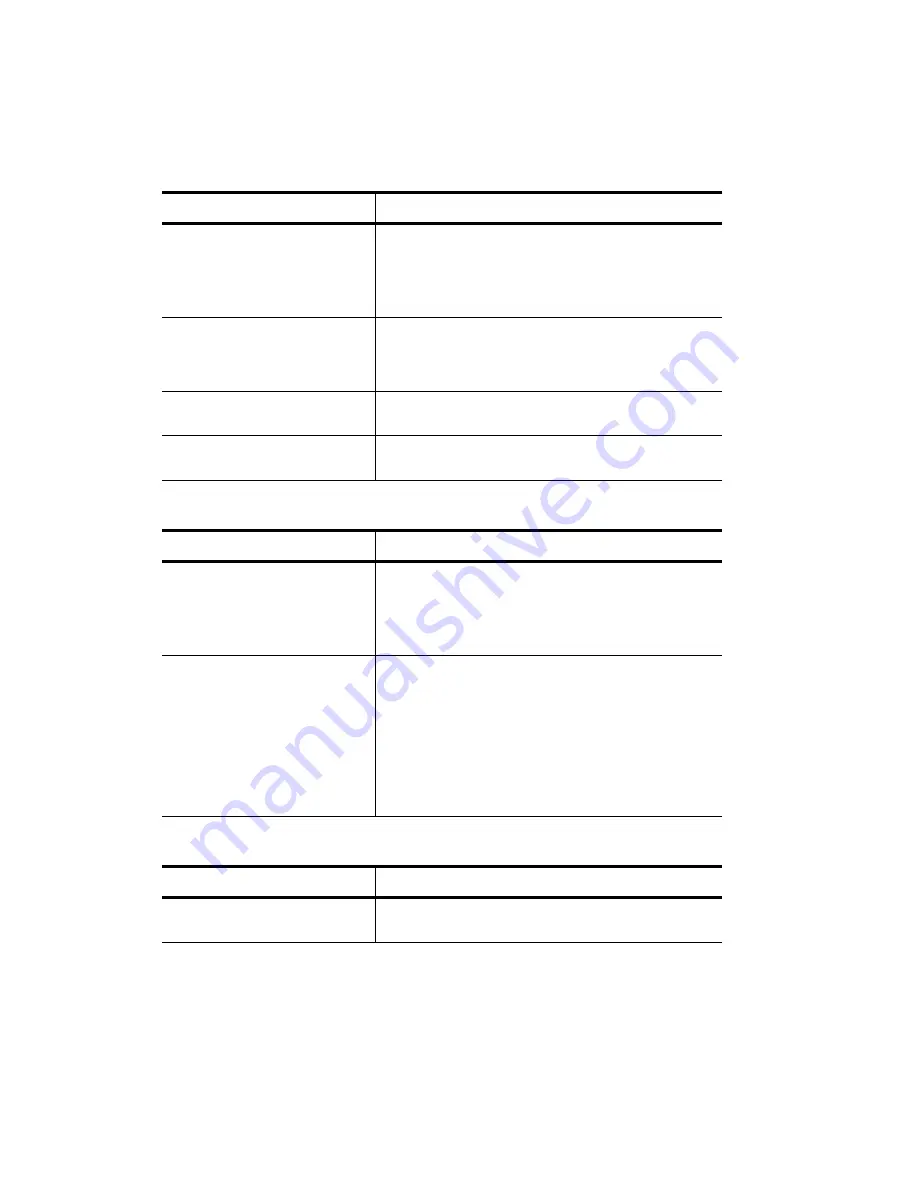
5-6
Troubleshooting
The print cartridges need to be
replaced.
The HP Color Copier black or color cartridge may need
to be replaced. The best way to check this is to print a
Self Test Page. (See the procedure on page 2-12.)
If any of the colored bars are missing (blue, magenta, or
yellow), the color print cartridge must be replaced.
You are making a large
Custom % enlargement, and
have not positioned the original
along the green borders.
Place all originals on the glass along the green borders.
The automatic document feeder
plug is loose or unattached.
Check the plug to make sure it is secure.
No original is on the glass or in
the automatic document feeder.
Place all originals on the glass along the green borders.
Some colors faded, distorted, or missing
Possible Causes
Solutions
The print cartridges may need to
be replaced.
The HP Color Copier color cartridge may need to be
replaced. The best way to check this is to print a Self
Test Page. (See the procedure on page 2-12.)
If any of the colored bars are missing (blue, magenta, or
yellow), the color print cartridge must be replaced.
One of the color ink chambers is
running out of ink, the nozzles in
the print cartridge may be
clogged, the print cartridges may
need to be replaced, or you may
have a defective print cartridge.
Print a Self Test Page. (See the procedure on page 2-12.)
If any of the colored bars are missing (blue, magenta, or
yellow), the color print cartridge must be replaced.
If the page shows streaking or white lines through any
of the colored bars, the cartridges need to be cleaned
(see the procedure on page 7-3).
If copy quality still seems poor after you clean the
cartridges, replace them. (Be sure to remove the
protective tape before using the new cartridge.)
Placement on the page wrong or edges cut off
Possible Causes
Solutions
Edges get cut off of the copy.
Use either the Entire 91% or Auto Fit reduce/enlarge
feature. See page 3-4 for more information.
Blank page (Continued)
Possible Causes
Solutions
Summary of Contents for 140
Page 1: ......
Page 4: ......
Page 8: ...vi Contents ...
Page 34: ...3 12 Copying ...
Page 52: ...5 14 Troubleshooting ...


































