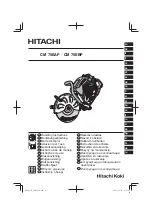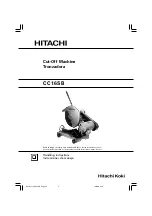set up speed-dialing
15
receive a fax when the hp fax is out of paper
If the HP Fax runs out of paper, you will continue to receive faxes. While the
HP Fax is out of paper, the faxes are stored in memory and
Out of paper
is
displayed on the front panel. After loading paper in the input tray, you can print
the faxes in memory.
Note:
If
Auto Answer
is enabled (green light next to the
Auto Answer
button
is lit) when the HP Fax runs out of paper, the green light will go off.
Out of
paper
will display on the front panel. The HP Fax will continue to receive
faxes automatically and store them in memory, until they can be printed.
Caution!
Do not press
Cancel
before you print out the faxes stored
in memory. If you press
Cancel
before printing the faxes, all faxes
stored in memory will be deleted.
to print faxes from memory after an out of paper error
1
Load paper in the input tray.
For information on loading paper, see
load paper
on page 6.
2
Press
Enter
.
The faxes will automatically print.
set up speed-dialing
You can assign speed-dial entries to frequently-used fax numbers. Use the
one-touch speed-dial buttons on the front panel to quickly send faxes to an
individual or group. Press the
Speed Dial
button on the front panel to scroll
through and select from the list of speed-dial entries. You can create up to 100
individual and group speed-dial entries (varies by model).
create individual speed-dial entries
Use this setting to enter fax numbers that you use frequently. The first 10 entries
are automatically saved to the 5 one-touch speed-dial buttons. The one-touch
speed-dial buttons provide quick access to your frequently-used fax numbers.
Note:
When you create more than five speed-dial entries, two speed-dial
will be assigned to a button. Press the one-touch speed-dial button
repeatedly to toggle between the numbers. For information on using
one-touch speed-dial buttons, see
send a fax using a one-touch speed-dial
button
on page 17.
Follow these steps to create individual speed-dial entries:
1
Press
Setup
until
2:Speed Dial Setup
appears. Press
Enter
.
2
When
1:Individual Speed Dial
appears, press
Enter
.
The first unassigned speed-dial entry appears on the display.
3
Press
Enter
to select the displayed speed-dial entry.
4
Enter the fax number to assign to that number, and then press
Enter
.
Tip —
To enter a two-second pause within a number sequence,
press
Redial/Pause
to insert a dash.
5
Enter the person’s or company’s name, and then press
Enter
.
For more information on entering text, see
enter text
on page 23.
Summary of Contents for 1230 - Fax Color Inkjet
Page 1: ...reference guide hp fax 1230 series ...
Page 6: ...hp fax 1230 series contents iv ...
Page 10: ...hp fax 1230 series get started 4 ...
Page 44: ...hp fax 1230 series use the copy features 38 ...
Page 68: ...hp fax 1230 troubleshooting help 62 ...
Page 76: ...hp fax 1230 series technical information 70 ...
Page 86: ...hp fax 1230 series index 80 ...