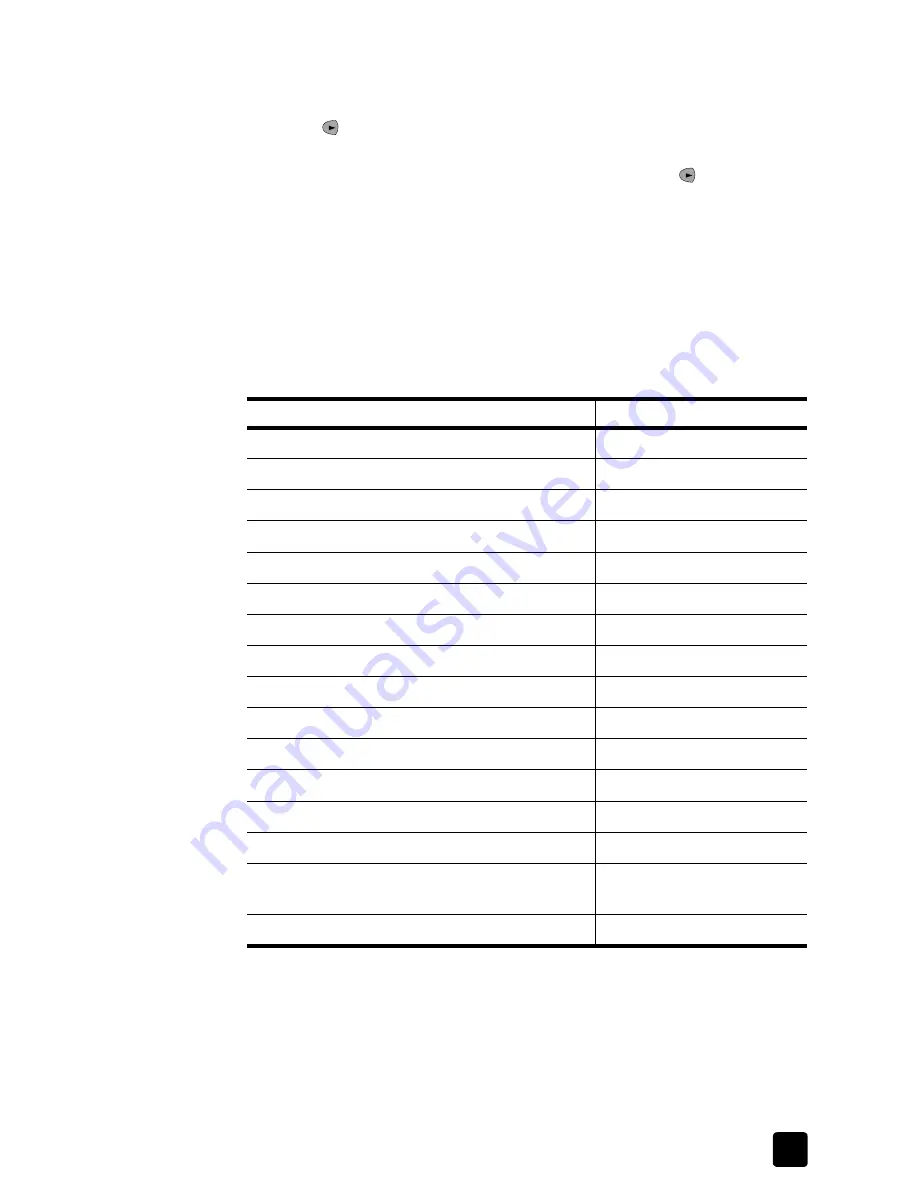
recommended paper-type settings for copying
9
to set the paper type for future copy jobs
1
Press
Copy
until
Paper Type
appears.
2
Press until the appropriate paper type appears, and then press
Enter
to
select it.
3
Press
Copy
again until
Set New Defaults
appears. Press until
Yes
appears.
4
Press
Enter
to save your selection as the new default for all future copy
jobs.
recommended paper-type settings for copying
You can select the paper-type setting using the
Copy
button on the front panel.
To select the best paper-type setting for the paper type you wish to use, review
the following table.
paper type
paper-type setting
Copier paper or letterhead
Plain Paper
HP Bright White Inkjet Paper
Plain Paper
HP Premium Plus Photo Paper, Glossy
Premium Photo
HP Premium Plus Photo Paper, Matte
Premium Photo
HP Everyday Photo Paper, Semi-Gloss
Everyday Photo
HP Everyday Photo Paper, Matte Finish
Premium Inkjet
HP Premium Photo Paper
Premium Photo
HP Photo Paper
Photo Paper
Other Photo Paper
Photo Paper
HP Inkjet T-Shirt Transfer Iron-On
Iron-On
HP Premium Inkjet Paper
Premium Inkjet
Other Inkjet Paper
Premium Inkjet
HP Professional Brochure & Flyer Paper (Glossy) Brochure Glossy
HP Professional Brochure & Flyer Paper (Matte) Brochure Matte
HP Premium or Premium Plus Inkjet Transparency
Film
Transparency
Other Transparency Film
Transparency
Summary of Contents for 1230 - Fax Color Inkjet
Page 1: ...reference guide hp fax 1230 series ...
Page 6: ...hp fax 1230 series contents iv ...
Page 10: ...hp fax 1230 series get started 4 ...
Page 44: ...hp fax 1230 series use the copy features 38 ...
Page 68: ...hp fax 1230 troubleshooting help 62 ...
Page 76: ...hp fax 1230 series technical information 70 ...
Page 86: ...hp fax 1230 series index 80 ...






























