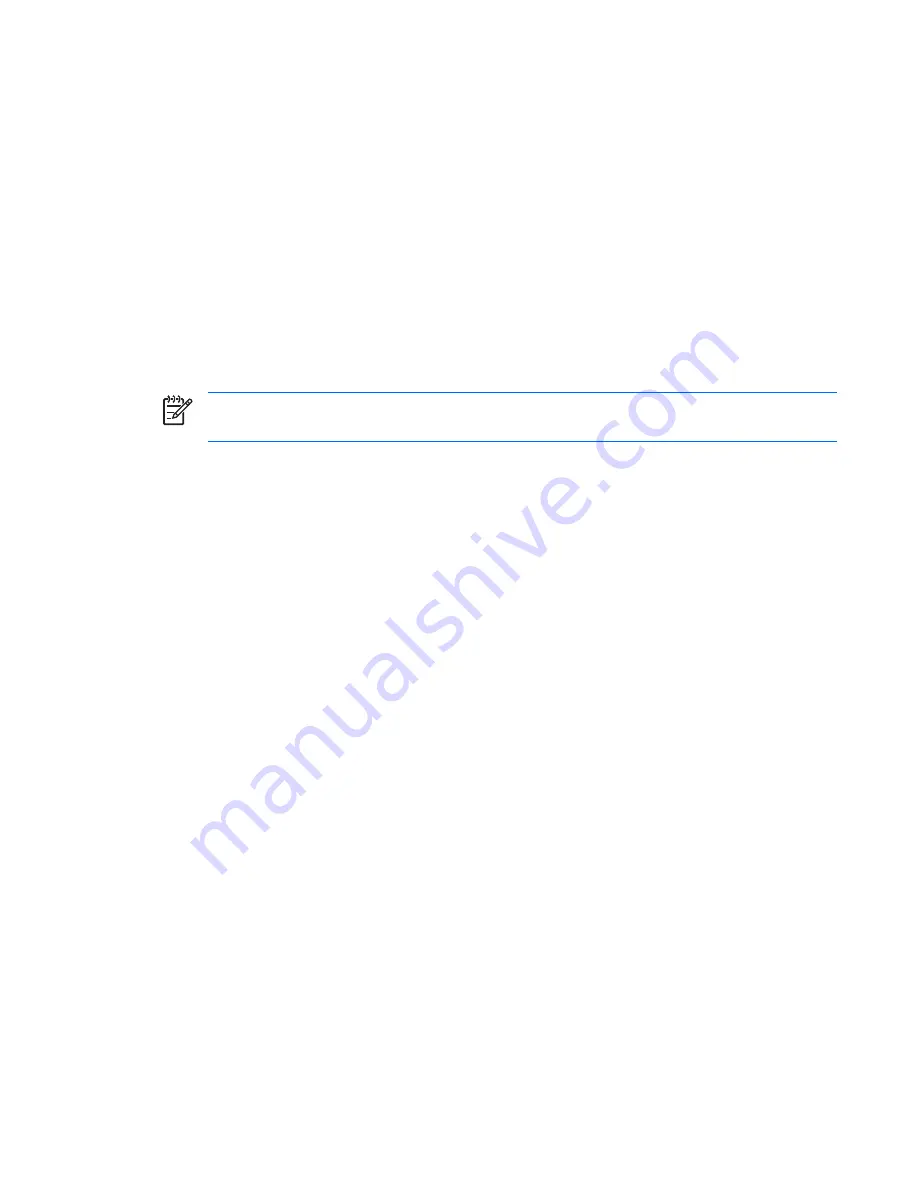
Restoring default settings in the Setup Utility
The following procedure explains how to restore the Setup Utility default settings. If the Setup Utility is not
already running, begin at step 1. If the Setup Utility is already running, begin at step 2.
1
.
To start the Setup Utility, turn on or restart the computer, and then press
f10
while “Press <F10> to
enter setup” is displayed in the lower-left corner of the screen.
2
.
Select
Exit > Load Setup Defaults
, and then press
enter
.
3
.
When the Setup Confirmation is displayed, press
enter
to save your preferences.
4
.
To set your preferences and exit the Setup Utility, press
f10
, and then follow the instructions on the
screen.
The Setup Utility default settings are set when you exit the Setup Utility and go into effect when the computer
restarts.
NOTE:
Your password, security, and language settings are not changed when you restore the
factory default settings.
Using advanced Setup Utility features
This section describes the Setup Utility features recommended for all users. For more information about
the Setup Utility features recommended for advanced users only, refer to Help and Support, which is
accessible only when the computer is in Windows.
The Setup Utility features available for advanced users include a hard drive self-test, a Network Service
Boot, and settings for boot order preferences.
The “<F12> to boot from LAN” message that is displayed in the lower-left corner of the screen each time
the computer is started or restarted in Windows is the prompt for a Network Service Boot.
The “Press <ESC> to change boot order” message that is displayed in the lower-left corner of the screen
each time the computer is started or restarted in Windows is the prompt to change the boot order.
Restoring default settings in the Setup Utility
63
Summary of Contents for Presario F500 - Notebook PC
Page 1: ...Compaq Presario F500 Notebook PC Maintenance and Service Guide ...
Page 6: ...vi ...
Page 93: ...Phillips PM2 5 4 0 screw 87 ...
Page 120: ......
















































