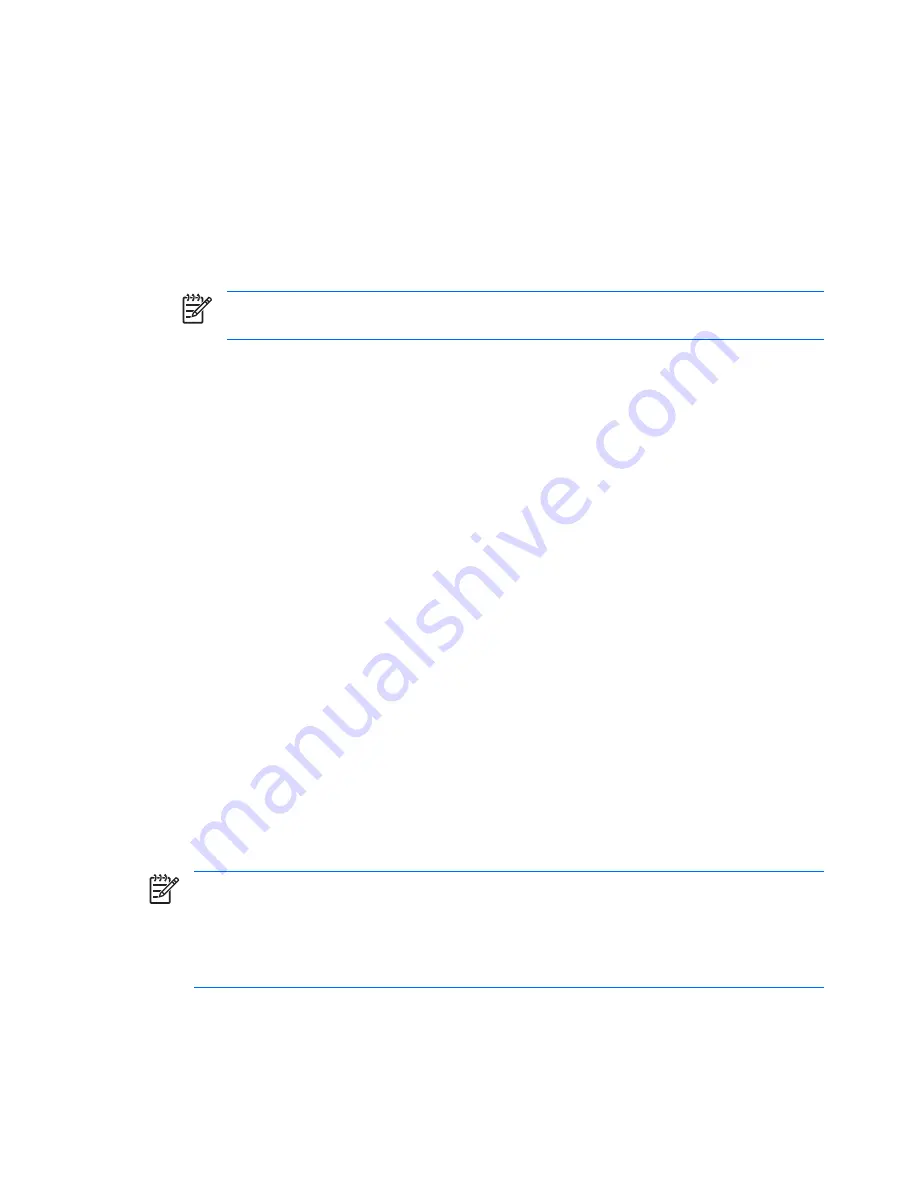
Recovery Manager replaces corrupted system files and reinstalls deleted system files within the program.
●
In most cases, if the program you are reinstalling is still on your computer, the reinstallation process
does not affect your personal settings.
●
In all cases, if a program has been deleted from your computer, the reinstallation process reinstalls
the program or utility to the factory image but cannot restore your personal settings.
Reinstalling preinstalled programs and drivers
1
.
Remove the program or driver:
NOTE:
In some cases, drivers are not listed in the Programs and Features list. If the driver
is not listed, it does not need to be removed.
a
.
Select
Start > Control Panel > Programs > Uninstall a program
.
b
.
Right-click the program or driver you want to remove, and then click
Uninstall
.
2
.
Reinstall the program or driver:
a
.
Select
Start > All Programs > Recovery Manager > Recovery Manager
.
b
.
Click
Advanced Options
.
c
.
Click either
Software program re-installation
or
Hardware driver re-installation
,
and then click
Next
.
d
.
Follow the on-screen instructions.
e
.
Restart the computer if prompted.
Reinstalling programs from discs
1
.
Insert the disc into the optical drive.
2
.
When the installation wizard opens, follow the installation instructions on the screen.
3
.
Restart the computer if prompted.
Performing a recovery
Recovery Manager software allows you to repair or restore the system if you experience system failure or
instability. Recovery Manager works from recovery discs that you create or from a dedicated recovery
partition on the hard drive.
NOTE:
Windows has its own built-in repair features, such as System Restore and driver rollback
capabilities. If you have not already tried these features, try them before using Recovery Manager.
NOTE:
Recovery Manager only recovers software that was preinstalled at the factory. Software
not provided with this computer must be reinstalled from the disc provided by the manufacturer or
downloaded from the manufacturer's Web site.
94
Chapter
9
Backup and Recovery
Summary of Contents for Presario F500 - Notebook PC
Page 1: ...Compaq Presario F500 Notebook PC Maintenance and Service Guide ...
Page 6: ...vi ...
Page 93: ...Phillips PM2 5 4 0 screw 87 ...
Page 120: ......






























