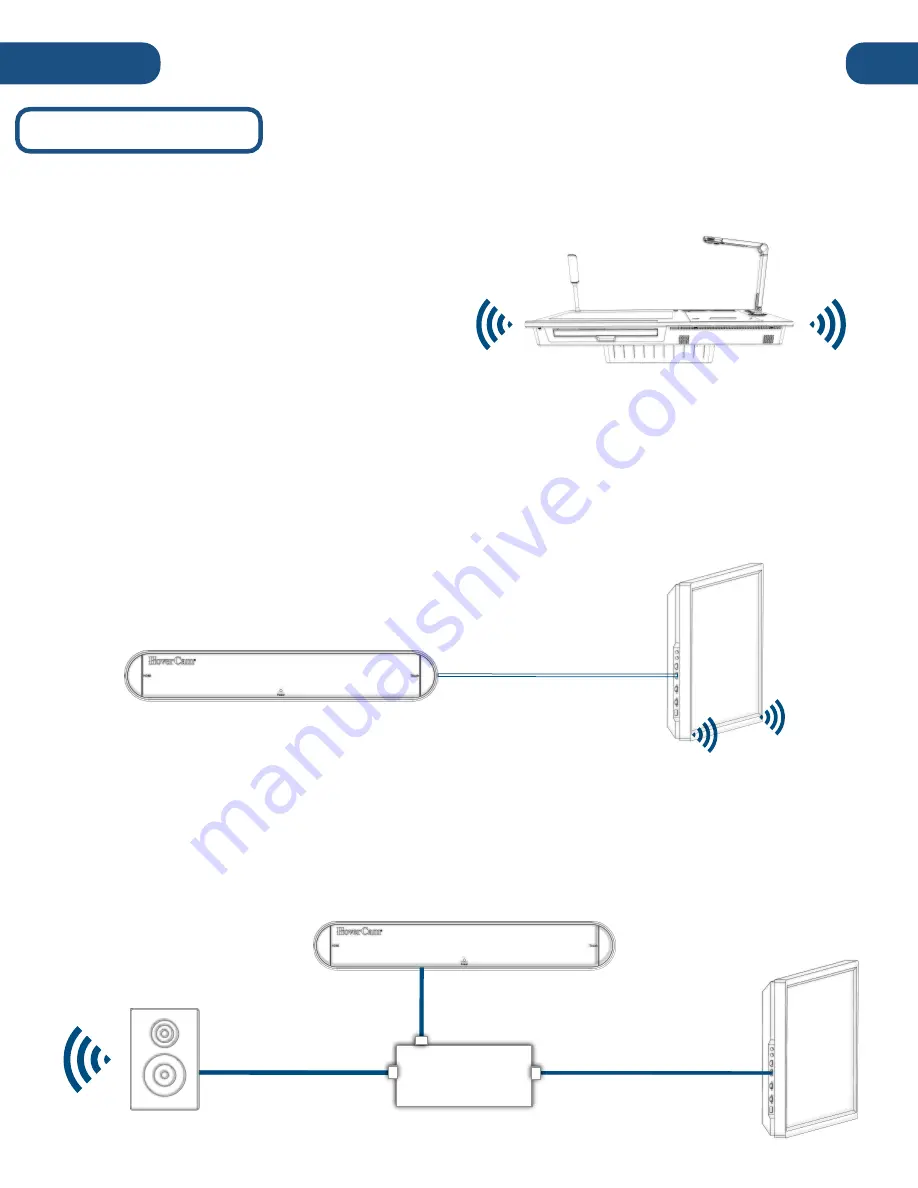
Audio
14
There are several options available for outputting audio from the Pilot:
3.
Connecting an
HDMI Audio De-Embedder
(not included)
Audio can be separated from HoverCast HDMI output and sent to an external audio amplification
system using an HDMI de-embedder
(not included).
This is useful when
the IFP or display does not
have a discrete aud
io
output
.
When using HoverCast or the HDMI-Out to connect to an external display with speakers
such as an
Interactive Flat Panel or TV. A
udio can output through the external display’s speakers. In the Windows
playback device list, the HoverCast’s audio output should be listed as “MStar Demo”. If MStar Demo
does not appear in the list of Playback Devices, unplug the HoverCast receiver from its current HDMI
port and re-plug into another. Refresh the Playback Device list and reconnect.
1. Built-In Speakers
T
he Pilot outputs audio through its internal
speakers. In the Windows
10
playback device list,
the Pilot’s internal speakers should be listed as
“Realtek High Definition Audio.”
2.
IFP
Display Speakers
HoverCast Reciever
Audio
De-Embedder
(image only)
Output
Display
HDMI
(audio only)
Audio Cable
HDMI
HoverCast Reciever
(image & audio)
Output
Display
HDMI Cable
(video and audio)
Audio-Out Set-Up
Amplified
Audio
System
Summary of Contents for Pilot 3
Page 1: ...Pilot 3 User s Manual...









































