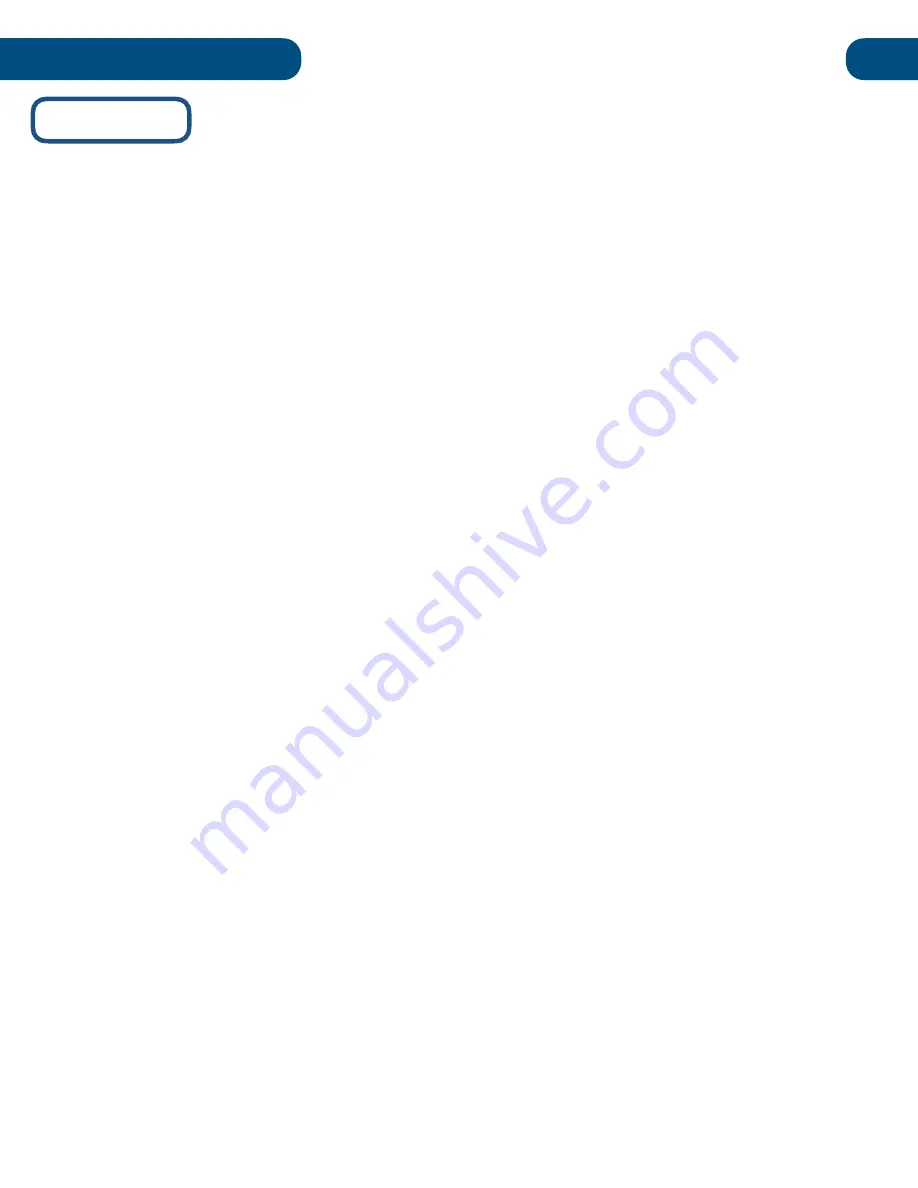
Troubleshooting
21
HoverCast
In the event of loss of touch USB connectivity, there are three simple solutions to regain connectivity.
Solution 1
: Power Cycle All Devices
1. Power off the HoverCast, the output device, and the Pilot
2. Power on the HoverCast, the output device, and the Pilot
in this order.
3. Be sure the flat side of the HoverCast antenna on the Pilot (with the ventilation circles) is facing
the HoverCast receiver at all times.
Solution 2:
Unpair and Re-Pair the HoverCast to the Pilot via Bluetooth
1. To unpair, open settings, then click/tap the
Devices
icon.
a. Click/tap
Bluetooth & Other Devices
on the left-hand side, then click/tap on the paired
Bluetooth Device (ex: “
CS-MTouch
”) you’d like to remove.
2. Click/tap the
Remove Device
button.
3. Pop-up Window: Click/tap
Yes
to confirm.
Turn off the Bluetooth slider on the Pilot and
wait one minute
. Then turn the Bluetooth slider back on.
4. Make sure your Bluetooth device is turned on and ready to pair. On the HoverCast, press the
Touch
button. The blue touch light will start blinking.
5. To pair, click/tap
Add Bluetooth and Other Device
icon.
6. The Add a Device Window will appear. Select Bluetooth and wait for the
CS-MTouch
to appear.
7. Click/tap on CS-MTouch and select
Connect
.
8. The Touch light will light up solid blue.
Wait for 30-60 seconds
. The blue light will turn off. Wait
another 30-60 seconds. The Touch light will illuminate and stay solid blue.
Solution 3:
Unplug and
r
eplug the USB Cable from the Back of the HoverCast
1. Unplug the
USB cable
from the back of the HoverCast.
2. Power off the output device.
Wait for 10 seconds
and power the device on again.
3. Replug the USB cable into the back of the HoverCast and
wait for 15 seconds
to ensure
connectivity.
NOTE: The wireless HDMI transceiver is specifically paired with its corresponding Pilot unit. Loss or
damage of the receiver will impair one-to-one connectivity. Pilot units with lost or broken receivers will
need a new receiver to be paired and programmed before continuing use. If your receiver is lost or
broken, please contact HoverCam Support.
Summary of Contents for Pilot 3
Page 1: ...Pilot 3 User s Manual...
















