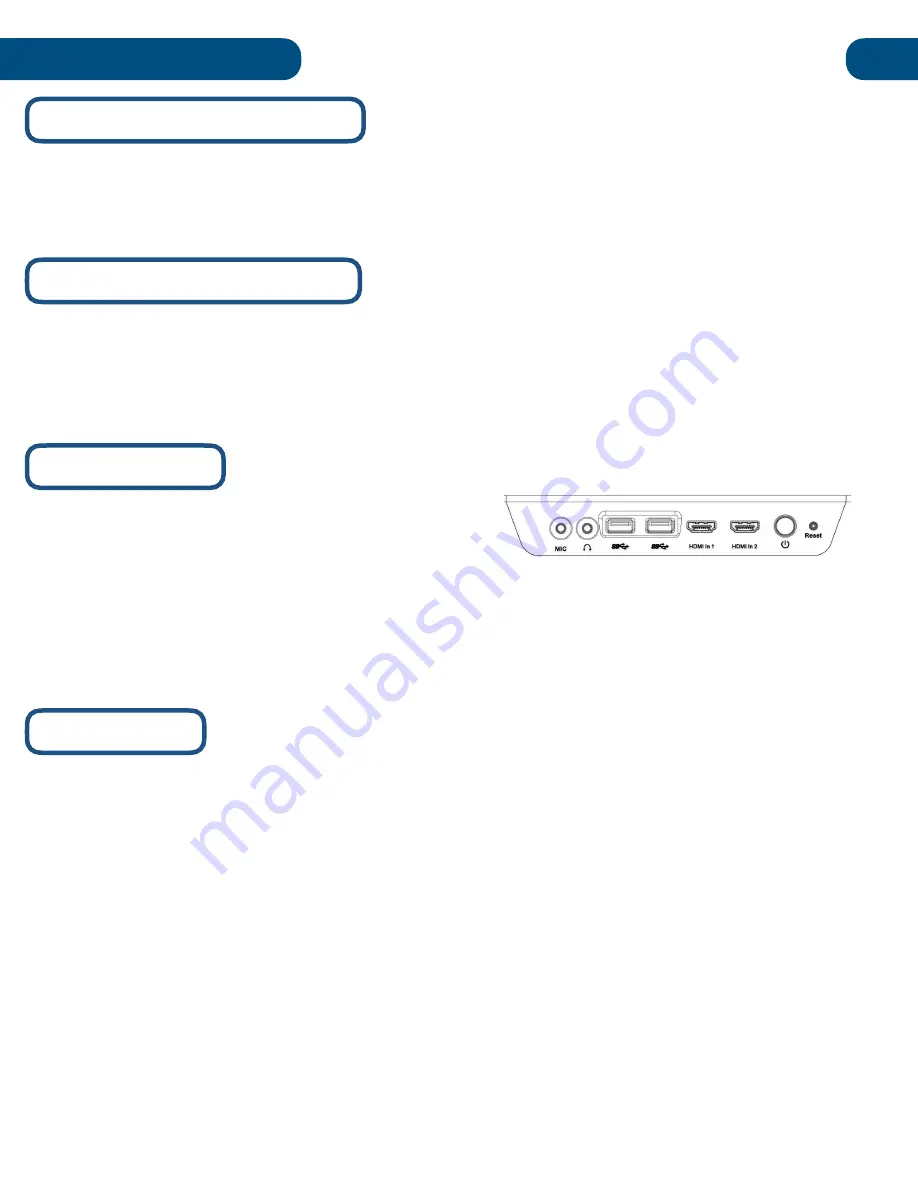
Connecting to a Display
Windows Troubleshooting
Troubleshooting
20
If you encounter an issue with Windows 10, please visit the Windows 10 support page at:
https://support.microsoft.com/en-us/products/windows?os=windows-10
Manual Reset
I
n the unlikely even
encounter an issue with the Pilot’s
built-in
computer, the motherboard can be manually
reset from the button on the right side of the podium.
Note:
Avoid unnecessary or excessive use the reset button, which may lead to computer data
corruption
Pilot Drivers
If the internal computer becomes corrupted, or when the device is imaged, the necessary drivers will
need to be reinstalled. The included USB drive contains the necessary drivers. Alternatively, you can
request the drivers from HoverCam support:
support@thehovercam.com
Document Camera Reset
If you encounter an issue with the included Solo 8Plus document camera, you can manually reset it by
using a pin to select the manual reset button at the base of the camera. If this does not resolve the
issue, contact HoverCam support:
support@thehovercam.com
Summary of Contents for Pilot 3
Page 1: ...Pilot 3 User s Manual...



































