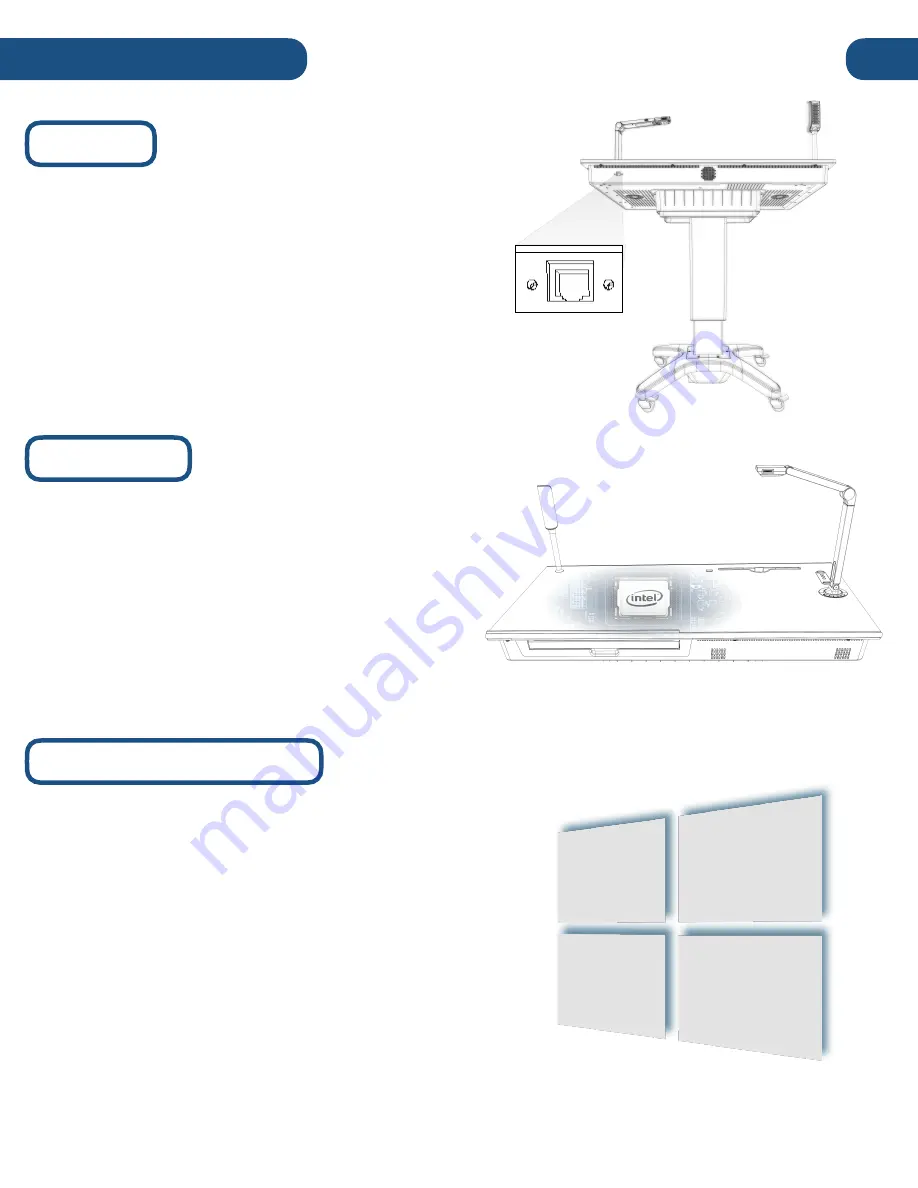
7
Getting Started
Imaging
The Pilot includes a
n
RJ45
Ethernet
port
to
simplify imaging and facilitate wired networking. For
detailed instructions as well as the necessary
drivers, please
email us at:
For convenience, the Pilot’s required
drivers
are
saved on an included
flash-drive
for
re-installation
after imaging.
RJ45
Ethernet
Port
Built-In PC
The Pilot features a
built-in
PC,
with
Intel i5
processor (or an Intel i7 processor with the Pilot
Plus), a 500GB HDD (and an additional 128GB
SSD with the Pilot Plus), WiFi and bluetooth
connectivity, and other standard PC features.
No additional computer is req
uired to operate
the Pilot.
Activating Windows 10
The computer in your
Pilot
comes with
Windows 10
pre-
installed. It includes virtually all the functionality of a
traditional Windows PC,
including interface and system
presets.
A
Windows license is not included
with your
Pilot purchase, you will need to provide a license key in
order to activate
Windows For more information on how
to use
the
Windows 10 operating system,
go to
Summary of Contents for Pilot 3
Page 1: ...Pilot 3 User s Manual...









































