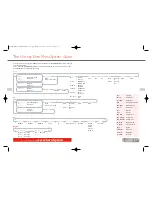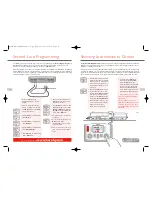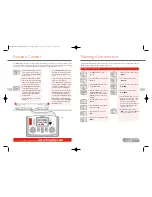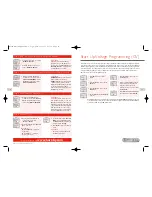For more information visit:
www.hornby.com
Connecting the Elite Unit to the Track
1.
Locate the terminals at the back of the
Elite
unit
labelled
TRACK
. See Fig 1
2.
Locate the Track to the Controller Link Wire
and insert the black lead into Socket
A
and the
black and white lead into Socket
B
.
(These wires must NOT be inserted into mains
socket outlets.)
3.
If fitted, locate the Hornby Power Input Track
section on the track circuit.
4.
Press down on the left hand button on the Power
Input Track section and insert the black and white
lead of the Link Wire into the socket and release
the button.
5.
Repeat the process inserting the black lead into
the right socket of the Power Input Track.
Connecting the Power Supply
1.
Locate the Power Transformer with integral
cable.
2.
Locate the Power Input socket on the rear of
the unit (
POWER +15V DC
)
3.
Take the Power Supply cable and insert the plug
into the Power Input socket situated at the rear
of the
Elite
unit.
4.
Plug the Power Transformer into the mains socket
and switch on the power.
Keyboard
The 17 button keyboard includes not only buttons 0 – 9
keys which are alpha numeric, but other keys marked
Locomotive
,
Accessory
,
Function
,
On/Off
,
Menu
,
Escape
and of course
Stop
! These multi-function keys
provide the basis for the programming and functioning of
up to 254 locomotives and 255 accessories including points.
The keyboard has the capability of entering into the unit’s
memory the names and numbers of locomotives and
accessories as well as inputting the various functions that
the Hornby Elite offers. Using the Elite’s keypad locomotives
can be addressed from 0 to 9999 and points or solenoid
operated accessories from 1 – 252 if assigned to a Hornby
R8216 Accessory/Points Decoder.
Rotary Control
The Hornby Elite Digital Unit incorporates two rotary
controllers which not only control the assigned locomotives
but also assist in registering each model and accessory to
the Elite.The controls are able to do this by a simple click
and rotate procedure.
This method is also employed to add names and locomotive
numbers to the Elite display so that in place of locomotives
being identified with just their coded number, abbreviated
names and /or running numbers can be used. The pressing
of the Rotary Controls can also determine which knob has
control, the direction of the locomotive’s travel plus point
motor activation.These are just a few of the functions that
are associated with the Rotary Controls, however they do
go some way to illustrate the technical advances that the
Hornby Digital Elite boasts.
LCD Display
The liquid crystal display centred on the Elite has 2 rows
of 8 characters, train direction indicators, a speed indicator,
and a set of 13 numbers which are 0 – 12 which show the
functions that are switched on in respect of locomotives
under direct control.
A clock is also included on the display which can be set to
real time or can be set up to 10X faster. Working with the
Rotary Controls the display will be able to keep the operator
fully up to date with the functionings of the Elite.
Power
The Elite is supplied with a 4 amp transformer. 3 amps is
passed directly to the tracks and 1amp is for the Accessories,
thus the Elite is capable of providing enough power to run
at any one time approximately 10 locomotives depending
on how power efficient the locomotives are.
If the Elite is being connected to an existing layout it must be noted that for Digital Control (DCC) to operate
at its full potential it is important that the locomotives receive a strong and consistent signal from the Elite.
Please ensure the track and connecting fishplates are clean and are firmly connected.
The Hornby Elite unit operates most efficiently when the whole of the layout is “live”. Hornby points are self
isolating therefore it is necessary to fit each point with 2 x
R8232 Hornby DCC Electric Point Clips
.
See page 8 for further information.
Setting Up
4
5
Elite Unit – Fact File
Keyboard
Rotary
Control
LCD
Display
Rotary
Control
LCD
Display
Keyboard
Fig 1
4
Please Note:
There is no On/Off switch on the
Elite
unit.
Always ensure that the power supply is disconnected
from the
Elite
when not in use.
Elite HBook updated 6.3.07_Q6.qxd 13/3/07 13:09 Page 2