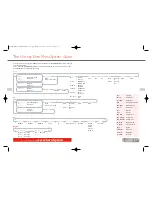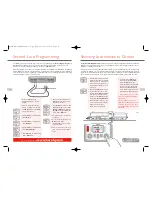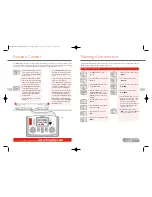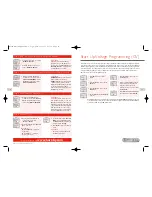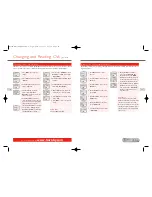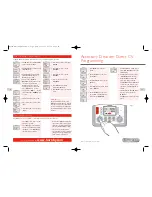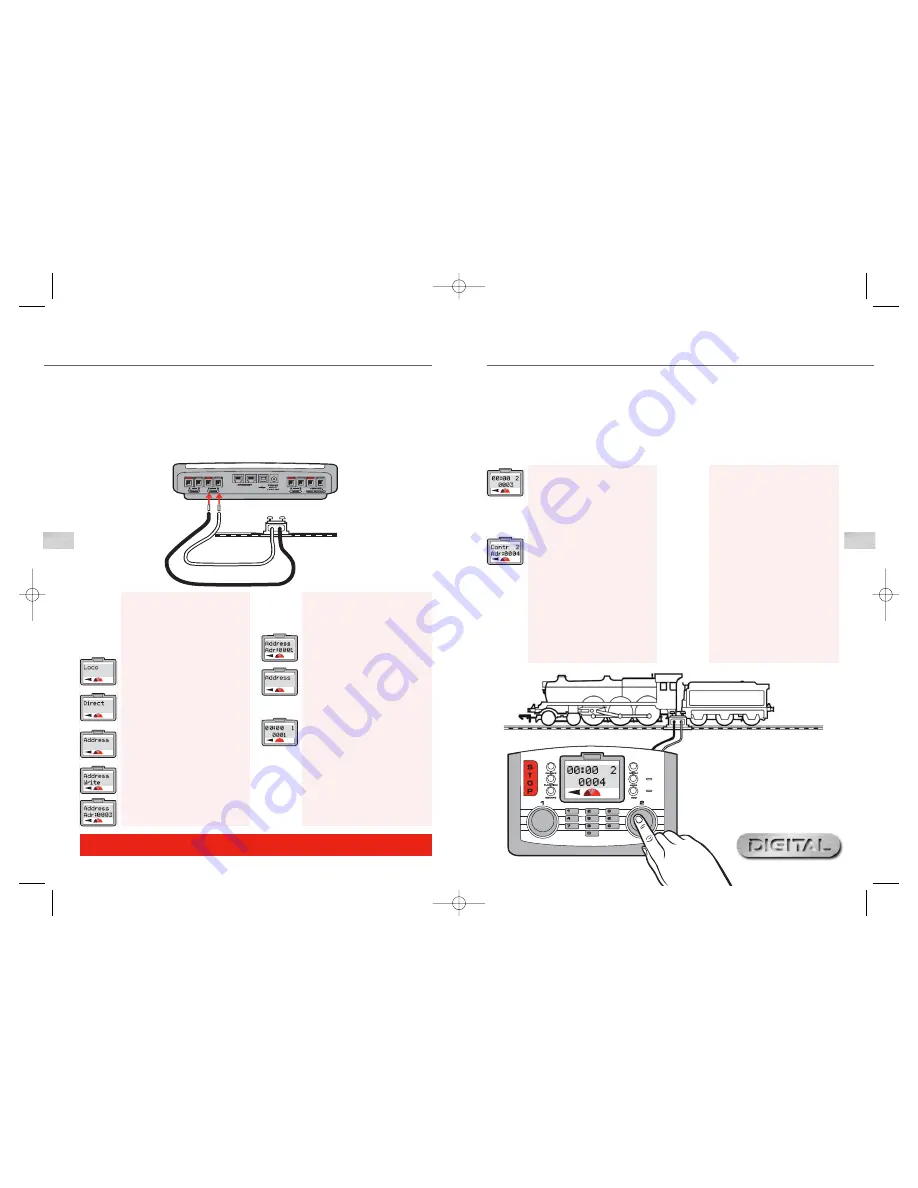
The Elite Digital unit can support 4 types of locomotive programming modes:
Direct
,
Register
,
Paged
and
Operation
. For definitions please see page 28. As Direct Programming is now considered to be the
favoured protocol the following programming instructions are
Direct
based.
Before any programming can commence a Programming Track must be attached to the Elite Unit. A Programming
Track will allow for both locomotives and Accessory / Point decoders to be programmed simply and easily. It must
be noted that the majority of programming of locomotives and Accessory / Point decoders must be done using
the Programming Track and not on the main track.
Second Loco Programming
11
The
Hornby Elite Digital Control
unit can have stored in its memory 254 digitally controlled locomotives and
255 solenoid operated accessories. At any one time the Elite can in theory have running (providing the power is
available) or on standby 64 locomotives.
This huge number is far in excess of what would be expected on any model railway layout, however should a 65th
locomotive be “called up”, one of the previous 64 will be removed from the queue.The locomotive that is returned
will be the locomotive that has the lowest current speed address compared to the other 63. Alternatively, if all
64 locomotives are stationary the locomotive with the lowest address will be removed from the queue.
Selecting Locomotives to Control
1.
Connect the
Elite
to the
Programming Track as per the
diagram.
2.
Place the locomotive that you
wish to programme on the track.
3.
Press
Menu
button on the
Elite
.
Screen shows “
Loco
”.
4.
Press
Control 1
to confirm. Screen
shows “
Direct
”.
5.
Press
Control 1
to confirm. Screen
shows “
Address
”.
6.
Press
Control 1
to confirm. Screen
shows “
Address Write
”.
7.
Press
Control 1
to confirm. Screen
shows “
Adr: 0003
”
1.
Press the
Loco
button.The Screen
will show the ‘active’ control knob
number on the top row with the
default locomotive (number 3) or
the last number ‘called up’ on the
second row.
2.
Select which
Control
you wish to
operate the locomotive –
1
or
2
.
For this example
Control 2
will be
used and loco 4 selected. Press
and then rotate
Control 2
until
screen shows “
Contr 2 Adr:0004
”
3.
Alternatively to select a loco you
can type in the number using the
keypad. For this example
“
Loco 4
” has been selected.
For more information visit:
www.hornby.com
Fig 1
8.
Rotate to desired number. Press
Control 1
to confirm. For this
example choose No. 1.
9.
Press
Control 1
once more. Red
LED flashes five times. Screen shows
“
Address Adr:0001
”. After the
Red LED has stopped flashing the
screen shows “
Address
”.
10.
The locomotive is now addressed
as number 1.
11.
To operate the locomotive press
Menu
. Screen shows
“
00:00 1 0001
”. The clock may
vary from 00:00.
12.
Place the locomotive on the main
track and control as described on
page 9.
4.
Press and release
Control 2
.
Screen shows “
00:00 2 0004
”.
Rotate
Control 2
and the
locomotive will move off. If you wish
the loco to move in the opposite
direction press
Control 2
. The
screen will show that the direction
arrow will have changed. See Fig 1.
IT IS IMPORTANT THAT YOU STOP
THE LOCO BEFORE CHANGING
DIRECTION.
DO NOT REMOVE THE LOCO
FROM THE TRACK WHILE IT IS STILL
RUNNING. FAILURE TO DO THIS
MAY DAMAGE THE LOCOMOTIVE
DECODER.
10
Elite HBook updated 6.3.07_Q6.qxd 13/3/07 13:09 Page 8