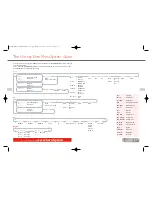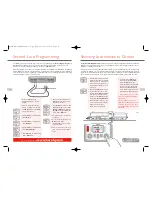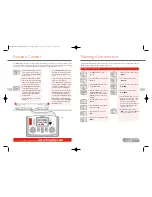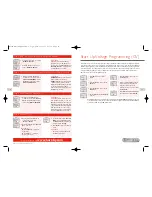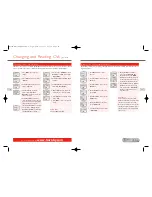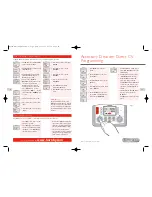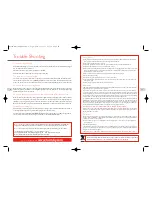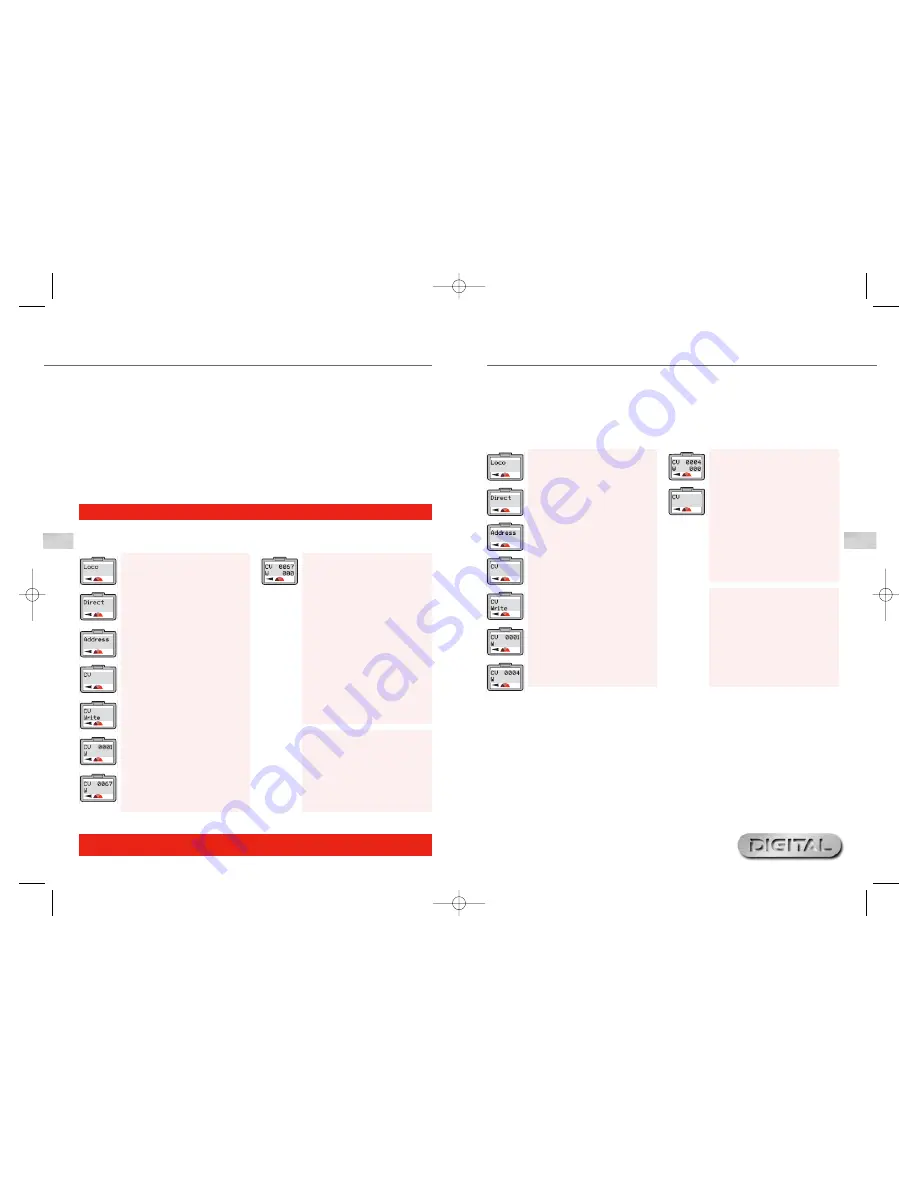
35
For more information visit:
www.hornby.com
34
Adjusting the Speed Curve
Decide on which CV grouping is best suited to the decoder being programmed. For this example CV#67 – 94
will be used.
To Alter CV Settings
1.
Press
Menu
. Screen shows
“
Loco
”.
2.
Press
Control 1
. Screen shows
“
Direct
”.
3.
Press
Control 1
. Screen shows
“
Address
”.
4.
Rotate
Control 1
until screen
shows “
CV
”.
5.
Press
Control 1
. Screen shows
“
CV Write
”.
6.
Press
Control 1
. Screen shows
“
CV 0001 W
”.
7.
Rotate
Control 1
until screen
shows “
CV 0067 W
”. Press
Control 1
to confirm.
8.
Screen shows “
CV 0067 W 000
”.
Rotate
Control 1
to choose the
value of the CV setting (0 – 255)
and press to confirm.
9.
The red LED will flash confirming
that the change has been accepted.
Should the LED flash eight times this
will denote that the programming
has not been accepted. Try again.
10.
Follow the above procedure working
gradually through the CV settings.
Please Note:
It is advisable that before changing the
factory settings that you plot the speed
curve you require on graph paper or a
suitable computer programme to avoid
uncharacteristic acceleration /
deceleration levels.
The speed curve on both the CV#2#5#6 and CV#67-94 are factory set and therefore the acceleration and
deceleration will be consistent, however it is possible to adjust each CV to allow for a different acceleration /
deceleration progression providing the decoder being used is suitable for adjustment. Please note that CV#2#5#6
provides a more basic acceleration / deceleration progression while the CV#67 – 94 allows for a much finer
speed curve adjustment. Before adjusting any of the Speed Curve CVs it is advisable to produce a graph particular
to the locomotive you wish to programme showing how you see the speed curve progressing.
This can be achieved by using graph paper and breaking each CV value into 255 segments. Once this has been
drawn plot the speed curve making a note of each of the revised CV settings. Once you have drawn on the
graph the speed curve you require you can then start to install the CVs onto the locomotive decoder via the
“CV Write” facility on the Elite. It is worth noting that there are several third party ‘software’ packages which
can help plot a Speed Curve which may be more preferable than using graph paper.
There may occasions when a decoder CVs may need to be altered. This can be achieved by following the
directions below.
Please Note:
Not all decoders have the ability to have their CVs changed. Please refer to the specification sheet
supplied with the decoder which will show which CVs can be adjusted.
For simplicity the following example shows the adjustment of CV4 (Deceleration).
Changing and Reading CVs
1.
Press
Menu
. Screen shows
“
Loco
”.
2.
Press
Control 1
. Screen shows
“
Direct
”.
3.
Press
Control 1
. Screen shows
“
Address
”.
4.
Rotate
Control 1
until screen
shows “
CV
”.
5.
Press
Control 1
. Screen shows
“
CV Write
”.
6.
Press
Control 1
. Screen shows
“
CV 0001 W
”.
7.
Rotate
Control 1
until screen
shows “
CV 0004 W
”.
8.
Press
Control 1
to confirm.
Screen shows “
CV 0004 W 000
”.
9.
Rotate
Control 1
to adjust the
setting of your choice
1 – 255
.
Press
Control 1
to confirm. Red
LED flashes five times. Screen
returns to show “
CV
”.
10.
Press
Menu
to return to the main
screen.
Please Note:
To read a decoder’s CVs it is
important that RailCom
®
is enabled
on both the Elite and the decoder.
Note that not all decoders are capable
of having their CVs read. Please refer to
the specification sheet supplied with
the decoder.
Elite HBook updated 6.3.07_Q6.qxd 13/3/07 13:09 Page 32