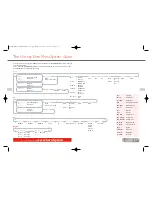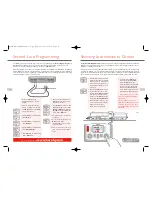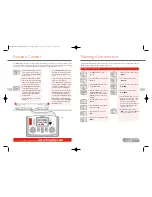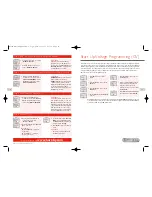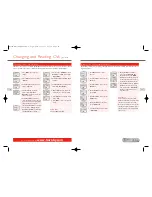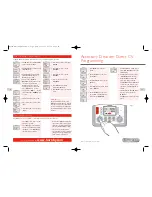13
For more information visit:
www.hornby.com
12
Controlling two Locomotives at the
same time with the Elite
Allocation
1.
Press
Control 1
. Screen shows
“
00:00 1 0003
”.
2.
Press
Loco
. Screen shows
“
Contr.1 Adr:0003
”.
3.
Rotate
Control 1
until the
locomotive required is shown. For
this example 10 has been selected.
4.
Press
Control 1
. Screen shows
“
00:00 1 0010
”.
5.
Rotate
Control 1
to move the
locomotive.
6.
To control a second locomotive
with
Control 2
press
Control 2
.
Screen shows “
00:00 2 0003
” or
the last locomotive programmed.
7.
Press
Loco
. Screen shows “
Contr
2 Adr:0010
”. See Fig 1.
8.
Rotate
Control 2
until the
locomotive required is shown. For
this example 20 has been selected.
9.
Press
Control 2
. Screen shows
“
00:00 2 0020
”.
The following procedure illustrates how to allocate specific locomotives to each of the Elite’s Controllers.
Controlling the Locomotives
1.
To operate locomotive 10 turn
Control 1
. Screen changes to
show “
00:00 1 0010
”. See Fig 1.
2.
To operate locomotive 20, turn
Control 2
. Screen changes to show
“
00:00 2 0020
”. This action will
result in locomotive 10 continuing
at its set speed.To bring locomotive
10 back under control gently rotate
Control 1
.
Fig 1
Fig 1
Elite HBook updated 6.3.07_Q6.qxd 13/3/07 13:09 Page 10