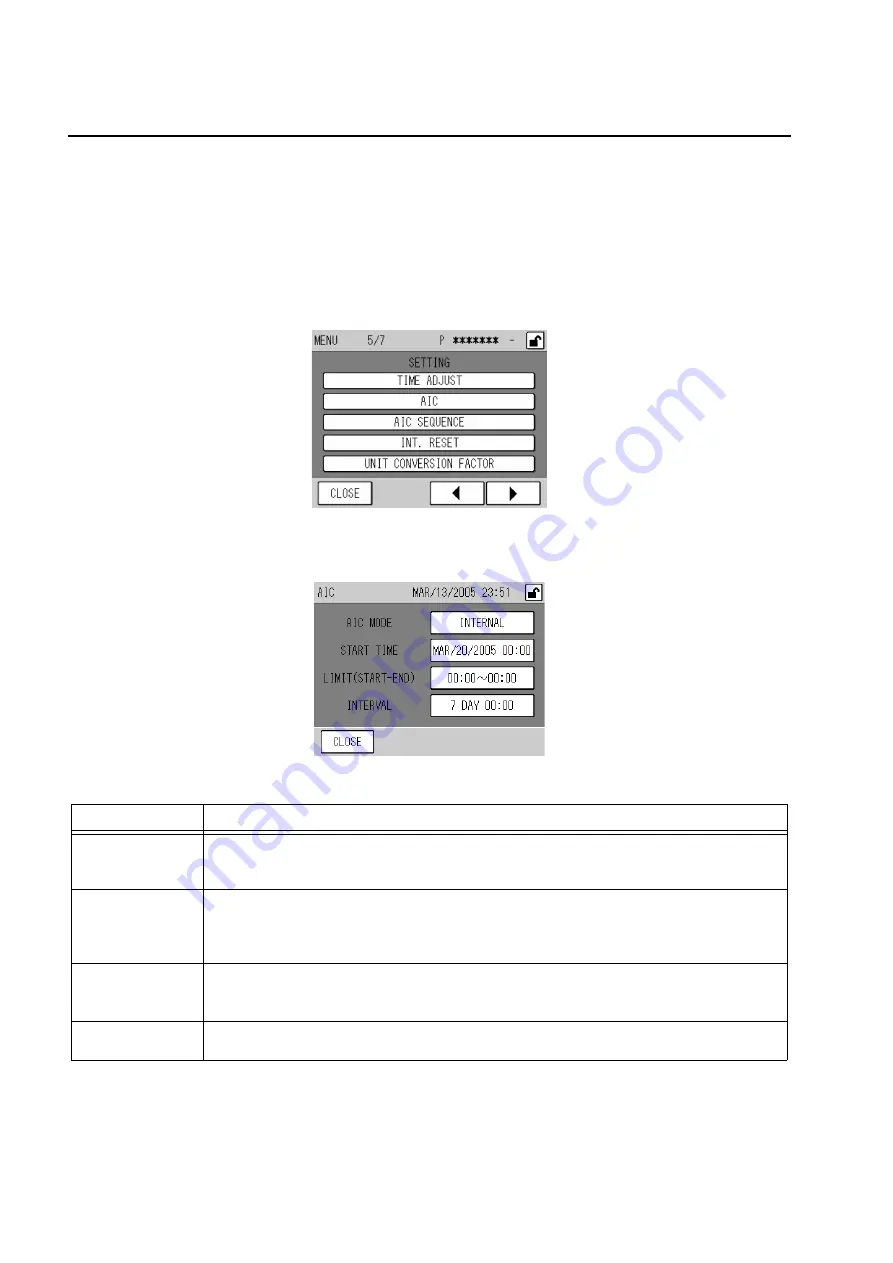
4 CALIBRATION
16
4.3
Automatic Calibration (AIC)
Automatic calibration (AIC) is started and performed with the internal clock, according to the
AIC sequence and conditions set in advance. The AIC sequence can also be started arbitrarily
by pressing the [AIC] key on the CAL screen.
4.3.1
AIC setting
1.
Press the [MENU] key on the MEAS. screen.
2.
Press either the [
] or [
] key to display the MENU/SETTING screen.
Fig. 20 MENU/SETTING screen
3.
Press the [AIC] button. The AIC screen will be displayed.
Fig. 21 AIC screen
Item
Description
AIC MODE
Used to specify the method of AIC start.
Pressing the displayed AIC MODE setting will display the AIC MODE screen (Fig. 22 on page
17).
START TIME
Used to set the time for starting the next AIC sequence.
When the internal clock reaches or exceeds the specified time, the AIC sequence will start.
Pressing the displayed START TIME setting will display the START TIME screen (Fig. 23 on
page 18).
LIMIT (START-END)
Used to set the range of time available for starting the AIC sequence.
Pressing the displayed LIMIT (START-END) setting will display the LIMIT (START-END) screen
(Fig. 24 on page 19).
INTERVAL
Used to set the time interval, which applies if the AIC sequence is started periodically.
Pressing the displayed INTERVAL setting will display the INTERVAL screen (Fig. 25 on page 20).
Summary of Contents for APNA-370
Page 1: ...Ambient NOx monitor APNA 370 Operation Manual eng CODE GZ9100497232L ...
Page 8: ......
Page 12: ......
Page 108: ......
Page 110: ......
Page 111: ......
Page 113: ...2 Miyanohigashi Kisshoin Minami ku Kyoto 601 8510 Japan http www horiba com ...






























