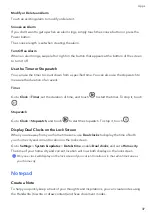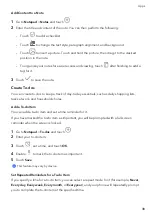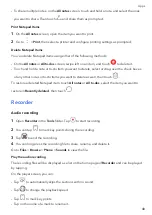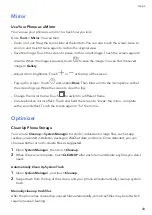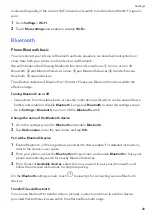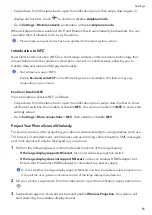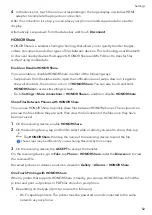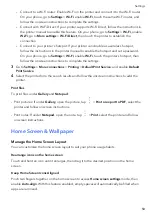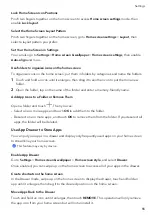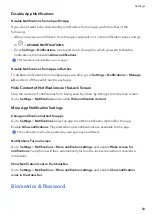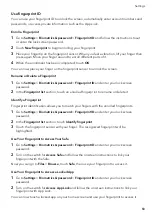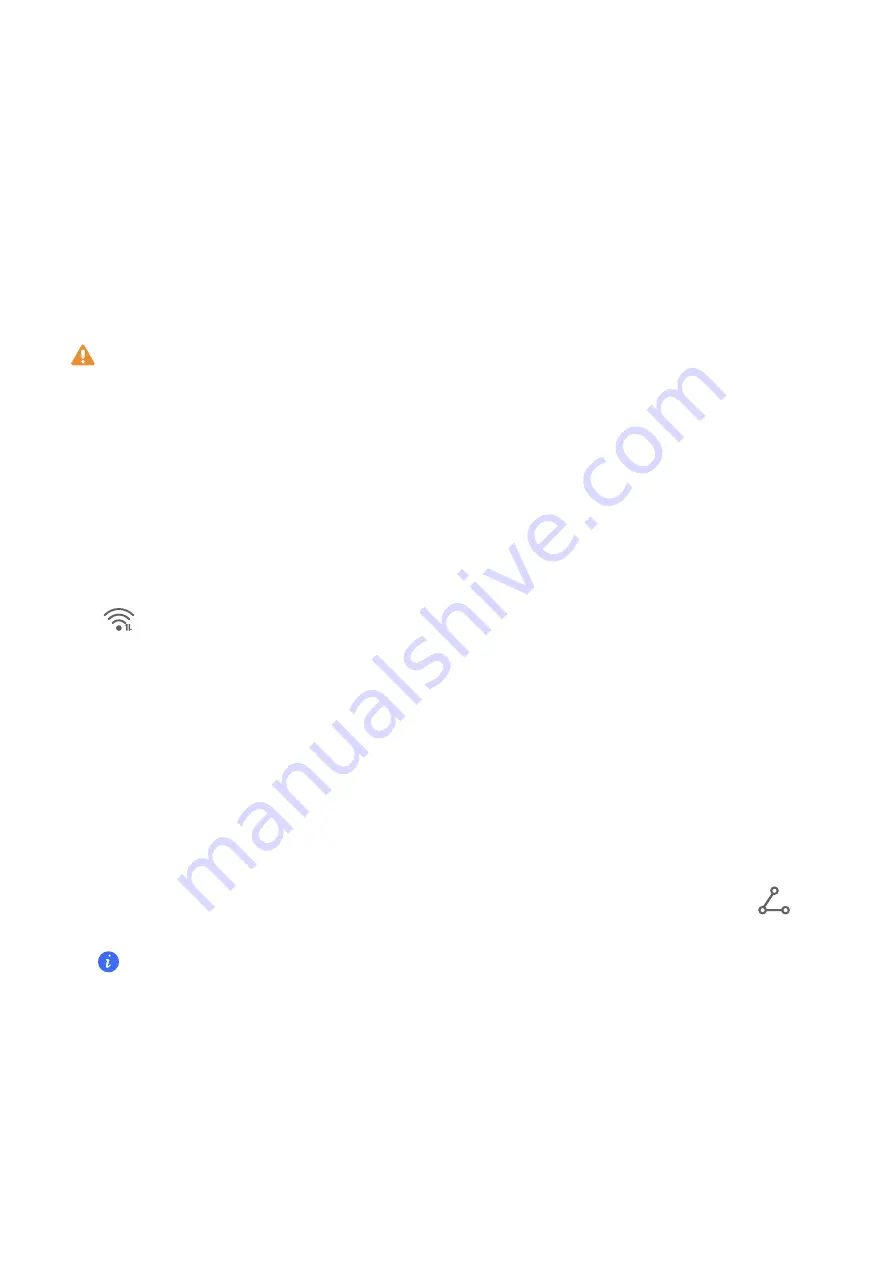
Settings
Wi-Fi
Introduction
to
Wi-Fi
Connecting
to
the
Internet
over
Wi-Fi
is
an
effective
way
to
save
mobile
data.
You
can
also
enable
Wi-Fi
security
monitoring
to
avoid
risky
hotspots
and
ensure
safe
Internet
access.
Connect
to
a
Wi-Fi
Network
Be
extra
careful
when
connecting
to
a
free
public
Wi-Fi
hotspot
to
avoid
security
risks
and
financial
losses
resulting
from
the
leakage
of
your
personal
data.
1
Go
to
Settings
>
Wi-Fi
,
and
enable
Wi-Fi
.
2
Connect
to
a
Wi-Fi
network
on
the
Wi-Fi
screen
using
either
of
the
following
methods:
•
Select
a
Wi-Fi
network
to
connect
to
under
Available
networks
.
A
password
is
required
for
encrypted
networks.
•
To
manually
add
a
Wi-Fi
network,
scroll
down
to
the
bottom
of
the
screen,
touch
Add
network
,
and
enter
the
network
name
to
complete
the
connection.
The
icon
displayed
in
the
status
bar
indicates
that
the
phone
is
connected
to
Wi-Fi
.
Transfer
Data
Using
Wi-Fi
Direct
You
can
use
Wi-Fi
Direct
to
transfer
data
between
HONOR
devices.
Wi-Fi
Direct
allows
you
to
transfer
large
files
to
a
nearby
device
more
quickly
than
Bluetooth
and
without
having
to
pair
the
devices.
1
On
the
receiving
device,
go
to
Settings
>
Wi-Fi
and
enable
Wi-Fi
.
2
Go
to
More
settings
>
Wi-Fi
Direct
to
start
searching
for
nearby
devices
that
have
enabled
Wi-Fi
Direct.
3
On
the
sending
device,
touch
and
hold
to
select
the
files
you
want
to
share,
touch
,
and
select
Wi-Fi
Direct
.
These
steps
may
be
different
if
you
are
sharing
files
directly
from
an
app.
4
Touch
the
icon
of
the
receiving
device
to
establish
a
connection,
then
share
the
files.
5
On
the
receiving
device,
accept
the
Wi-Fi
Direct
transfer
request.
Then
go
to
Files
>
Browse
>
Phone
>
Download
>
Wi-Fi
Direct
to
view
the
received
files.
Select
a
Network
Using
Wi-Fi+
When
Wi-Fi+
is
enabled,
if
your
phone
detects
a
Wi-Fi
network
that
it
has
previously
connected
to
or
is
free,
it
will
automatically
enable
Wi-Fi
and
connect
to
the
network.
Your
phone
will
also
47
Summary of Contents for VNE-LX1
Page 1: ...User Guide ...