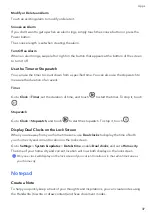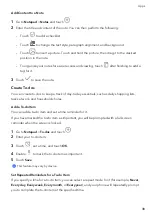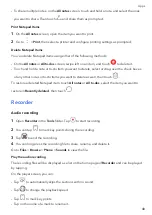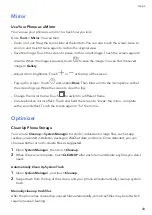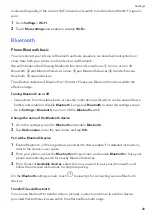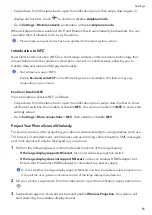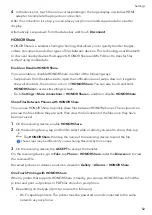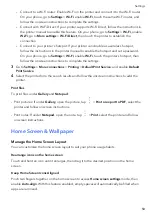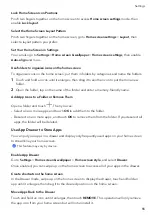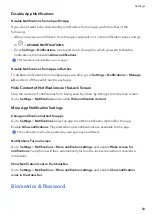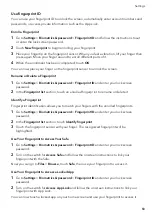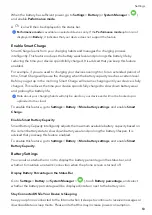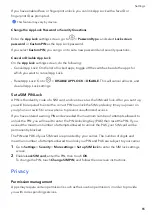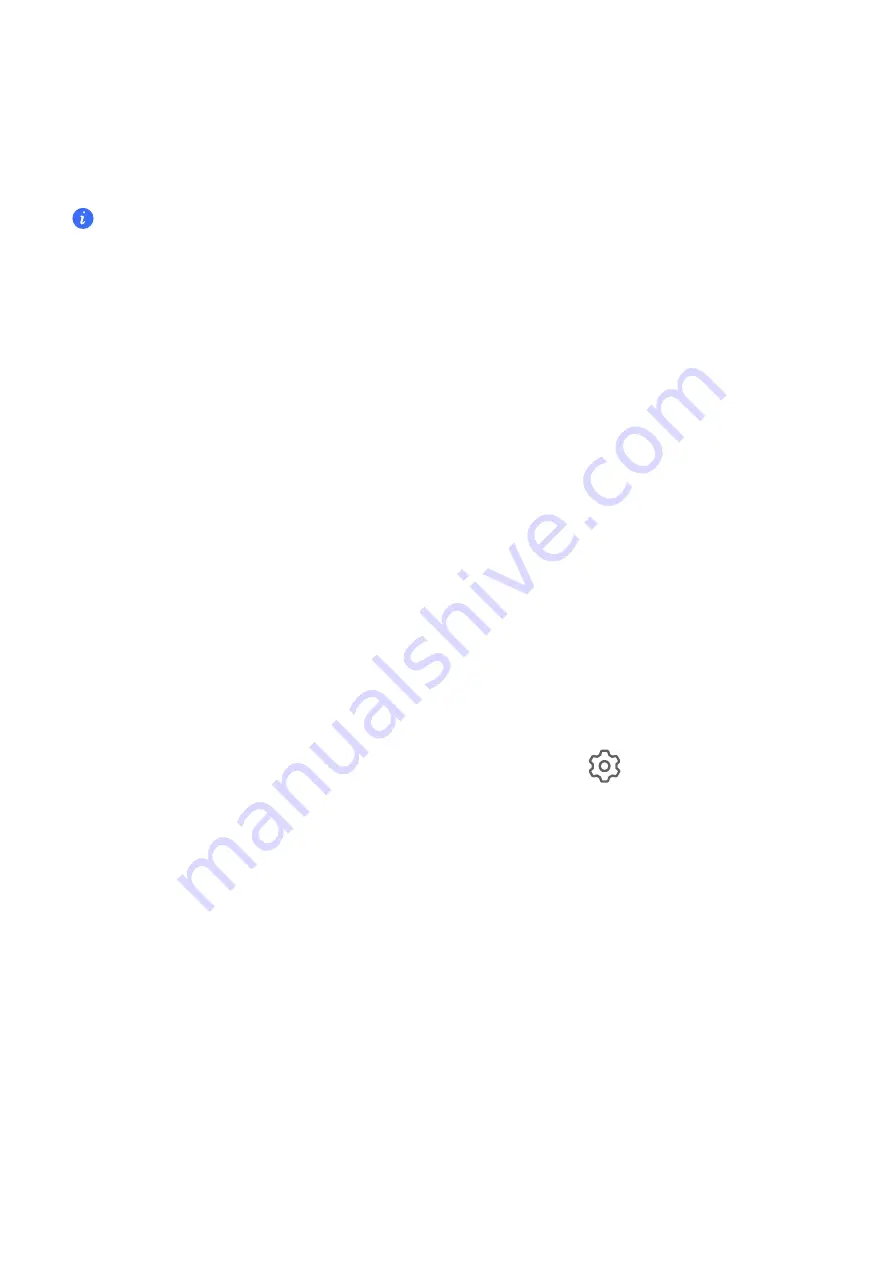
Share
Your
Network
Connection
with
Other
Devices
Once
Personal
hotspot
has
been
enabled,
you
can
share
your
mobile
data
or
the
Wi-Fi
network
your
phone
is
currently
connected
to
with
other
devices.
Share
Your
Network
via
Personal
Hotspot
•
The
settings
items
vary
by
device.
If
your
phone
does
not
provide
a
specific
item,
it
indicates
that
the
corresponding
feature
is
not
supported.
•
Some
Wi-Fi
networks
that
require
authentication
cannot
be
shared.
Go
to
Settings
>
Mobile
network
>
Personal
hotspot
,
and
enable
Personal
hotspot
.
The
mobile
data
or
Wi-Fi
network
connection
of
your
phone
will
then
be
shared
with
other
devices.
You
can
also
perform
the
following
for
the
personal
hotspot:
•
Set
Device
name
.
•
Set
Password
.
•
Touch
Connected
devices
to
view
the
connected
devices
list
and
blocklist.
Touch
a
device
in
the
Connected
devices
list
to
move
it
to
the
Blocklist
list
as
prompted.
You
can
also
remove
a
device
from
the
list.
•
If
you
are
sharing
a
mobile
data
network,
you
can
also
touch
More
to
set
AP
band
.
Share
Your
Network
via
Bluetooth
1
Go
to
Settings
>
Bluetooth
,
and
enable
Bluetooth
.
Select
a
device,
then
follow
the
onscreen
instructions
to
complete
pairing.
2
Go
to
Settings
>
Mobile
network
>
Personal
hotspot
>
More
,
and
enable
Bluetooth
tethering
.
3
On
the
Bluetooth
settings
screen
of
the
paired
device,
touch
next
to
the
name
of
your
device,
then
enable
Internet
access
to
share
your
network.
Share
Your
Network
via
USB
1
Use
a
USB
cable
to
connect
your
phone
to
your
computer.
2
On
your
phone,
go
to
Settings
>
Mobile
network
>
Personal
hotspot
>
More
,
and
enable
USB
tethering
to
share
your
mobile
data
or
the
currently
connected
Wi-Fi
network.
More
Connections
Enable
or
Disable
Airplane
Mode
When
taking
a
flight,
you
can
enable
Airplane
mode
if
required
to
do
so
by
the
airline.
In
Airplane
mode,
your
phone
will
not
be
able
to
make
calls,
send
or
receive
SMS
messages,
or
use
mobile
data,
but
all
other
functions
will
be
available.
You
can
enable
or
disable
Airplane
mode
using
either
of
the
following
methods:
Settings
50
Summary of Contents for VNE-LX1
Page 1: ...User Guide ...