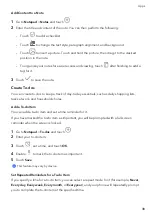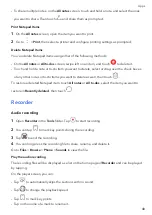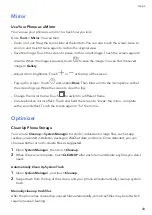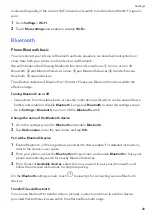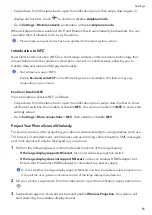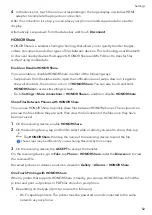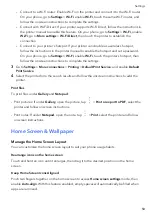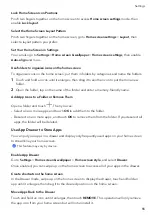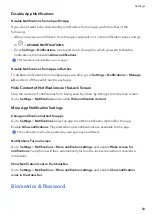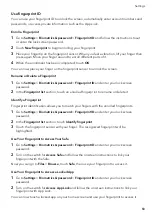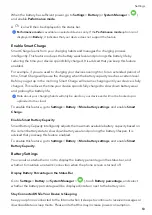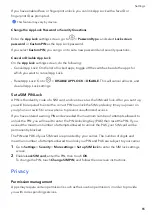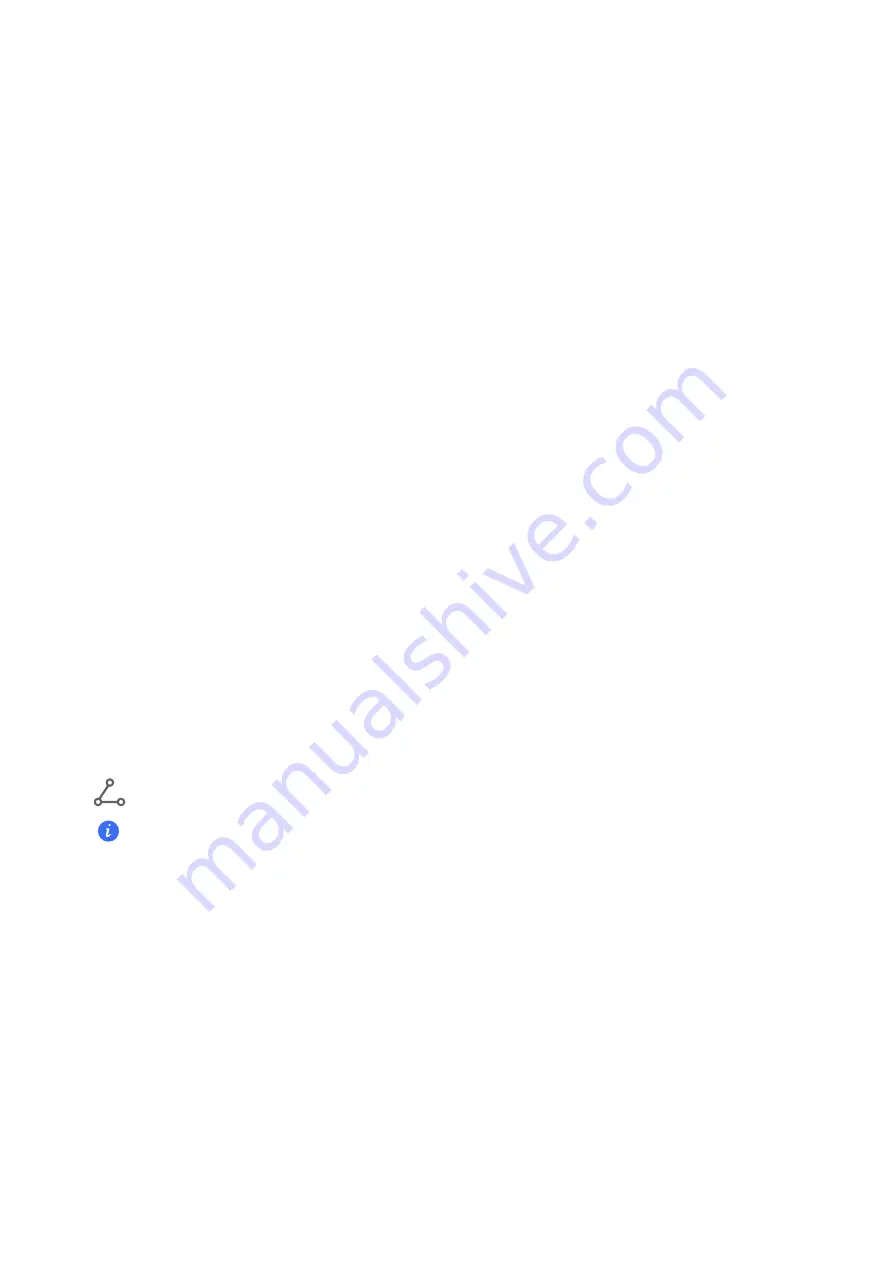
4
In
the
device
list,
touch
the
name
corresponding
to
the
large
display
or
wireless
HDMI
adapter
to
complete
the
projection
connection.
After
the
connection
is
set
up,
you
can
place
your
phone
in
landscape
mode
for
a
better
display.
Alternatively,
swipe
down
from
the
status
bar,
and
touch
Disconnect
.
HONOR
Share
HONOR
Share
is
a
wireless
sharing
technology
that
allows
you
to
quickly
transfer
images,
videos,
documents,
and
other
types
of
files
between
devices.
This
technology
uses
Bluetooth
to
discover
nearby
devices
that
supports
HONOR
Share
and
Wi-Fi
Direct
to
transfer
files
without
using
mobile
data.
Enable
or
Disable
HONOR
Share
You
can
enable
or
disable
HONOR
Share
in
either
of
the
following
ways:
•
Swipe
down
from
the
status
bar
to
open
the
notification
panel,
swipe
down
on
it
again
to
show
all
shortcuts,
then
turn
on
or
turn
off
HONOR
Share
.
You
can
also
touch
and
hold
HONOR
Share
to
access
its
settings
screen.
•
Go
to
Settings
>
More
connections
>
HONOR
Share
to
enable
or
disable
HONOR
Share
.
Share
Files
Between
Phones
with
HONOR
Share
You
can
use
HONOR
Share
to
quickly
share
files
between
HONOR
phones.
The
recipient
can
preview
the
files
before
they
are
sent,
then
view
the
full
content
of
the
files
once
they
have
been
received.
1
On
the
receiving
device,
enable
HONOR
Share
.
2
On
the
sending
device,
tap
and
hold
to
select
a
file
or
album
you
want
to
share,
then
tap
.
Tap
HONOR
Share
,
then
tap
the
name
of
the
receiving
device
to
send
the
file.
These
steps
may
be
different
if
you
are
sharing
files
directly
from
an
app.
3
On
the
receiving
device,
tap
ACCEPT
to
accept
the
transfer.
On
the
receiving
device,
go
to
Files
,
tap
Phone
>
HONOR
Share
under
the
Browse
tab
to
view
the
received
file.
Received
pictures
or
videos
can
also
be
viewed
in
Gallery
>
Albums
>
HONOR
Share
.
One-Touch
Printing
with
HONOR
Share
When
a
printer
that
supports
HONOR
Share
is
nearby,
you
can
use
HONOR
Share
to
find
the
printer
and
out
pictures
or
files
stored
on
your
phone.
1
Depending
on
the
type
of
printer,
ensure
the
following:
•
Wi-Fi
capable
printers:
The
printer
must
be
powered
on
and
connected
to
the
same
network
as
your
phone.
Settings
52
Summary of Contents for VNE-LX1
Page 1: ...User Guide ...