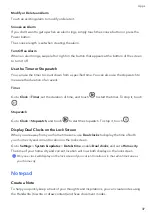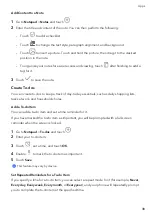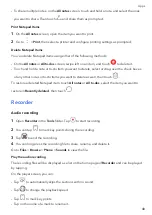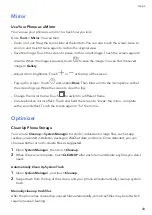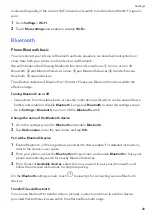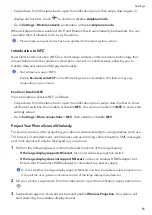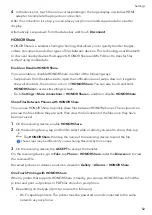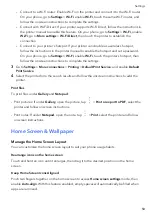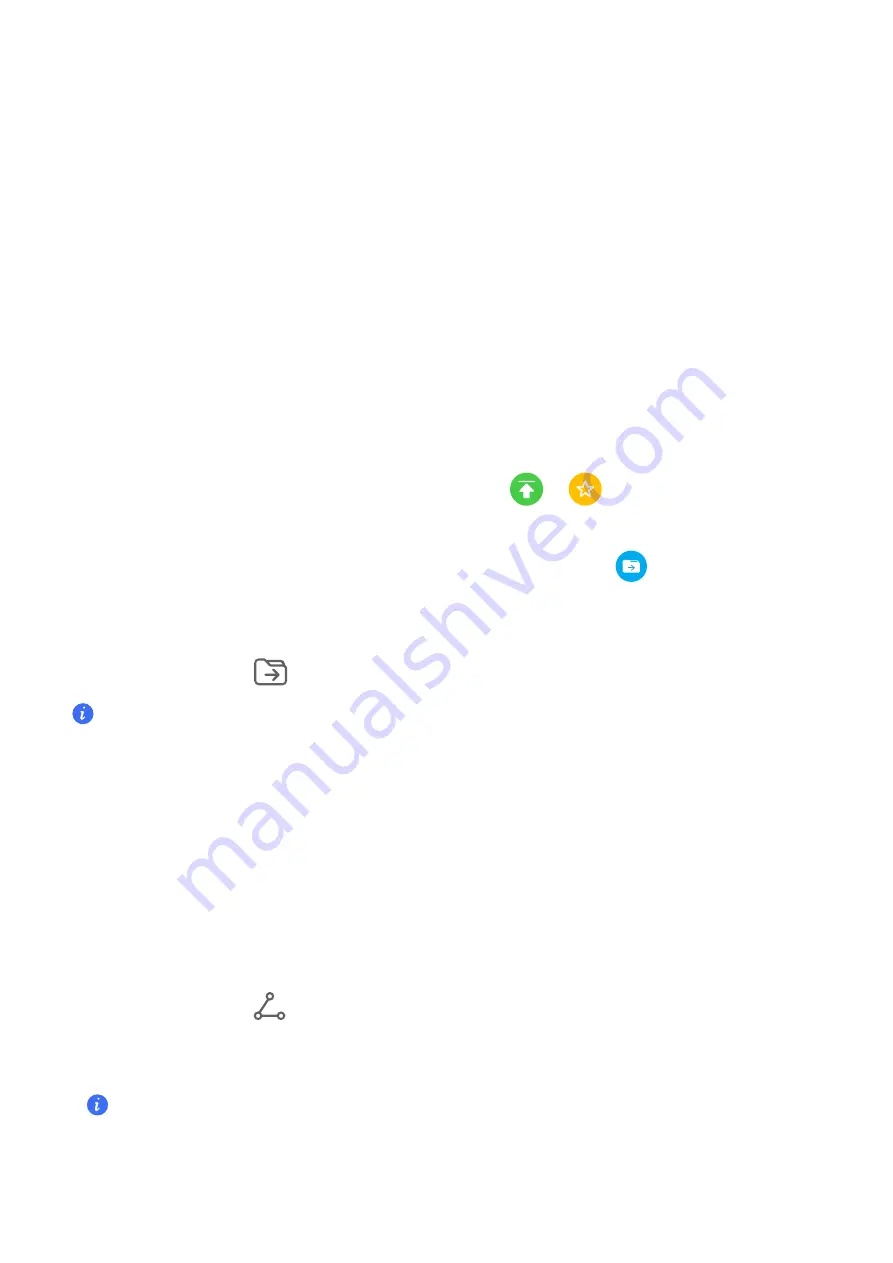
Manage
Your
Notepad
You
can
sort
your
Notepad
items
by
category
and
put
them
into
different
folders,
delete
unwanted
items,
and
share
items
with
other
people.
When
viewing
a
list
of
items
or
an
individual
item
in
Notepad,
touch
the
status
bar
at
the
top
of
the
screen
to
quickly
return
to
the
first
item
or
the
beginning
of
the
item
you
are
viewing.
Use
App
Lock
for
Notepad
or
Lock
a
Note
Enable
the
app
lock
for
Notepad
:
Go
to
Settings
>
Security
>
App
Lock
,
enter
the
lock
screen
password
or
customize
the
app
lock
password
as
prompted,
and
then
turn
on
the
switch
next
to
Notepad.
Sort
Notepad
Items
by
Category
To
sort
the
notes
into
different
folders
by
category,
you
can
add
labels
in
different
colors.
You
can
sort
notepad
items
using
either
of
the
following
methods:
•
On
the
All
notes
screen,
swipe
left
on
an
item,
select
or
to
move
this
item
to
the
top,
or
add
a
star
mark
to
it.
•
On
the
All
notes
or
All
to-dos
screen,
swipe
left
on
an
item,
touch
,
and
select
a
notebook
for
this
item.
•
Touch
and
hold
a
note
or
to-do
item,
select
the
ones
you
want
to
classify
under
the
same
category,
then
touch
.
Items
in
an
Exchange
account
cannot
be
moved.
Sync
Notepad
Items
Swipe
down
from
the
Exchange
list
to
sync
the
notes
and
tasks
from
the
current
account
to
Notepad.
The
corresponding
notes
and
to-do
items
will
then
be
generated
automatically.
A
folder
named
after
the
Exchange
account
will
be
automatically
generated
in
Notepad.
Share
Notepad
Items
You
can
share
Notepad
items
in
the
following
ways:
•
To
share
a
single
note
or
to-do
item,
open
the
one
you
want
to
share
from
the
All
notes
or
All
to-dos
screen,
touch
,
and
share
it
as
prompted.
Notes
can
be
shared
by
touching
As
image
,
As
text
,
Export
as
document
,
or
To
another
device
.
After
touching
Export
as
document
,
you
can
choose
to
export
the
note
as
a
TXT
or
HTML
file,
which
will
be
saved
to
Files
>
Browse
>
Phone
>
Documents
>
NotePad
by
default.
Apps
39
Summary of Contents for VNE-LX1
Page 1: ...User Guide ...