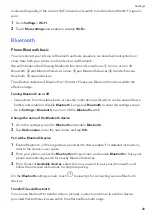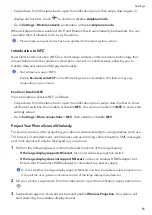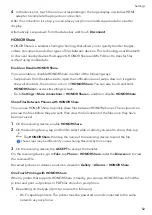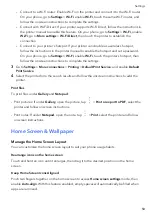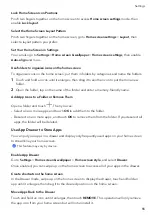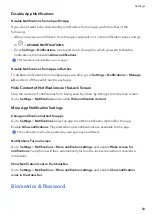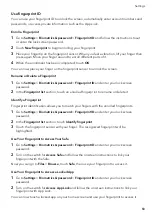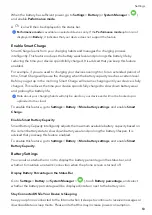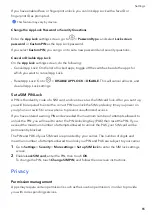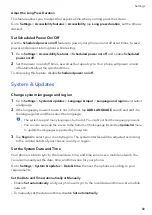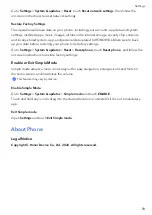Use
fingerprint
ID
You
can
use
your
fingerprint
ID
to
unlock
the
screen,
automatically
enter
account
numbers
and
passwords,
or
access
private
information
such
as
the
App
Lock.
Enroll
a
Fingerprint
1
Go
to
Settings
>
Biometrics
&
password
>
Fingerprint
ID
and
follow
the
instructions
to
set
or
enter
the
lock
screen
password.
2
Touch
New
fingerprint
to
begin
enrolling
your
fingerprint.
3
Place
your
fingertip
on
the
fingerprint
sensor.
When
you
feel
a
vibration,
lift
your
finger
then
press
again.
Move
your
finger
around
to
enroll
different
parts
of
it.
4
When
the
enrollment
has
been
completed,
touch
OK
.
You
can
now
place
your
finger
on
the
fingerprint
sensor
to
unlock
the
screen.
Rename
or
Delete
a
Fingerprint
1
Go
to
Settings
>
Biometrics
&
password
>
Fingerprint
ID
and
enter
your
lock
screen
password.
2
In
the
Fingerprint
list
section,
touch
an
enrolled
fingerprint
to
rename
or
delete
it.
Identify
a
Fingerprint
Fingerprint
identification
allows
you
to
match
your
fingers
with
the
enrolled
fingerprints.
1
Go
to
Settings
>
Biometrics
&
password
>
Fingerprint
ID
and
enter
your
lock
screen
password.
2
In
the
Fingerprint
list
section,
touch
Identify
fingerprint
.
3
Touch
the
fingerprint
sensor
with
your
finger.
The
recognized
fingerprint
will
be
highlighted.
Use
Your
Fingerprint
to
Access
Your
Safe
1
Go
to
Settings
>
Biometrics
&
password
>
Fingerprint
ID
and
enter
your
lock
screen
password.
2
Turn
on
the
switch
for
Access
Safe
and
follow
the
onscreen
instructions
to
link
your
fingerprint
with
the
Safe.
Now
you
can
go
to
Files
>
Browse
,
touch
Safe
,
then
use
your
fingerprint
to
access
it.
Use
Your
Fingerprint
to
Access
a
Locked
App
1
Go
to
Settings
>
Biometrics
&
password
>
Fingerprint
ID
and
enter
your
lock
screen
password.
2
Turn
on
the
switch
for
Access
App
Lock
and
follow
the
onscreen
instructions
to
link
your
fingerprint
with
App
Lock.
You
can
now
touch
a
locked
app
on
your
home
screen
and
use
your
fingerprint
to
access
it.
Settings
60
Summary of Contents for VNE-LX1
Page 1: ...User Guide ...